How to Verify Your Identity for Apple Pay?
02/07/2018
6844
To make sure the process of using Apple Pay Cash goes smoothly, you'll want to verify your identity. This tutorial is mainly introducing how to verify your identity for Apple Pay.
1. Open Settings on your iPhone or iPad.
2. Tap Wallet & Apple Pay.
3. Tap Apple Pay Cash.
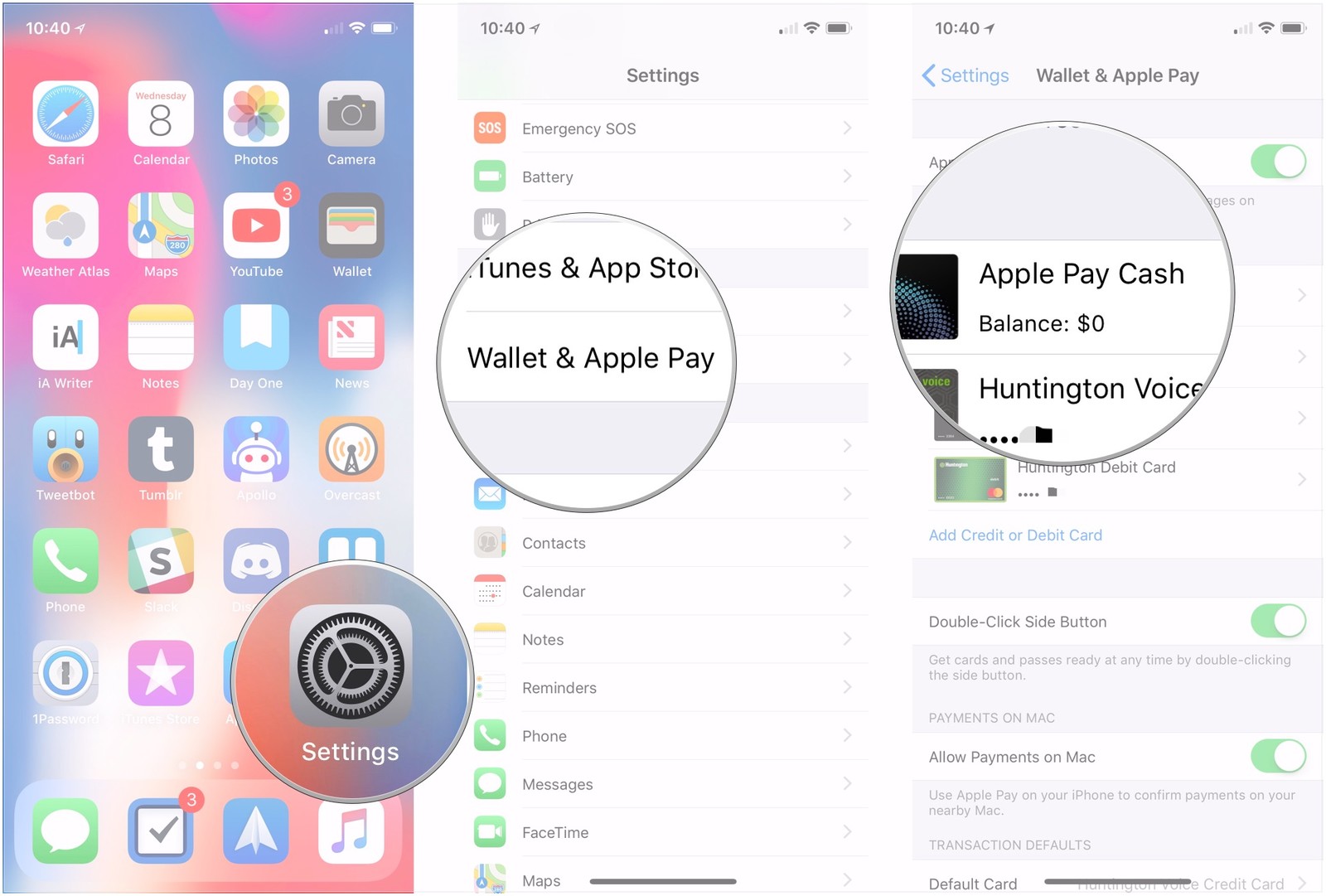
4. Tap Verify Identity.
5. Tap Continue.
6. Enter your First and Last names.
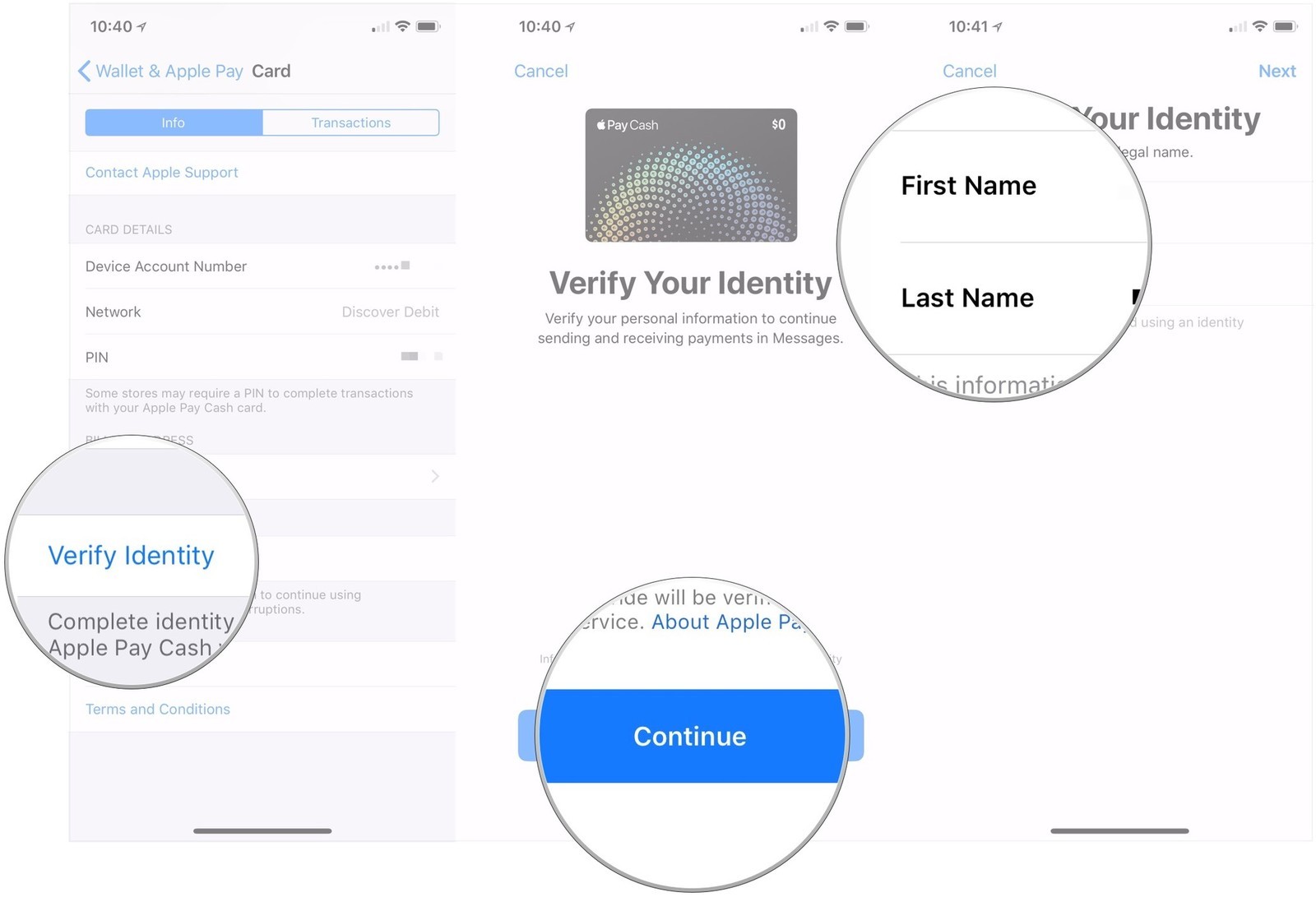
7. Tap Next.
8. Enter your address.
9. Tap Next.
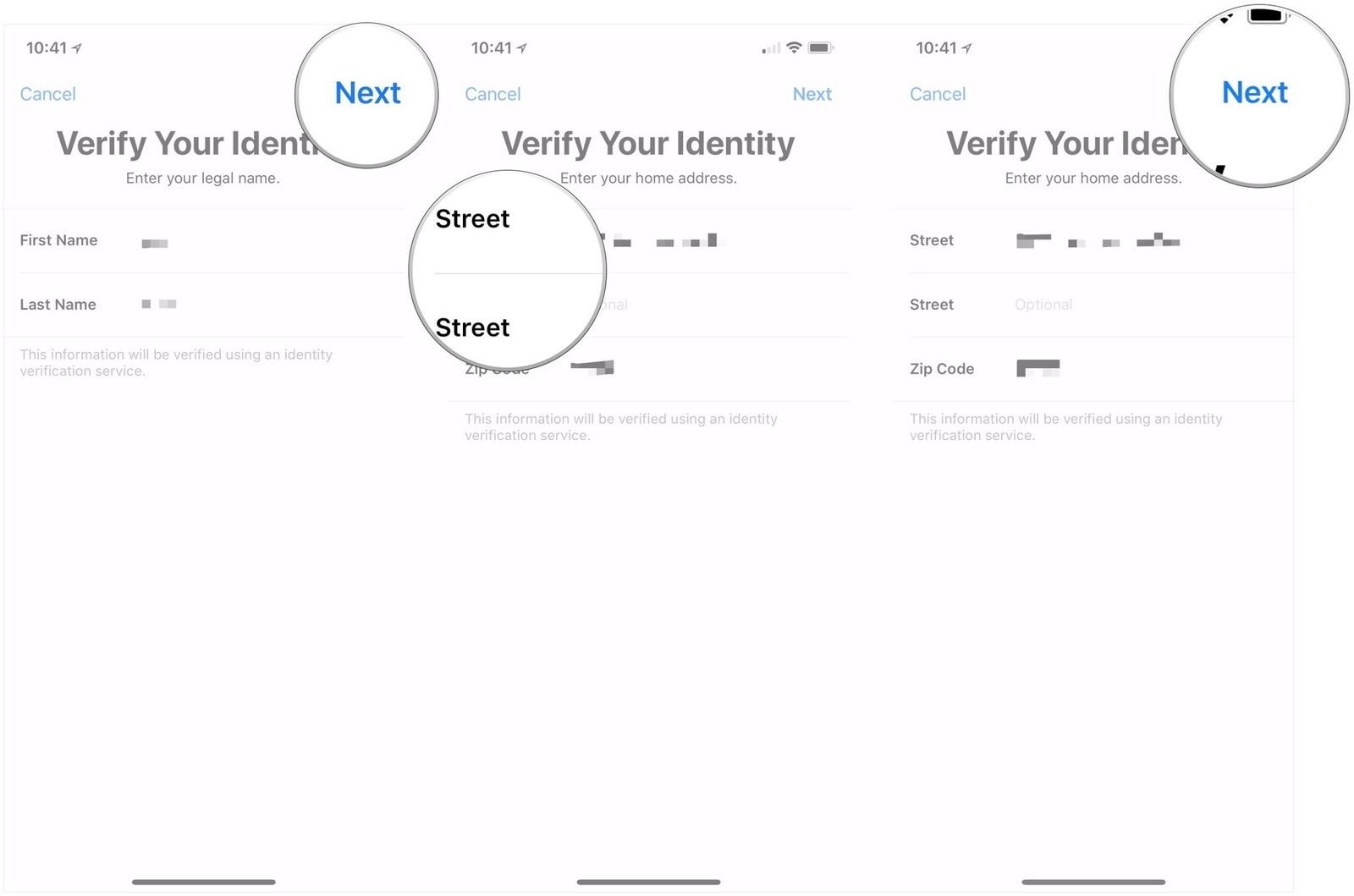
10. Enter the last four digits of your social security number and date of birth.
11. Tap Next.
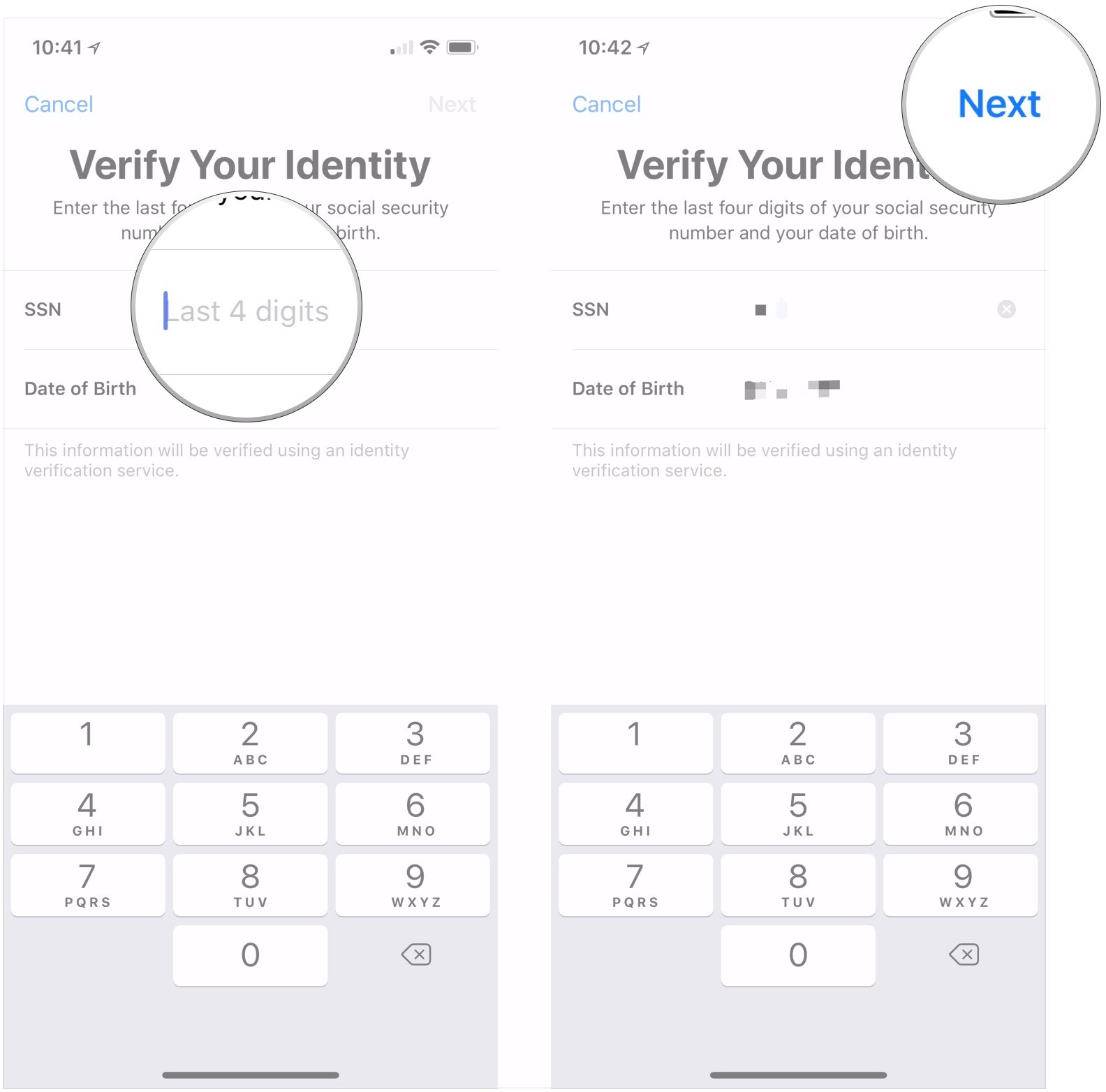
When you'll be asked to verify your identity
You'll be asked to verify your identity based on how much you use Apple Pay Cash. You may not add or receive $500 or more in total without verifying your identity. You might also be asked to verify your identity prior to this limit.
To protect your account and the security of your money, you might be asked to verify your identity when using Apple Pay Cash, even if you have previously done so.












