How to Use Apple Pay ?
12/21/2016
7675
Apple Pay prompts the user to place their finger on the iPhone's Touch ID fingerprint sensor. Because it uses NFC technology, While a user's default credit card (by default first one they scanned in to Passbook) is displayed, alternative cards that have been added to the system can be selected by tapping at the bottom of the screen.
Apple Pay Adds more and more banks and credit unions, how to use and set your Apple pay on your iPhone? Here 3uTools iTip for your reference:
1. Wallet setup
To begin using Apple Pay, open Wallet (formerly Passbook), tap Add Credit or Debit Card and enter your card details.
Tap Next, after which your card will be verified by your bank – once that's done, tap Next. You can now use Apple Pay. You can also register through your bank's own app.
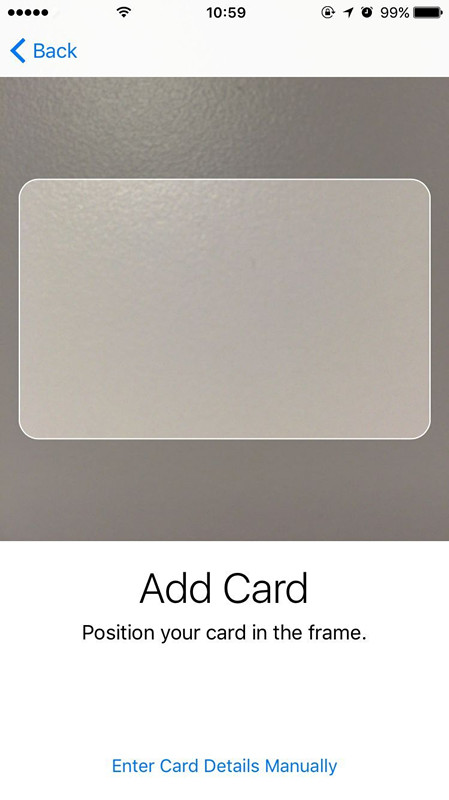
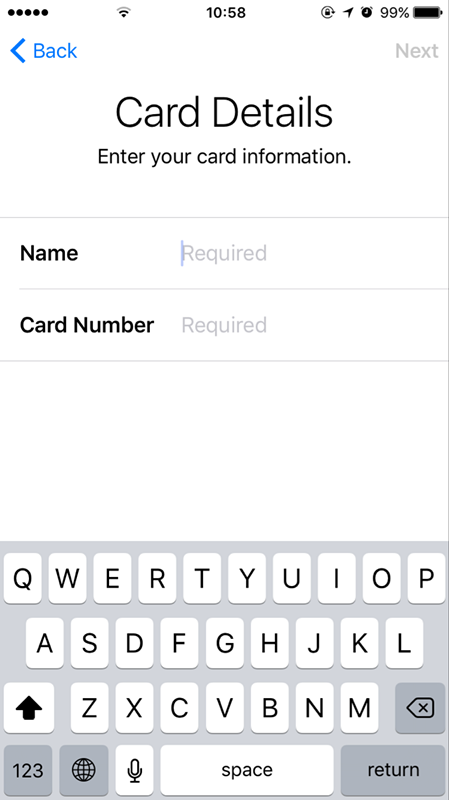
2. Using Apple Pay
Hold your iPhone near the contactless card reader and an image of your card will appear on the screen. Then, just rest your finger on the Touch ID sensor (but don't press the Home button), wait for a second for it to confirm your fingerprint, and voila! It's as easy as that.
To use a different card, tap the one on screen and choose another. (In iOS 9, prep a card at the Lock screen by double-clicking the Home button).
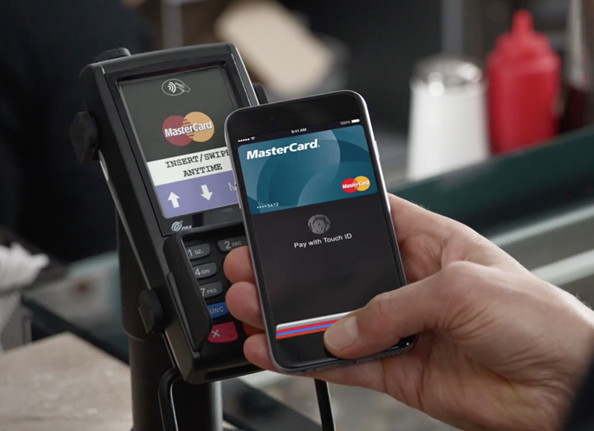
3. In-app purchases
Using Apple Pay in an app is just as simple as using it elsewhere. Simply tap the 'Buy with Apple Pay' button, review your payment details, then place your finger on the Touch ID sensor to finish the transaction.
This is a much more streamlined process than entering your Apple ID details, and the biometric authorisation makes it more secure.
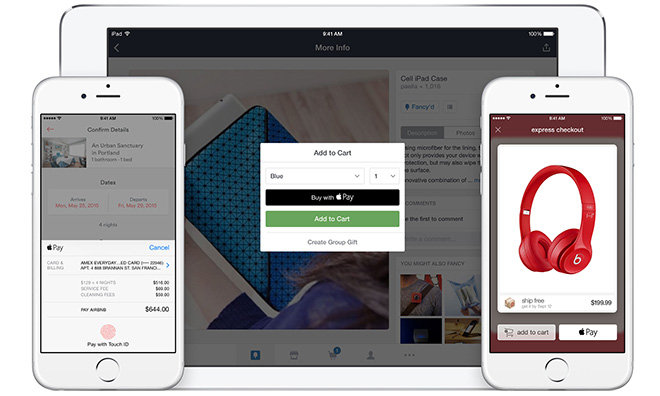
4. Pay with Apple Watch
Apple Pay also works brilliantly with Apple Watch. Open the Apple Watch app on your iPhone and tap My Watch.
Next, tap Passbook & Apple Pay, then Add Credit or Debit Card.
Then Enter your card's details, and tap Next.
To use Apple Pay with your Watch, double-click the side button, then hold your Watch's face to the card reader until you hear a tone and feel a slight pulse, which confirms the transaction was completed. For a more in-depth look, check out our guide on how to set up Apple Pay on the Apple Watch.
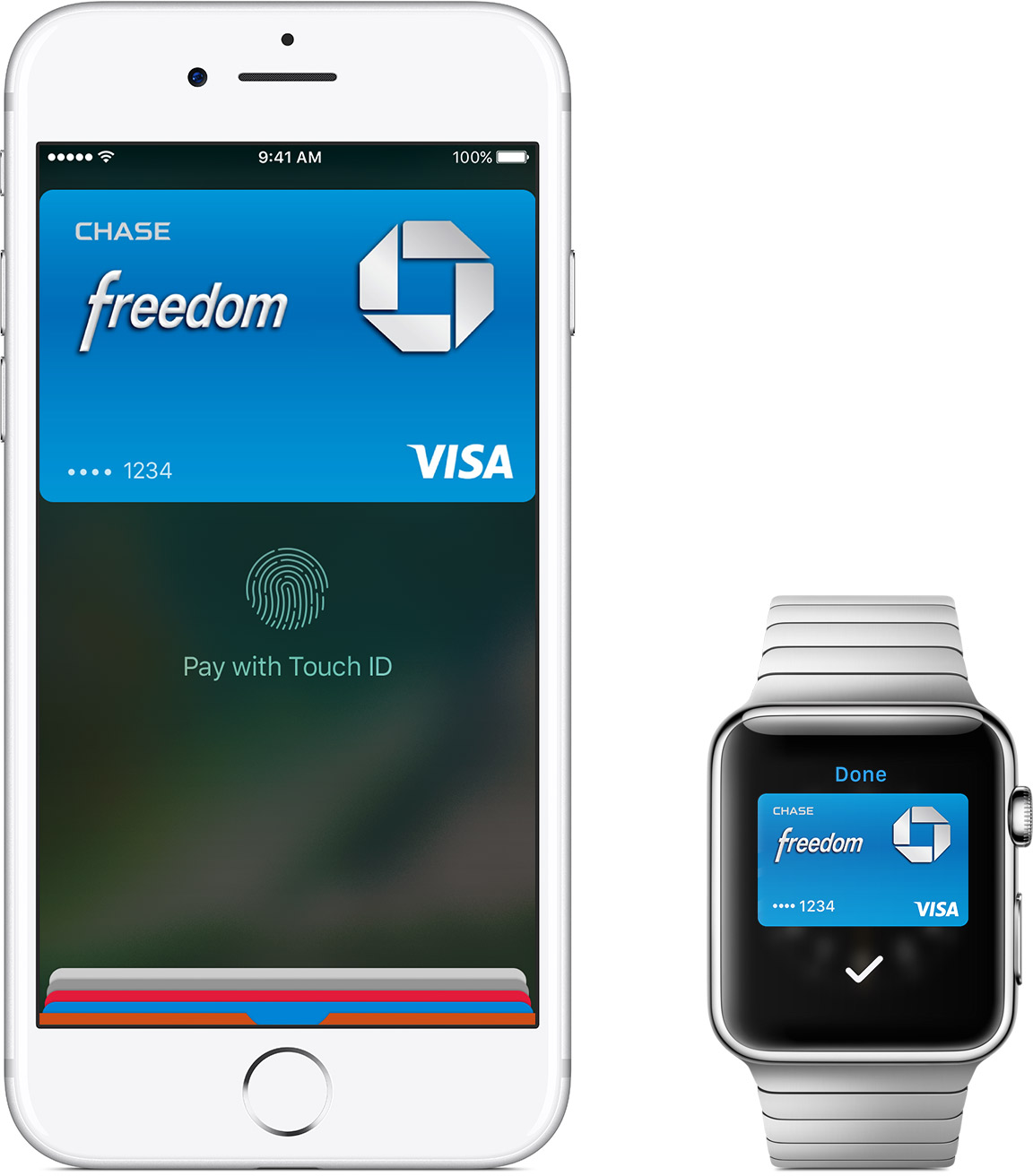
Related: How to remove a card from Apple pay?












