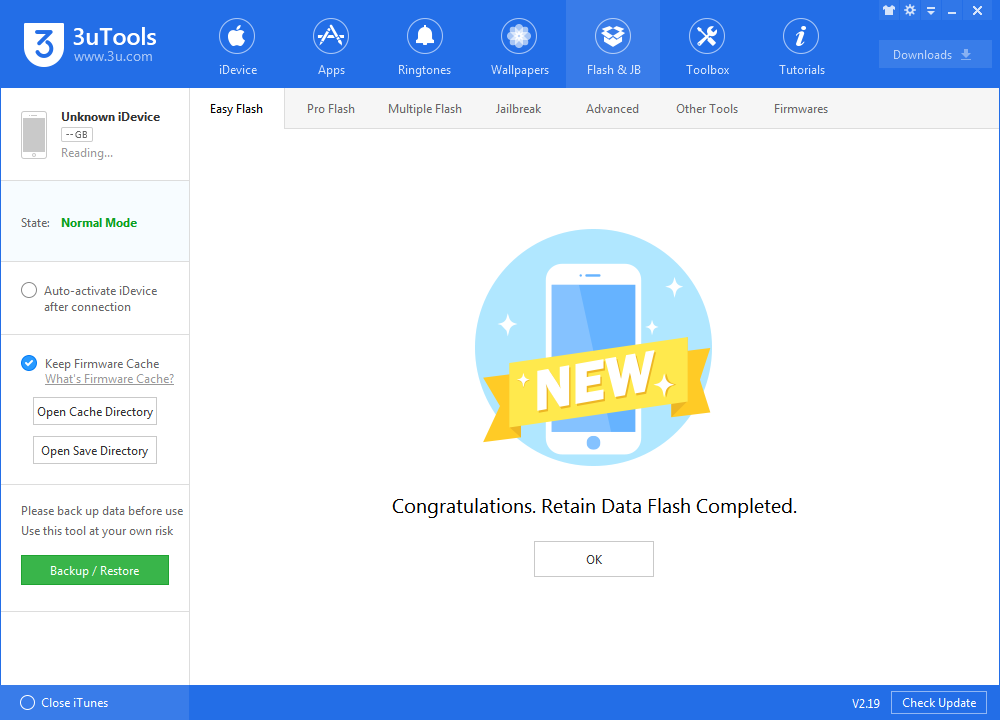iOS 11.2.5 Final Releases, Here's How to Upgrade Using 3uTools
01/24/2018
6525
Apple officially released the iOS 11.2.5 update to the public, introducing support for the upcoming HomePod smart speaker, which is set to be released on February 9.
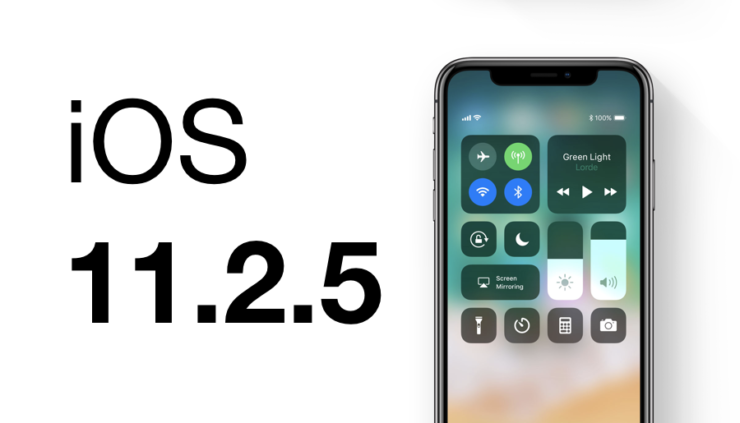
After so many beta versions, you can finally upgrade to official iOS 11.2.5. If you've already upgraded to beta 7, you don't need to upgrade again, because they share the same firmware. Here's the detailed tutorial for users who want to experience final iOS 11.2.5. Please don't forget to backup your important data on 3uTools.
Step 1 Connect your iDeivce to PC with authentic USB cable and then launch 3uTools.
Step 2 On Flash & JB part of 3uTools, click Easy Flash and then select iOS 11.2.5 firmware. Click on option "Retain Users' Data While Flashing" if you want to save data.
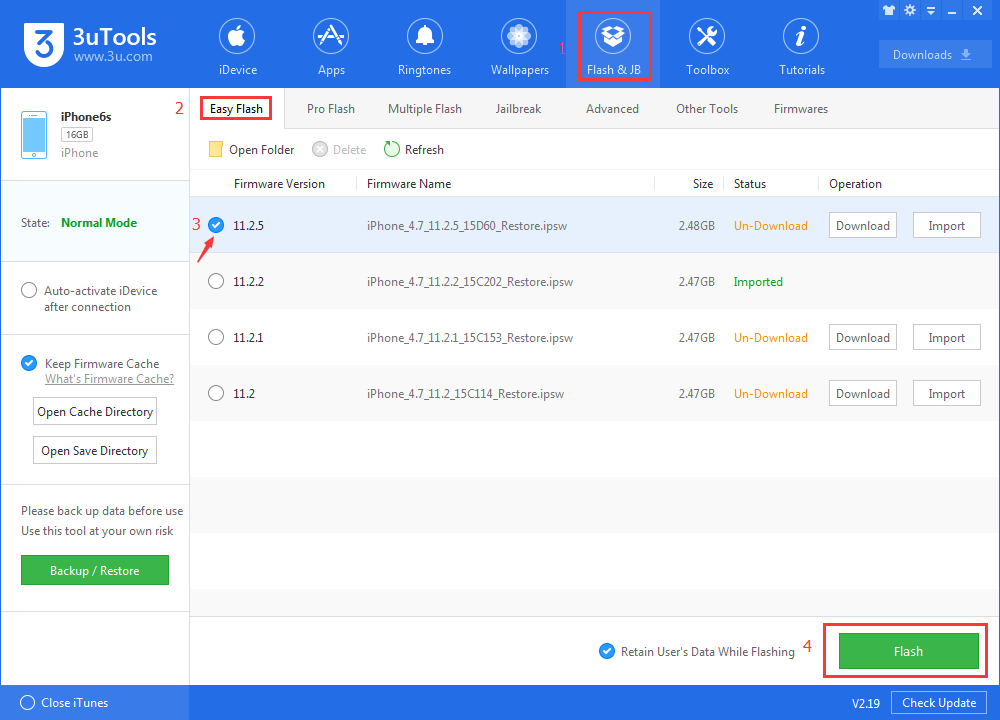
Step 3 Do not disconnect your iDevice until the update has finished. It can take a few minutes. Your device will be updated to iOS 11.2.5 and reboot once or twice during the process.