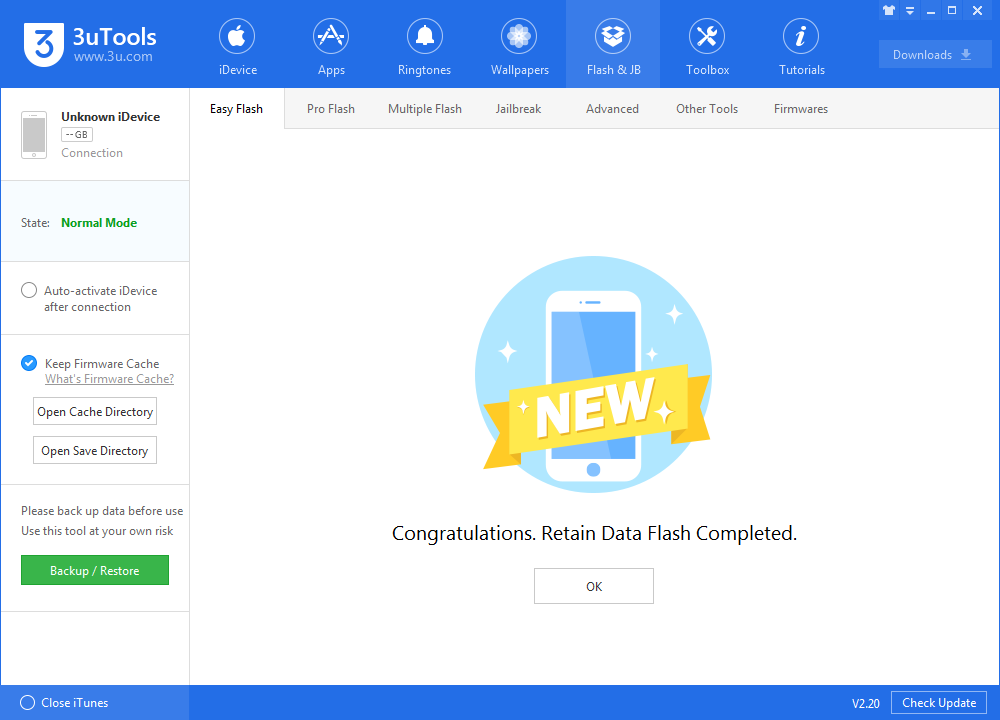iOS 11.3 Final Version is Available to Download on 3uTools
03/30/2018
8462
What's new in iOS 11.3
iOS 11.3 brings a number of new features, big and small, including new Animoji on iPhone X, ARKit improvements, battery health management, Business Chat, and for details, you can check here.
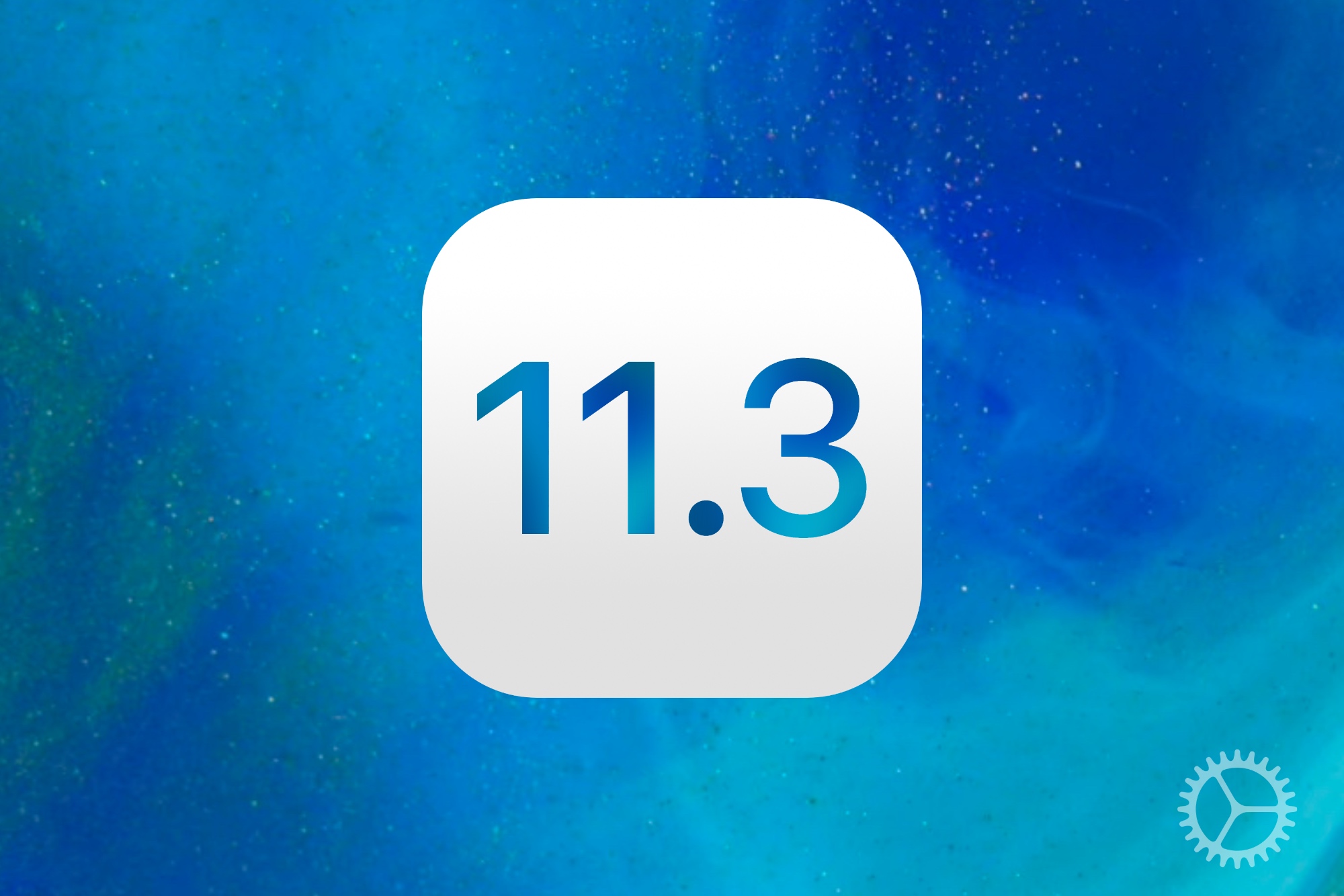
How to install iOS 11.3 using 3uTools on PC
Step 1 Connect your iOS device to PC and launch 3uTools. Remember to make sure you have a recent 3uTools backup.
Step 2 Navigate to "Flash & JB" -> "Easy Flash". If your device is connected to 3uTools successfully, there will be compatible iOS versions options and then select iOS 11.3 firmware. (Select the checkbox "Retain User's Data While Flashing" if you want to reserve data on your device.)
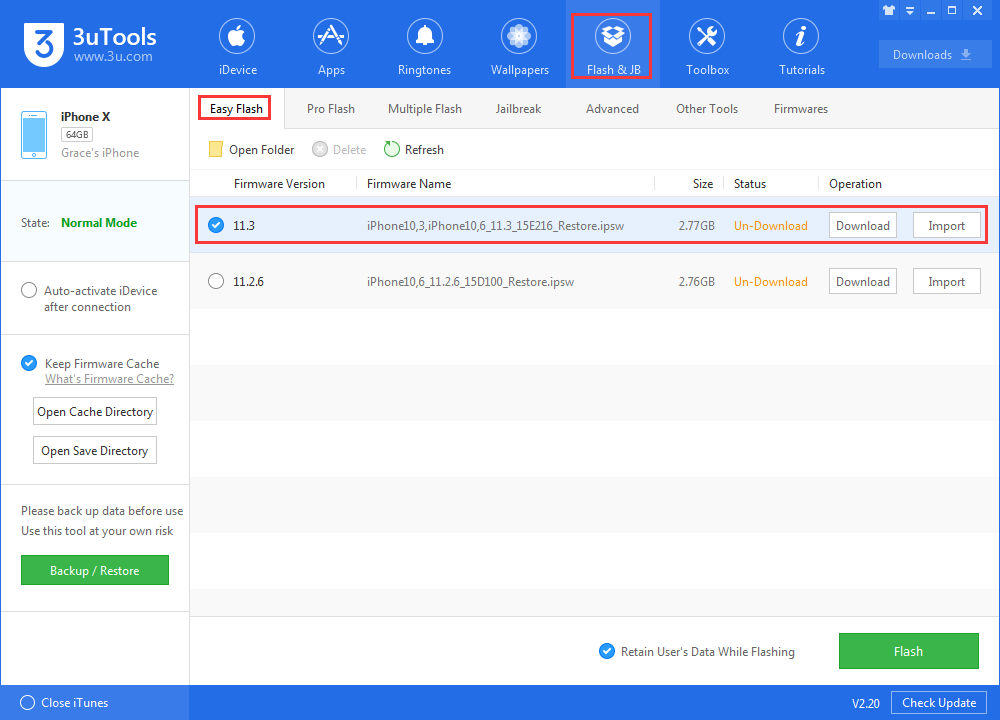
After you click "Flash", there will be a popup, read it deliberately and click "OK" to start flashing.
Step 3 Please do not disconnect your iDevice until the update has finished. It can take a few minutes. Your device will be updated to iOS 11.3 and reboot once or twice during the process.