Tutorial: How to Backup Social Software Data?
05/09/2020
148450
Have you updated to the new version 2.39 3uTools? We have adds a lot of new functions this time. Let's see the Social App Backup!
In addition to Backup/Restore and Full-backup / Full-recovery functions, 3uTools has added a function of [Social App Backup]. When the Full backup is not needed, we can directly back up the chat records of the desired social software through the function of 3uTools [Social App Backup].
3uTools [Social App Backup] function usage:
1. Connect the device to 3uTools, open the Toolbox, and find the [Social App Backup] function;
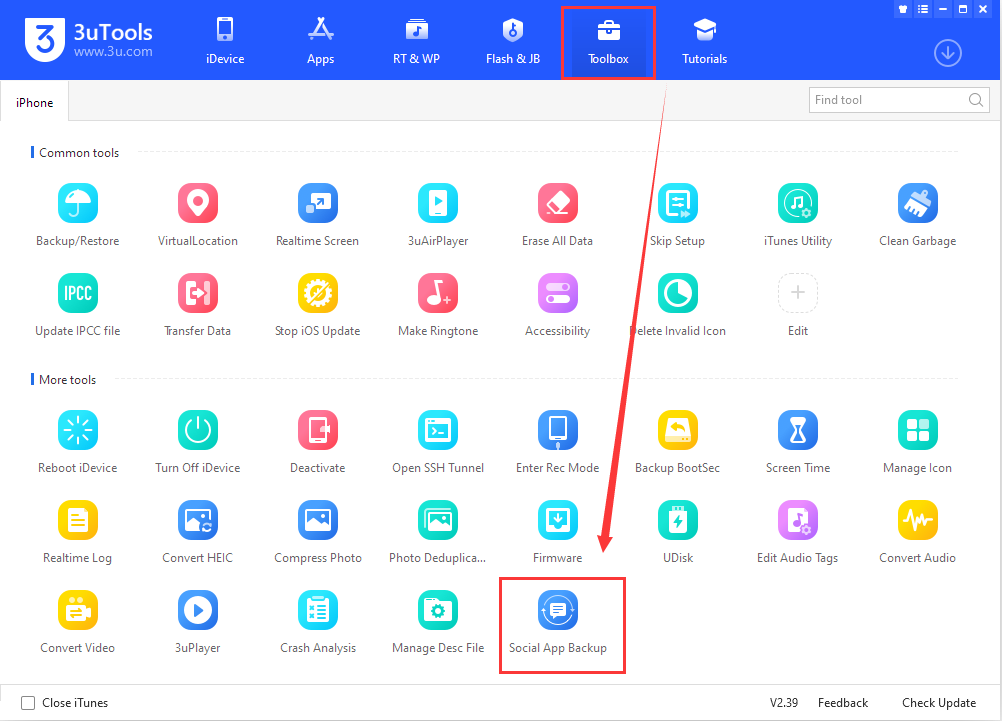
2. open [Social App Backup], you can see the following interface;
There are social software backup and social software recovery options;
Select the software that needs to be backed up and click to start backup;
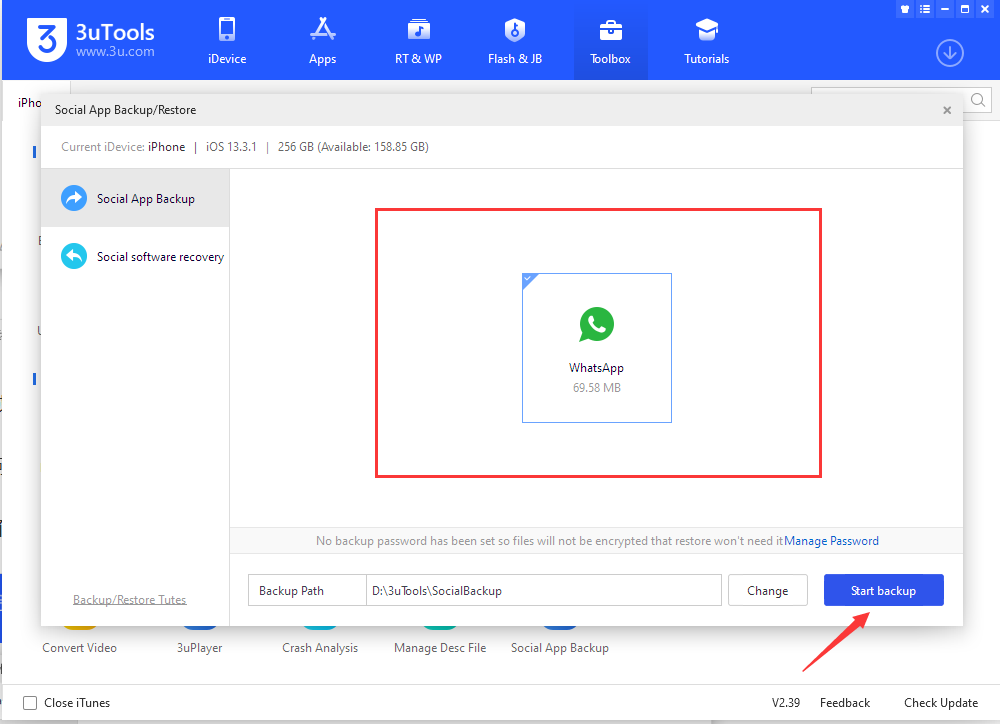
3. Wait for the backup to complete;
You can also cancel the backup at any time during the backup process;
Please do not disconnect during the backup process;
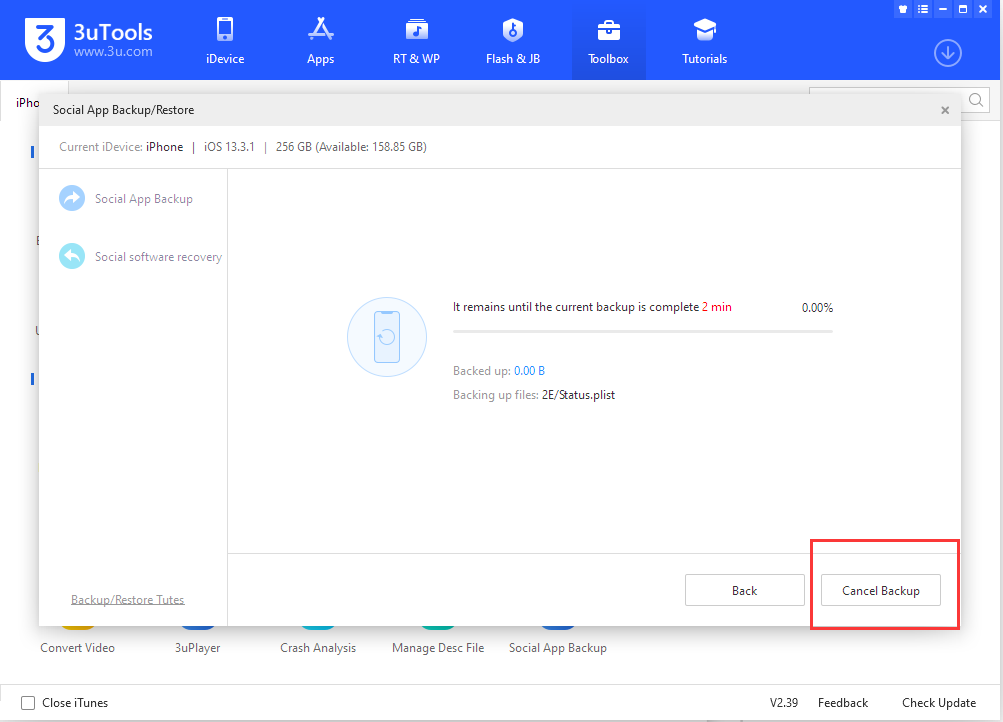
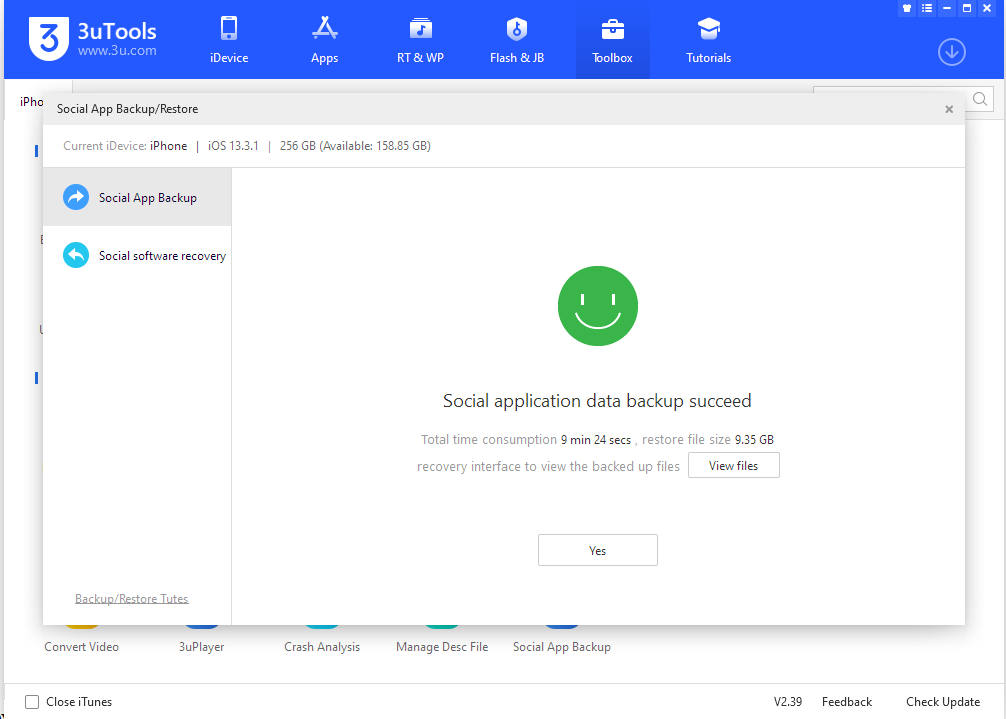
4. After the backup is completed, we can restore the file just backed up to the iDevice we want to restore;
As shown below, open the Social software recovery function on the right of [Social App Backup], select the file you just backed up, and click Next
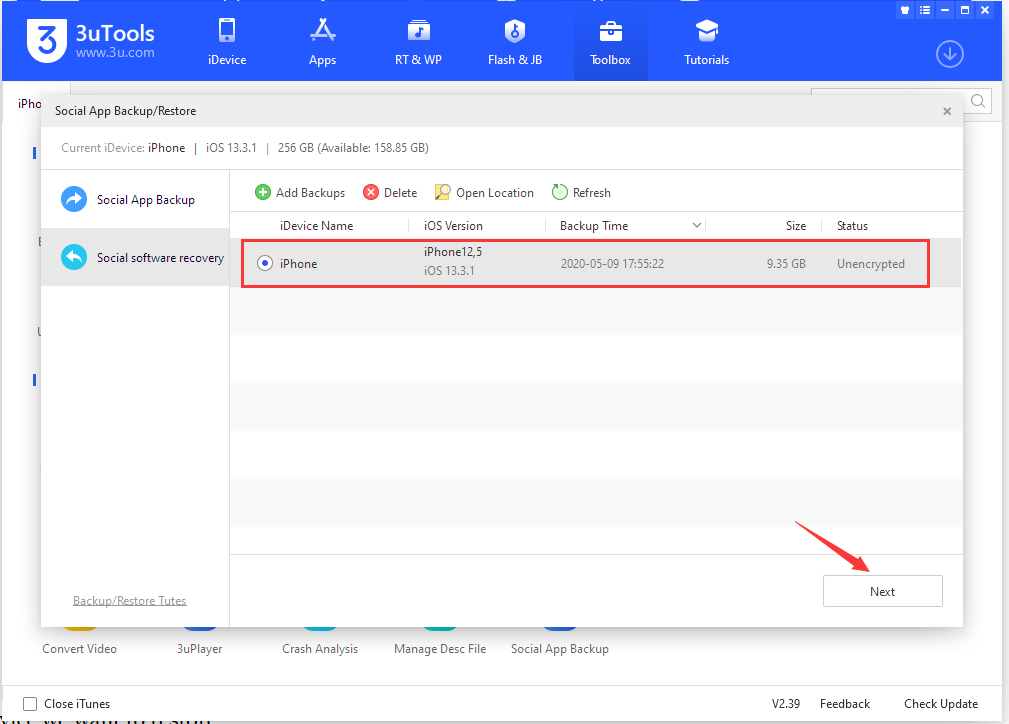
5. Select the social software that needs to be restored again and click Next;
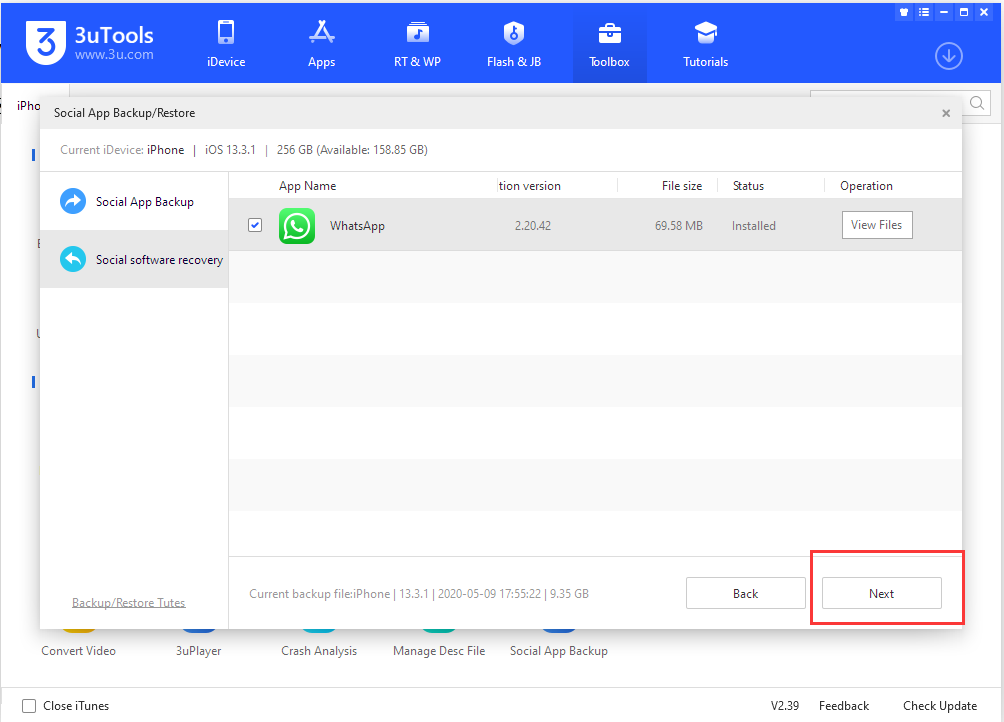
6. Just wait for the recovery to complete.












