How to Allow 3uTools to Access iPhone’s Camera Roll?
11/11/2016
20559
You need to open 3uTools of your iDevice when you import photos from PC to your iPhone’s Camera Roll. And then you need to allow 3uTools to access your iPhone’s Photos. Then can you import the photos from PC to your iDevice.
If you open 3uTools on your iDevice for the first time, 3uTools will send you a reminder that “Mood diary” would like to Access Your Photos”. You just need to click the button “OK”, and then 3uTools will import photos from PC to your iDevice.
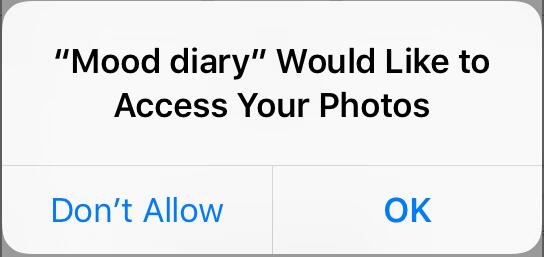
If you carelessly click the button “Don’t Allow” which means you refused the request that 3uTools wants to access your photos, please return to the settings of your iDevice and reset it.
Open the “Settings” of your iPhone →click the button “Privacy”→click the button “Photos”→find 3uTools and then turn on the button behind 3uTools.












