3uTools Is Opened, but Doesn’t Start to Import Photos?
11/10/2016
13632
You need to open 3uTools on your iDevice when you import photos from PC to your iPhone’s camera roll.
If you can’t open 3uTools on the iPhone running iOS9 version or above, you need to set “Trust” on your iDevice.
When you open 3uTools on your iPhone, it will show you a prompt that “Mood diary” would like to Access Your Photos”. At this moment, please click the button “Ok”, then the photos will be automatically imported from PC to your iPhone or iPad.
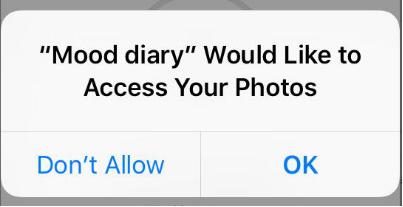
If PC doesn’t start to import photos after you open 3uTools, please double click “Home” button of your iDevice, then open 3uTools again.
Keep a good connection between your iDevice and PC. Don’t unplug the USB cable when you import photos to your iDevice, and just wait until this process is finished.












