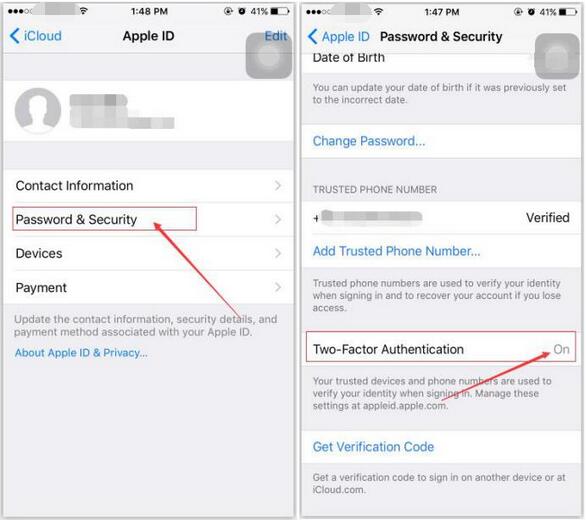How to Open iPhone’s Two-Factor Authentication?
11/11/2016
12197
iPhone’s Two-Factor Authentication is different from iPhone’s Two-Step verification. Currently, device above iOS9 and EI Captain were equipped with the Two-Factor Authentication function. iPhone’s Two-Factor Authentication can be probably regarded as the upgrade version of iPhone’s Two-Step verification. In addition, iPhone’s Two-Step verification will be kept in the following versions, because some old iDevice only support Two-Step verification.
Differences between iPhone’s Two-Factor Authentication and iPhone’s Two-Step verification.
* iPhone’s Two-Step verification: It was unveiled in2013 and it applied to all OSX and iOS.
* iPhone’s Two-Factor Authentication: It was released in 2015 and it applied to device above iOS9 and OSX 10.11.
* When you use iPhone’s Two-Step verification, it will offer you with a four digits PIN number. In contrast, iPhone’s Two-Factor authentication will provide you with a six digits PIN number. What’s more, it will show you an addition option, you can choose whether to log in your Apple ID account or not. If you choose to log in your Apple ID account, Apple will send a six digits PIN number to you, you need to enter this PIN number, then you are able to log in your Apple ID account.
* iPhone’s Two-Step verification doesn’t need a fourteen digits recovery code any more.
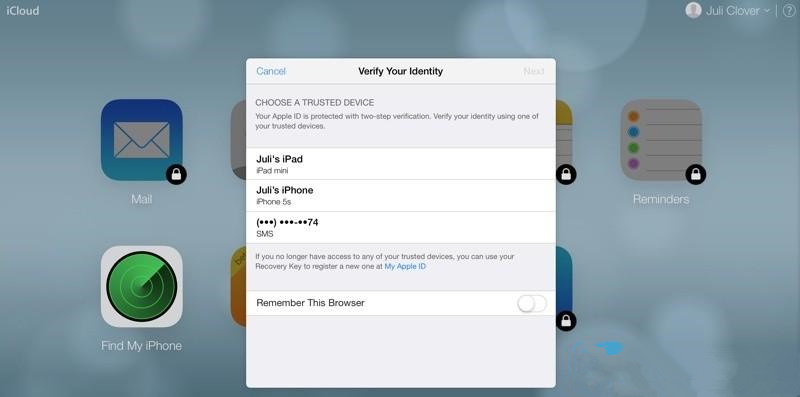
How to open your iPhone’s Two-Factor Authentication?
Step1: You can open your iPhone’s Two-Step verification on Apple official website.
Step2: You can open your iPhone’s Two -Factor Authentication on iOS/OSX.
Step3: if your iDevice is iOS9(device above iOS9), please open the “Settings” of your iPhone →click the button “iCloud” → click the button”Password & Security” → click the button”Two -Factor Authentication”.