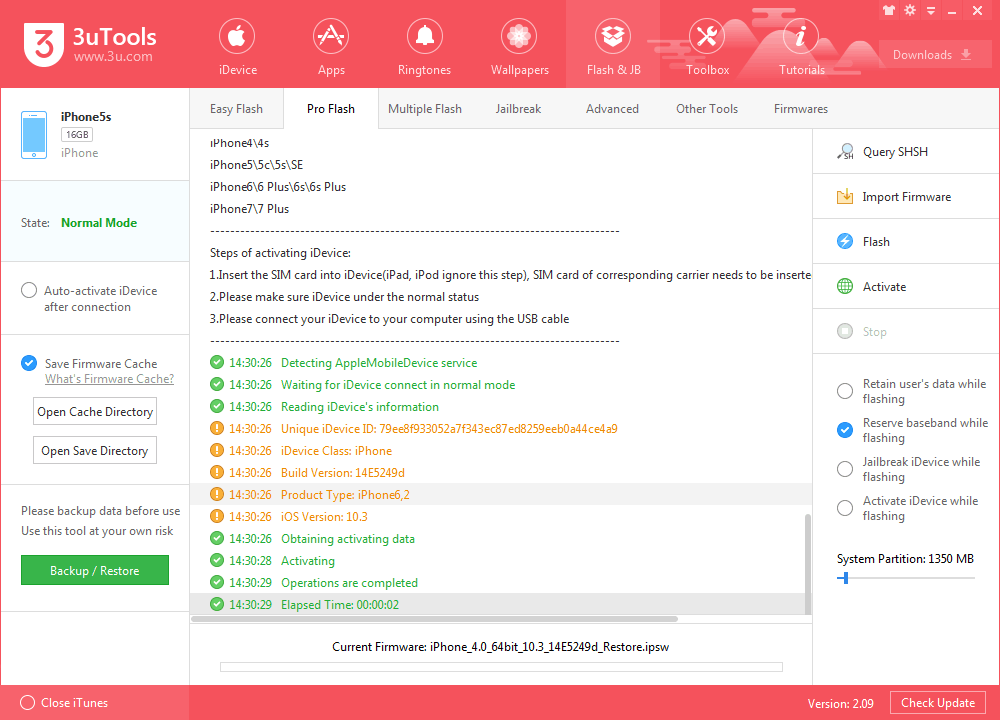How To Upgrade iPhone To iOS 10.3 Beta 3 Using 3uTools?
02/21/2017
11412
Apple today seeded the third beta of an upcoming iOS 10.3 update to developers, two weeks after seeding the second beta of iOS 10.3 and more than a two months after the release of iOS 10.2, the last major update to the iOS 10 operating system.
Supported iDevices:
iPhone 7, iPhone 7 Plus, iPhone 6, iPhone Plus, iPhone 6s, iPhone 6s Plus, iPhone SE, iPhone 5s, iPhone 5, iPhone 5c; iPad 4, iPad Air, iPad Air 2, iPad Pro (9.7/12.9), iPad mini 2, iPad mini 3, iPad mini 4; iPod Touch 6.
Warm prompt:
1. Please backup your iDevice’s important data files using 3uTools before flash.
2. Please make sure your mobile device has no activation lock. Ensure that you know iDevice’s Apple ID account and password. Otherwise, you can not enter activation system after flash.
3. If you want downgrade iDevice to a lower iOS version after upgrading it to iOS10.3, please don’t select the option “ Retain User’s data While Flashing”. Or, iDevice’s apps may show some unknown errors.
Step1: Download and install the latest 3uTools on your PC. Connect your iPhone to PC using the USB cable. After it’s connected, please click the button”Flash & JB”→click the button “Easy flash”.
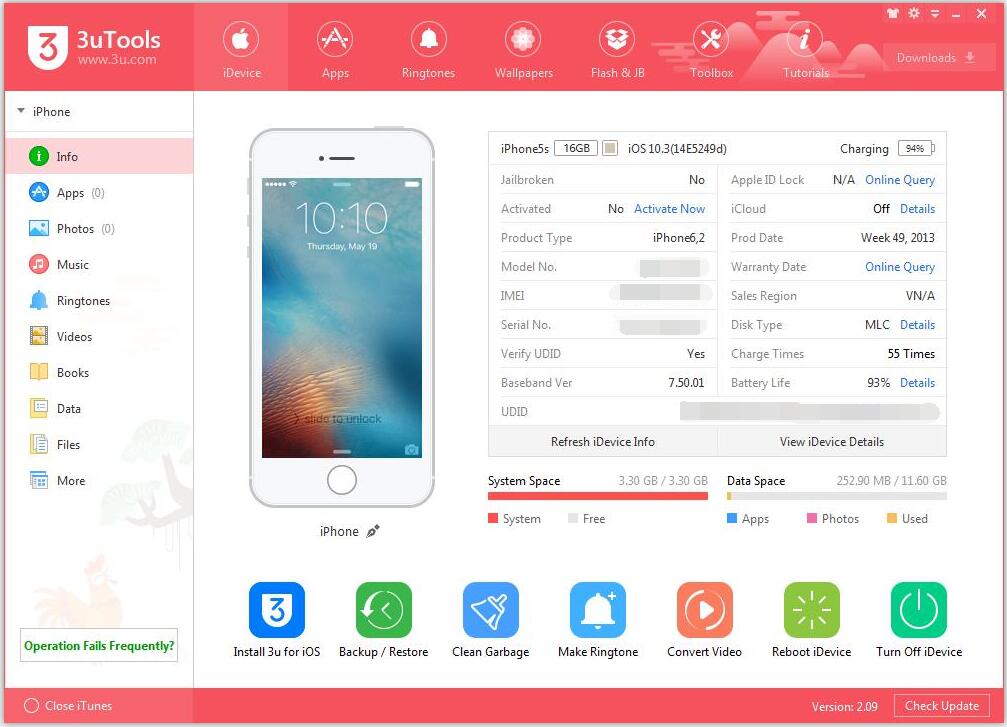
Step2: As shown below, 3uTools will automatically show you the available firmwares. Select the firmware you need, and then click the button “Flash ”.
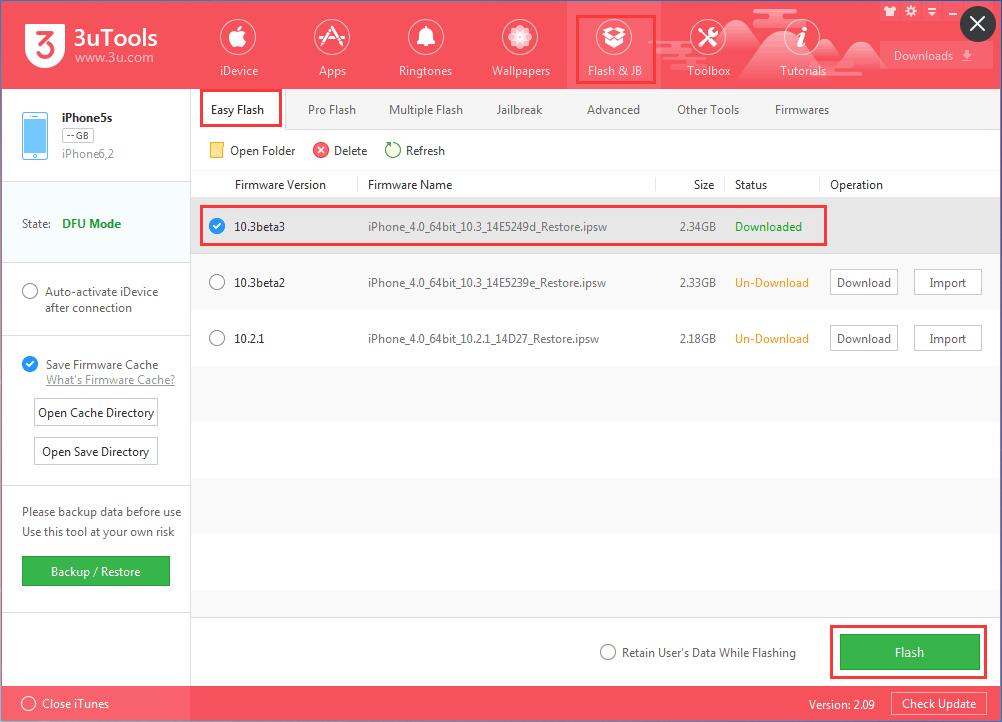
Step3: Keep a good connection between iDevice and PC, and then just wait until this process is completed.
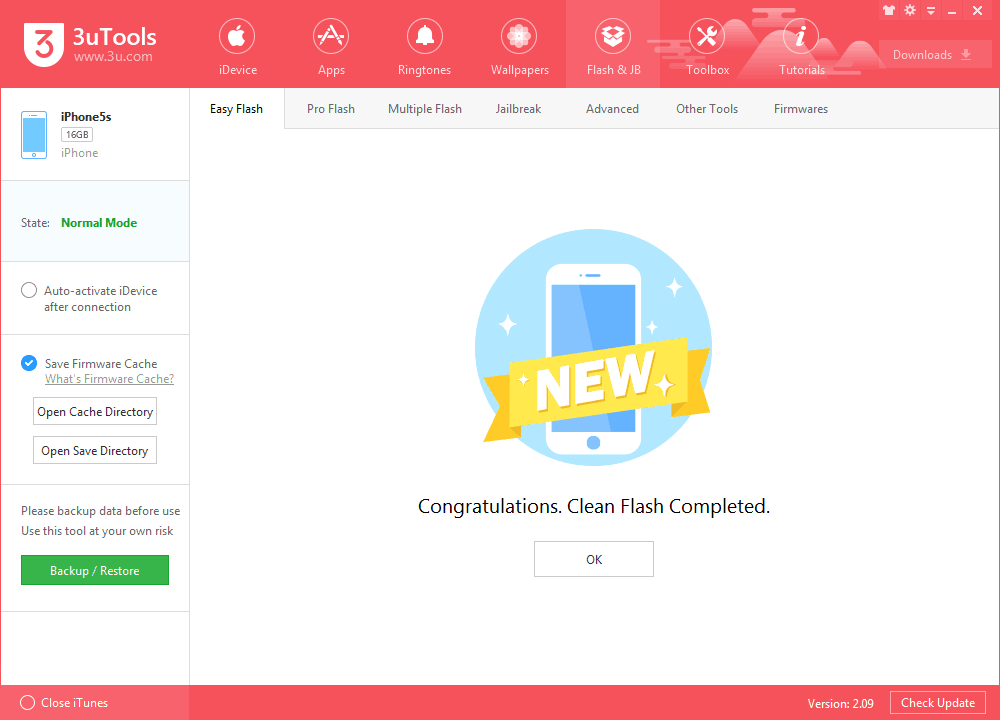
Step4: After iDevice is turned on, please click Pro Falsh→ Activate. Or, you can activate iDevice manually.