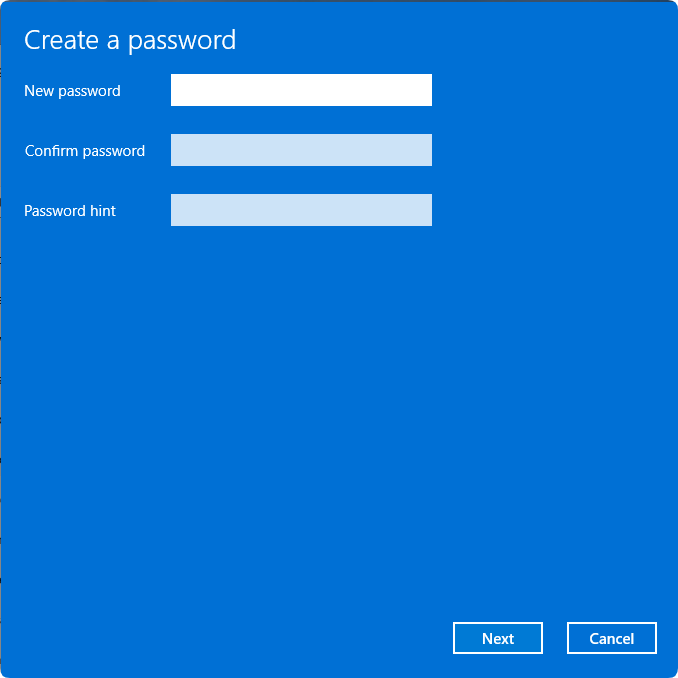Windows Administrator Account Password Setup Guide
01/07/2025
3800
The default administrator username in the computer system is "Administrator," and the password is the key to entering the administrator account. Under normal conditions, the administrator account does not have a password. Setting a system administrator password provides a security credential for users or computers.
Below are the methods for creating an administrator account password on Windows 7, Windows 8, Windows 10, and Windows 11 systems.
Windows 7 & Windows 8: Setting the system administrator account password
1. Click the "Start" menu and enter "Control Panel."
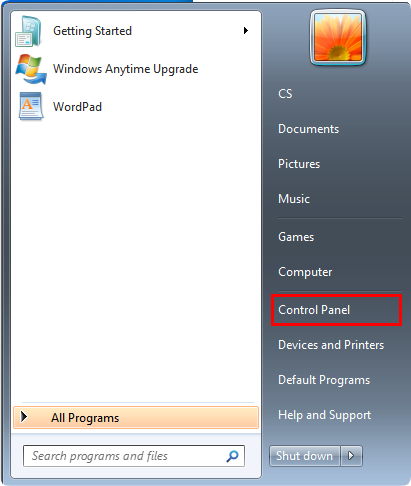
2. In the "Control Panel," open "User Accounts and Family Safety."
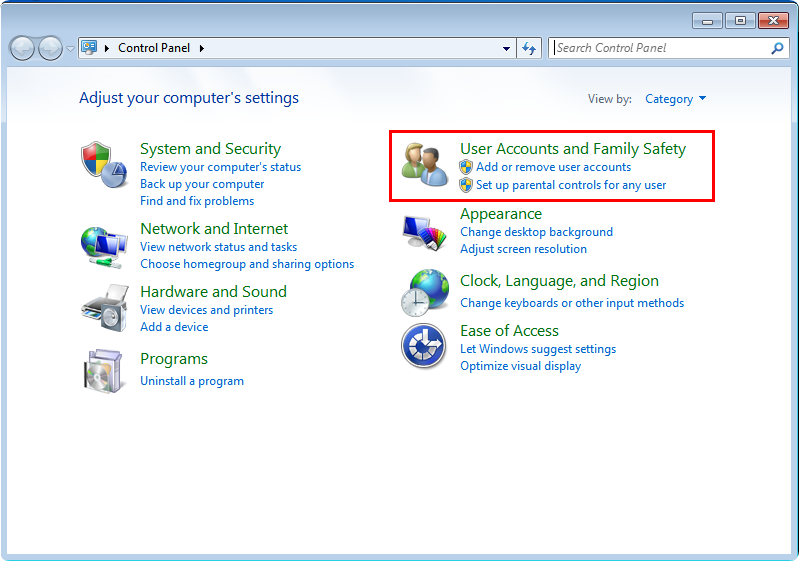
3. Under "User Accounts," select "Change your Windows password."
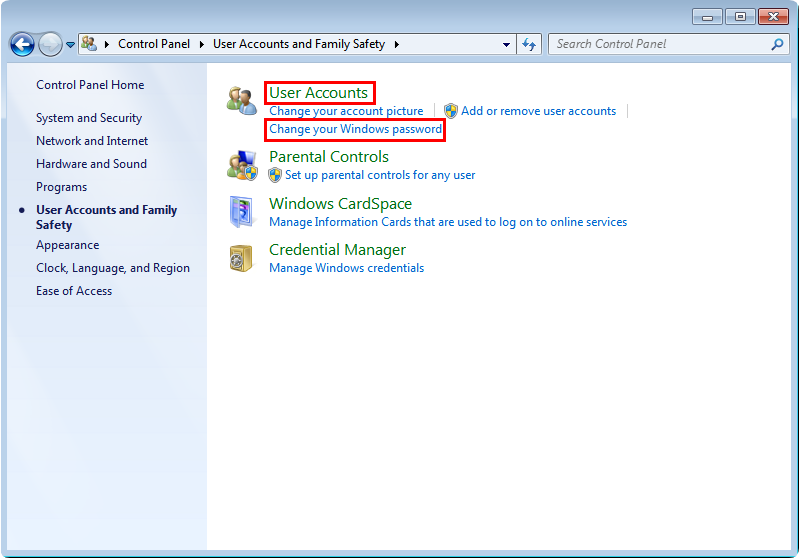
4. In the pop-up window, select the "Administrator account" and click "Create a password for your account."
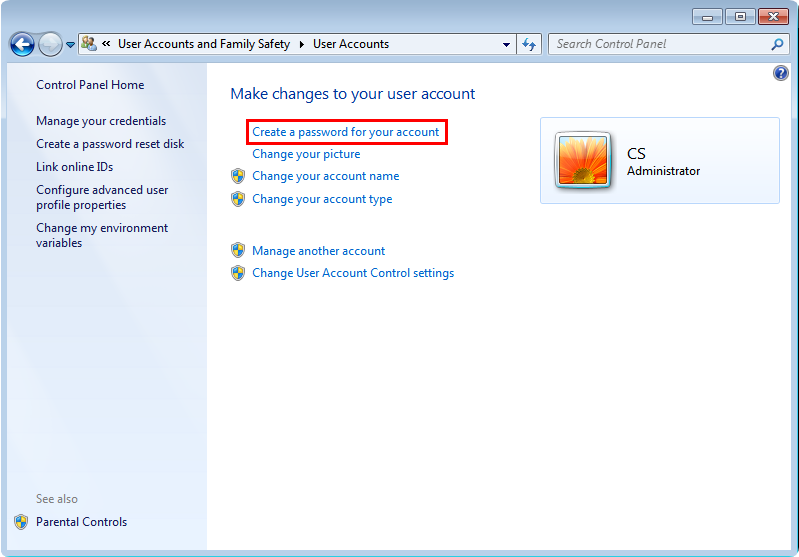
5. Enter the password as required and click “Create password”.
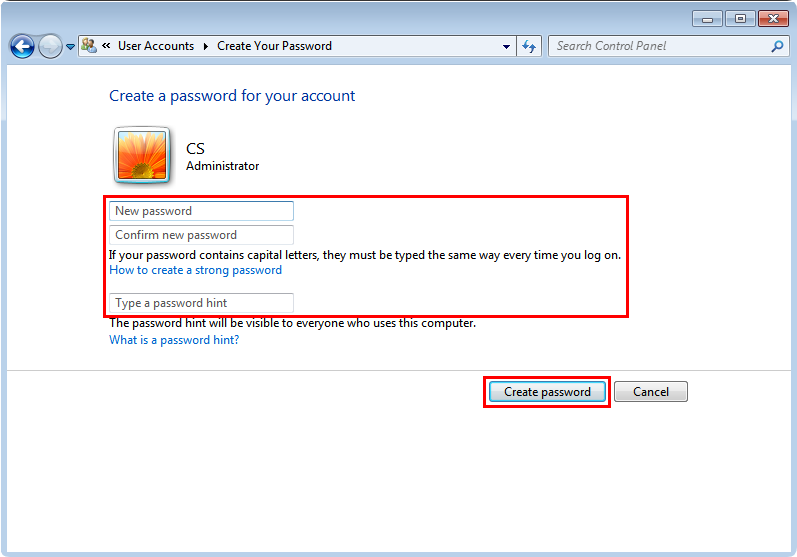
Windows 10: Setting the system administrator account password
1. Click the "Start" menu and go to "Windows System."
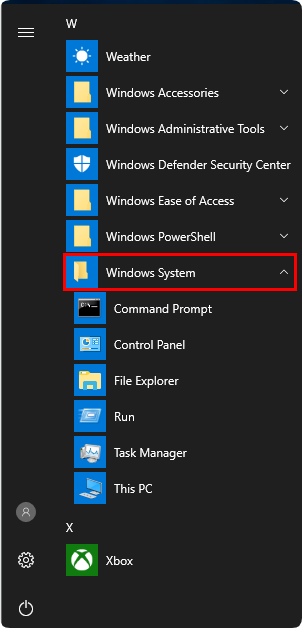
2. Open "Control Panel" and click "User Accounts" (Change account type).
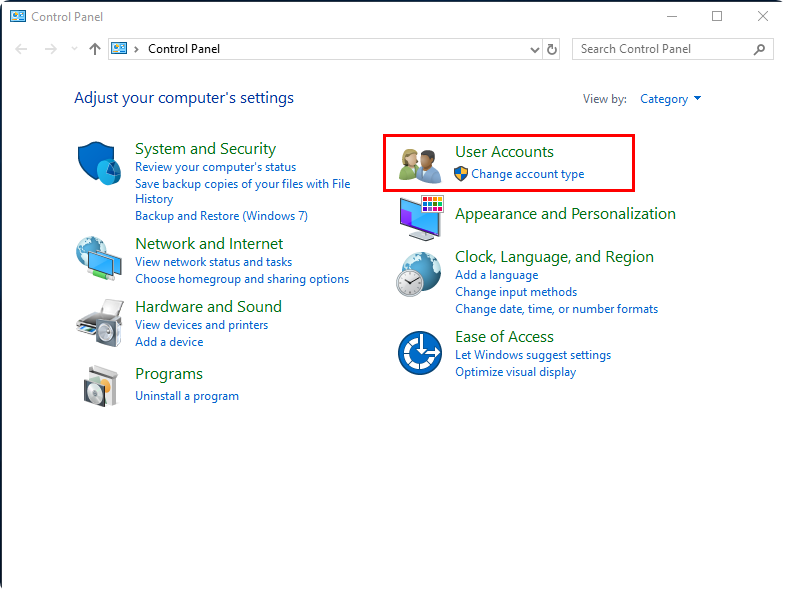
3. Click "Local Account."
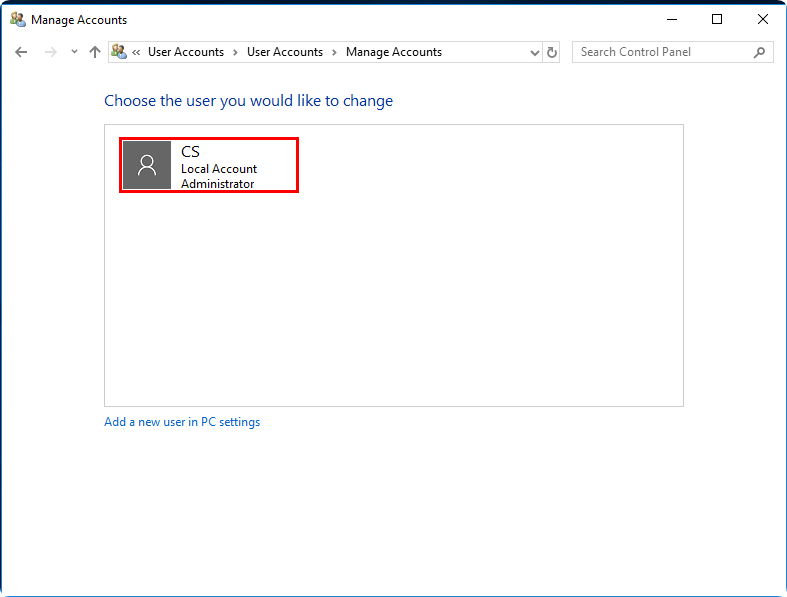
4. Click “Create a password” on the left side.
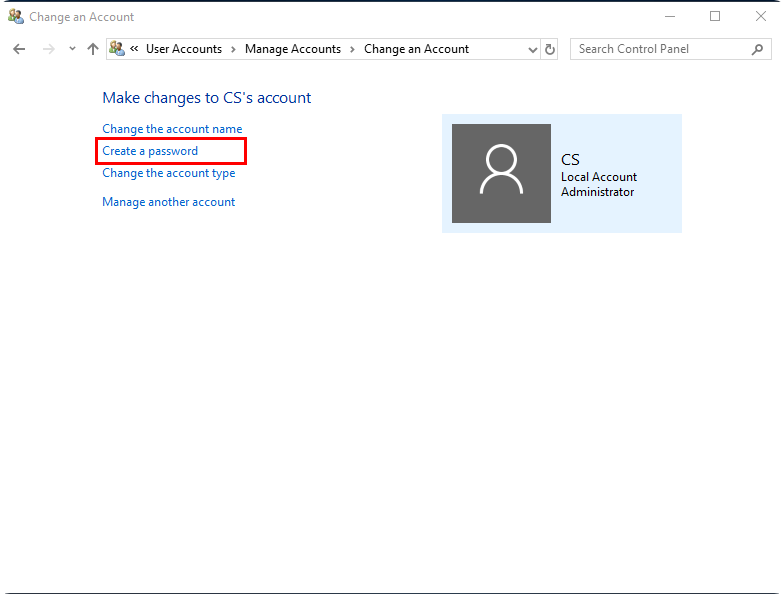
5. After entering the password, click "Create password" again.
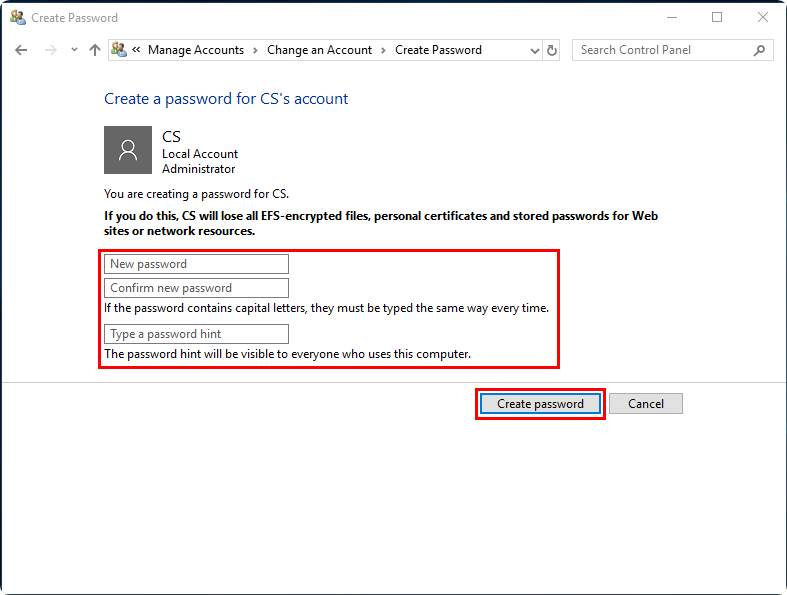
Windows 11: Setting the system administrator account password
By default, Windows 11 does not have a password when first installed, meaning you can log in without a password. You can follow the steps below to create an administrator account password:
1. Click the Windows icon to open "Settings."
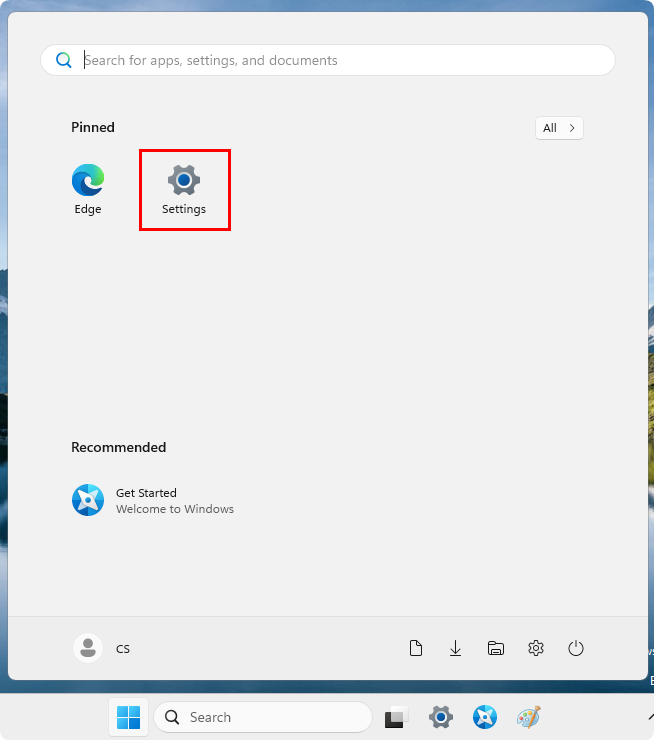
2. Next, click "Accounts" in the left sidebar, and then go to "Sign-in options" on the right.
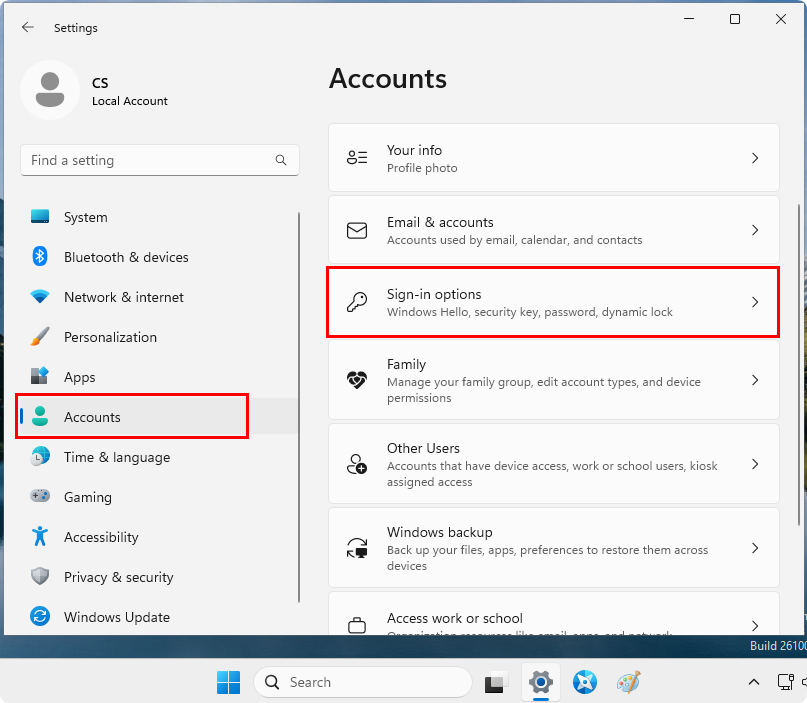
3. Expand "Password" and click "Create password" below.
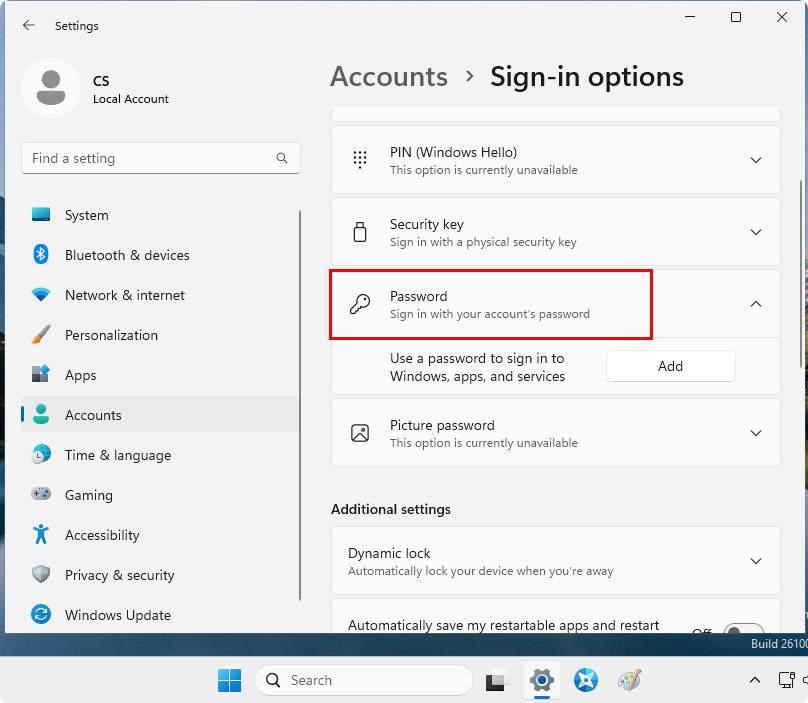
4. Enter your desired password, then click "Next" to complete the password setup.