How To Update iPhone To iOS 10.3 Beta 4 Using 3uTools?
02/28/2017
14707
Apple today seeded the fourth beta of an upcoming iOS 10.3 update to developers, one week after seeding the third beta of iOS 10.3 and more than two months after the release of iOS 10.2, the last major update to the iOS 10 operating system.

What iDevices could be upgraded to iOS10.3 beta4?
iPhone 7, iPhone7 Plus, iPhone 5, iPhone 5c, iPhone 5s, iPhone SE, iPhone 6, iPhone 6 Plus, iPhone 6s, iPhone 6s Plus; iPad4, iPad Air, iPad Air 2, iPad Pro (9.7/12.9), iPad mini 2, iPad mini 3, iPad mini 4; iPod Touch 6.
By the way, you can directly check the available firmwares for your iDevice on 3uTools firmware.
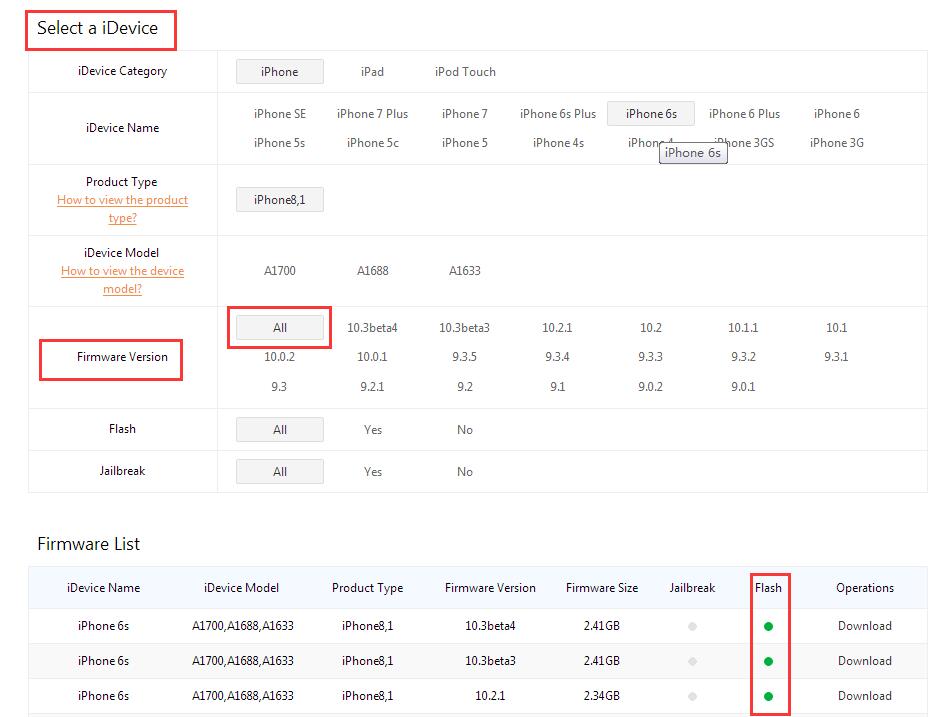
Notes:
1. Please backup your iDevice’s important data files using 3uTools before flash.
2. Please make sure your mobile device has no activation lock. Ensure that you know iDevice’s Apple ID account and password. Otherwise, you can not enter activation system after flash.
3. If you want downgrade iDevice to a lower iOS version after upgrading it to iOS10.3, please don’t select the option “ Retain User’s data While Flashing”. Or, iDevice’s apps may show some unknown errors.
Step1: Download and install the latest 3uTools on your PC. Connect your iPhone to PC using the USB cable. After it’s connected, please click the button”Flash & JB”→click the button “Easy flash”.
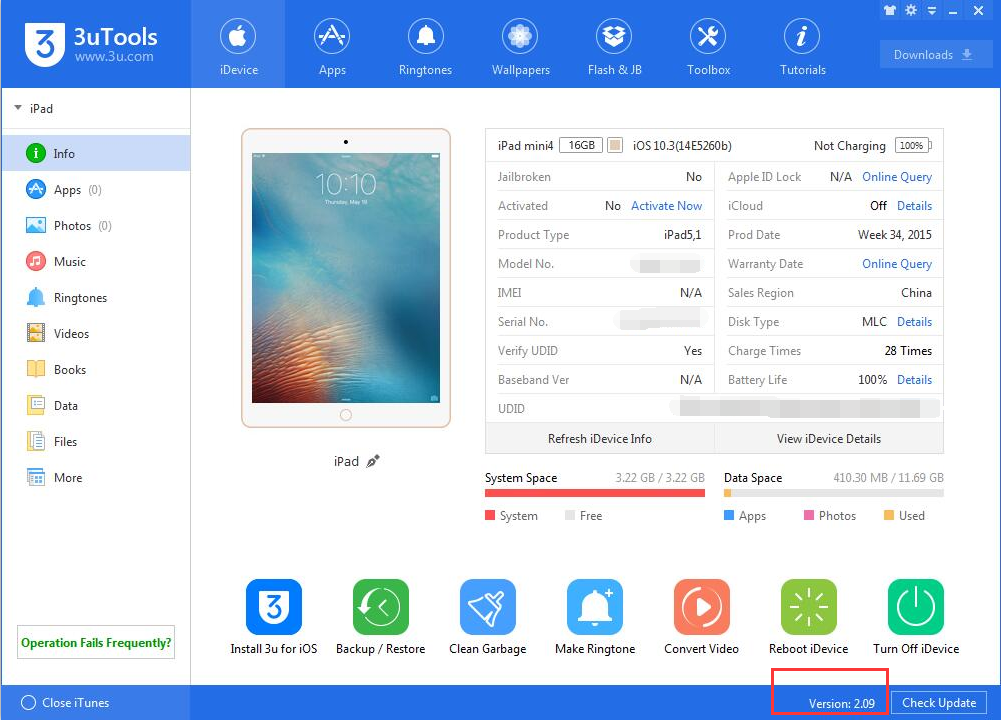
Step2: As shown below, 3uTools will automatically show you the matching firmwares. Select the firmware 10.3beta4 -> click Flash. If you have downloaded the matching firmware, you need to import it to your iDevice first.
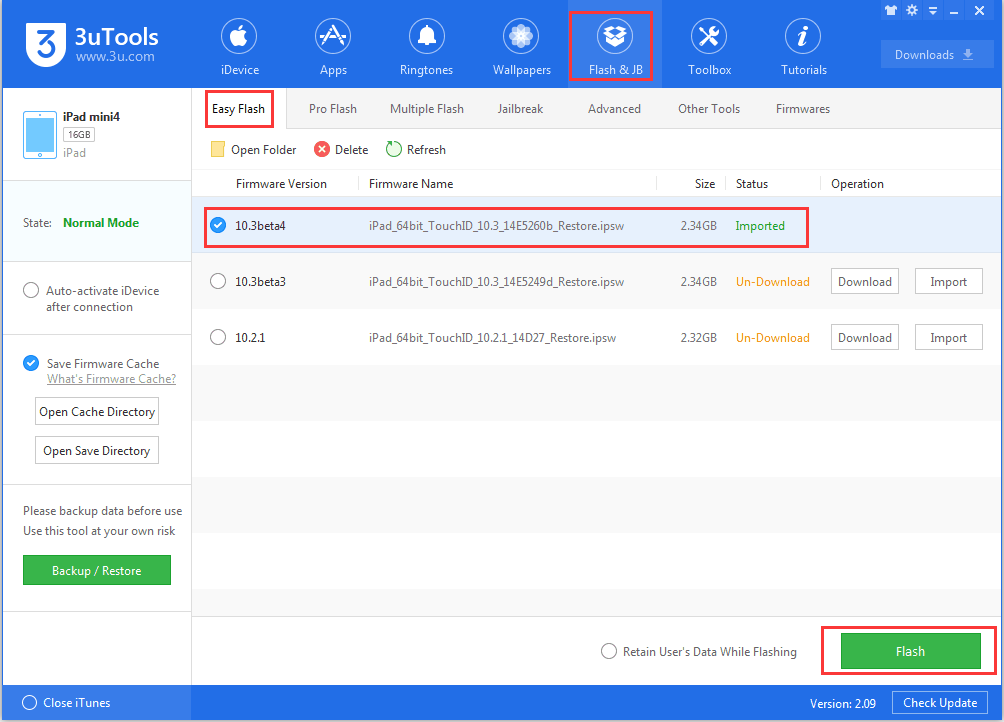
Step3: Keep a good connection between iDevice and PC, and then just wait until this process is completed.
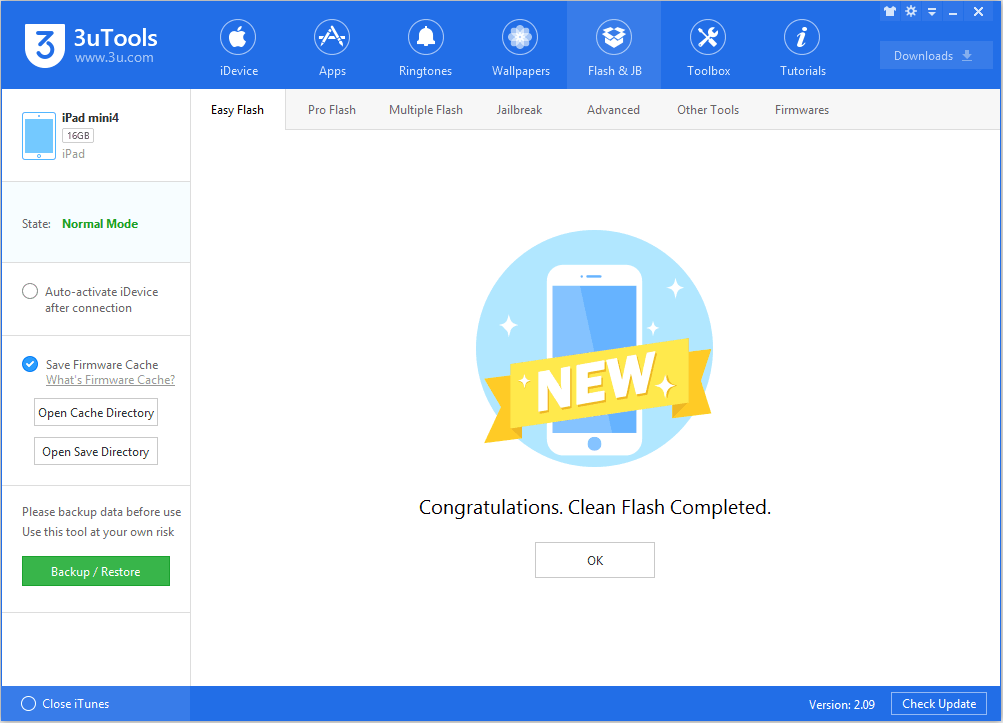
Step4: After iDevice is turned on, please click Pro Falsh→ Activate. Or, you can activate iDevice manually.












