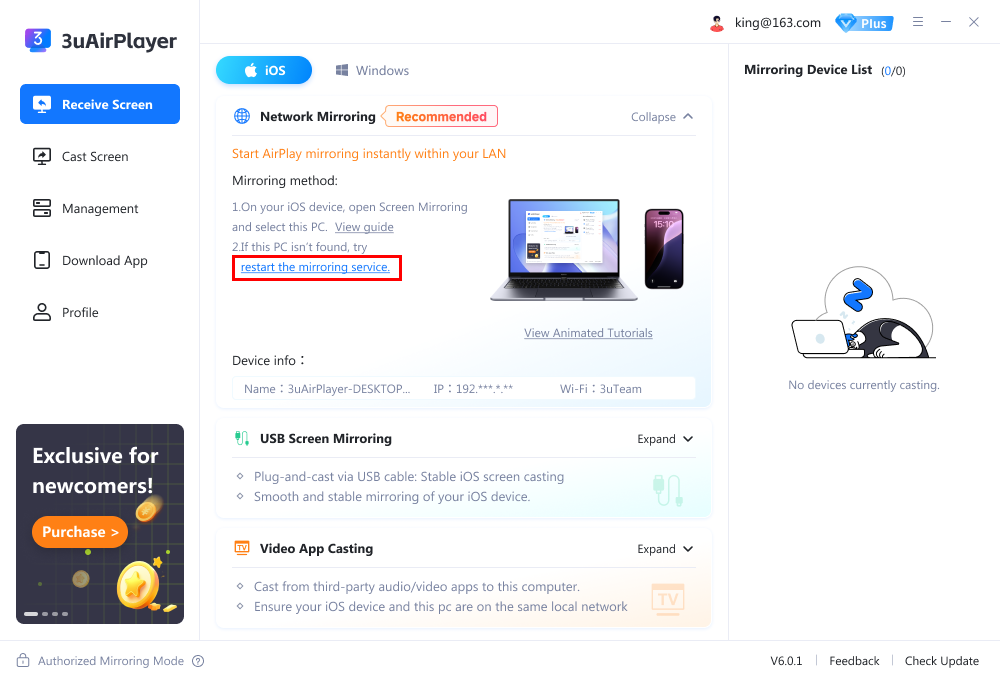What's iOS Wireless Mirroring?
10/31/2025
14290
When your streaming platform’s built-in tools can’t meet advanced production needs — such as multi-source input, advanced scene composition, workflow control, or custom output — use 3uAirPlayer to stream from your iPhone or iPad to your computer.
This setup is ideal for:
-
Game streaming
-
Product launches and conferences
-
Professional events and tournaments
-
Multi-location sessions
-
Online training and education
-
High-end interviews or live shows
Before You Begin
Make sure that:
-
Your iPhone or iPad and computer are connected to the same Wi-Fi network (the same router).
-
3uAirPlayer is installed and running on your Windows computer.
Mirror Your iPhone or iPad Screen
-
On your iPhone or iPad, open Control Center:
-
On iPhone X or later: swipe down from the top-right corner.
-
On iPhone 8 or earlier: swipe up from the bottom edge of the screen.
-
-
Tap Screen Mirroring.
-
Select your 3uAirPlayer device from the list.
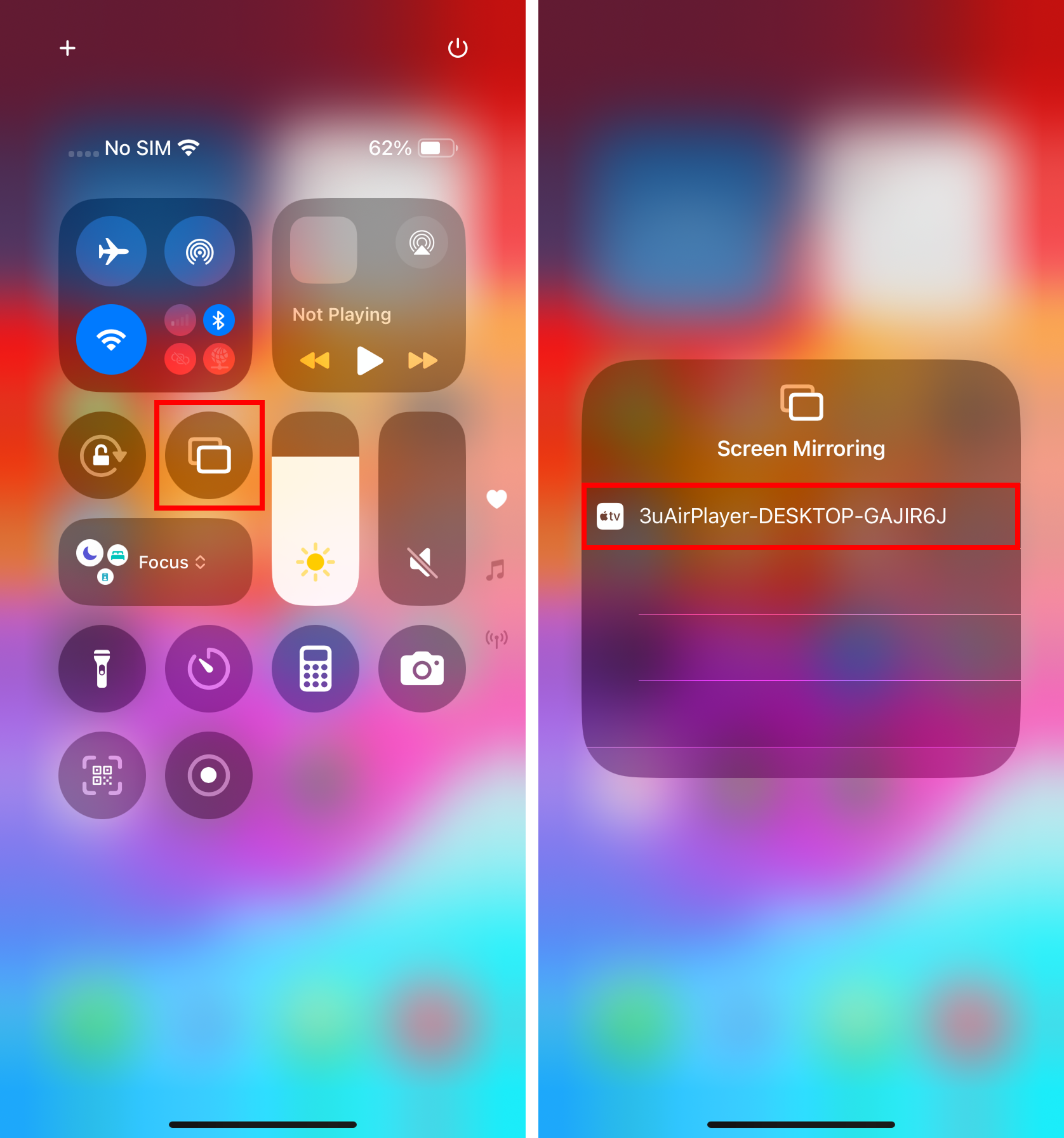
Your device screen will appear on your computer, ready for live streaming.
If You Can’t Connect or See Your Device
You might encounter one of these issues:
-
After selecting Screen Mirroring, you see a message saying “Unable to connect to ‘xxxxxx’.”
-
Your 3uAirPlayer device name doesn’t appear in the Screen Mirroring list.
Follow these steps to fix the issue.
Step 1: Turn Off Windows Firewall
-
Open Control Panel > System and Security > Windows Defender Firewall.
-
Select Turn Windows Defender Firewall on or off.
-
Temporarily turn off the firewall for Private and Public networks.
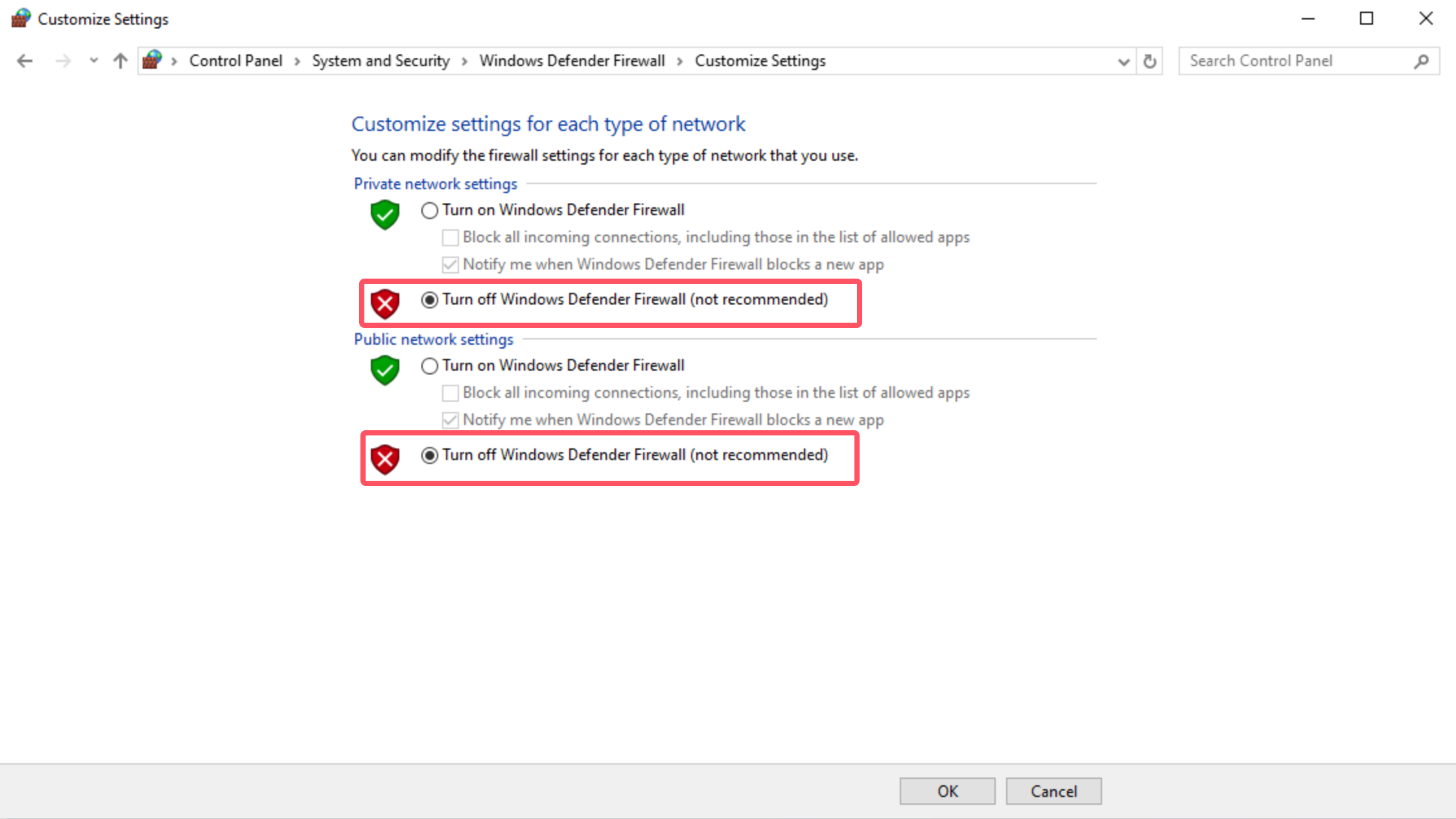
Step 2: Allow 3uAirPlayer and Bonjour Through the Firewall
-
Go to Allow an app through Windows Defender Firewall.
-
Find 3uAirPlayer and Bonjour in the list.
-
Make sure both Private and Public boxes are checked.
-
Click OK to save changes.
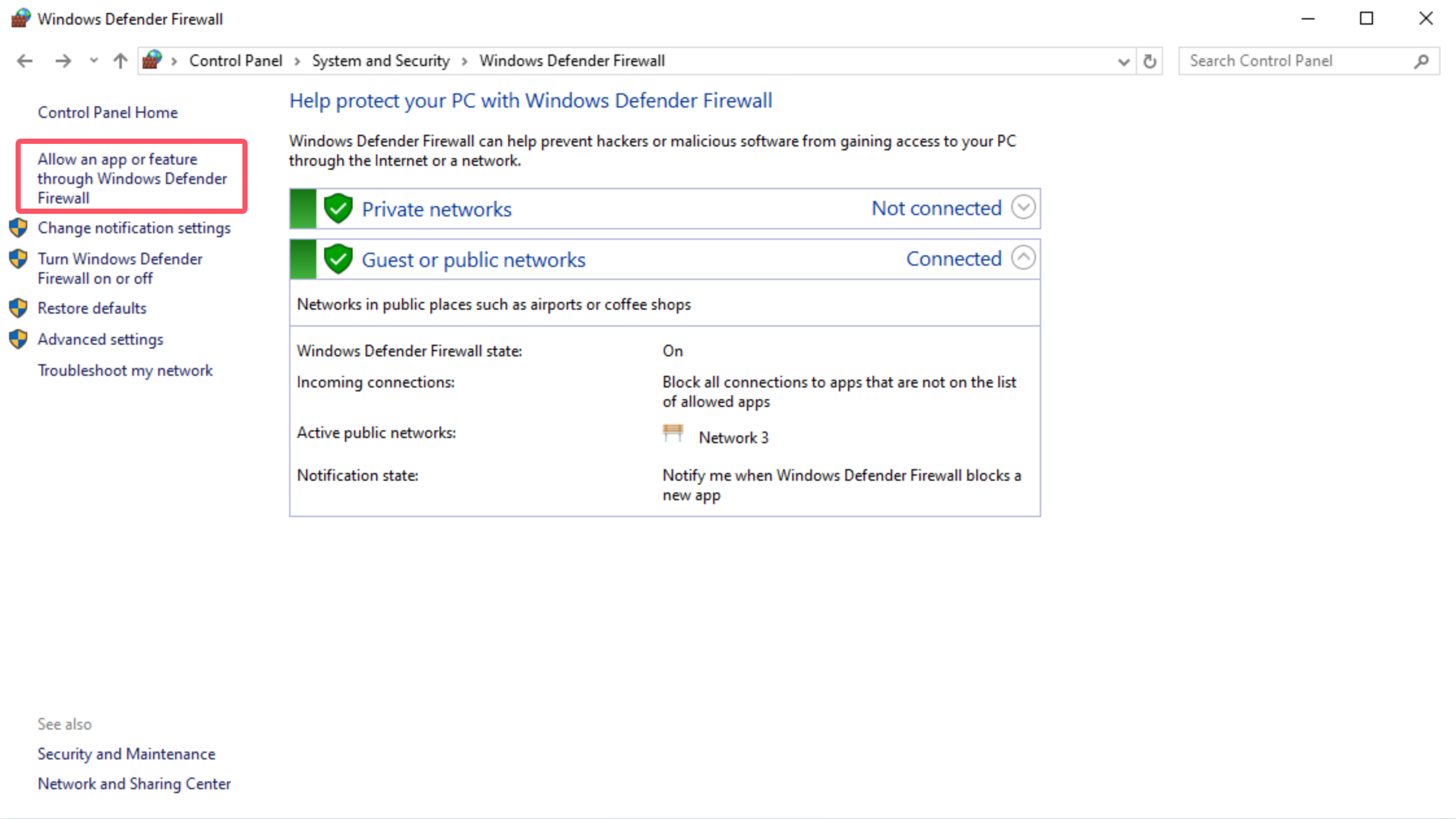
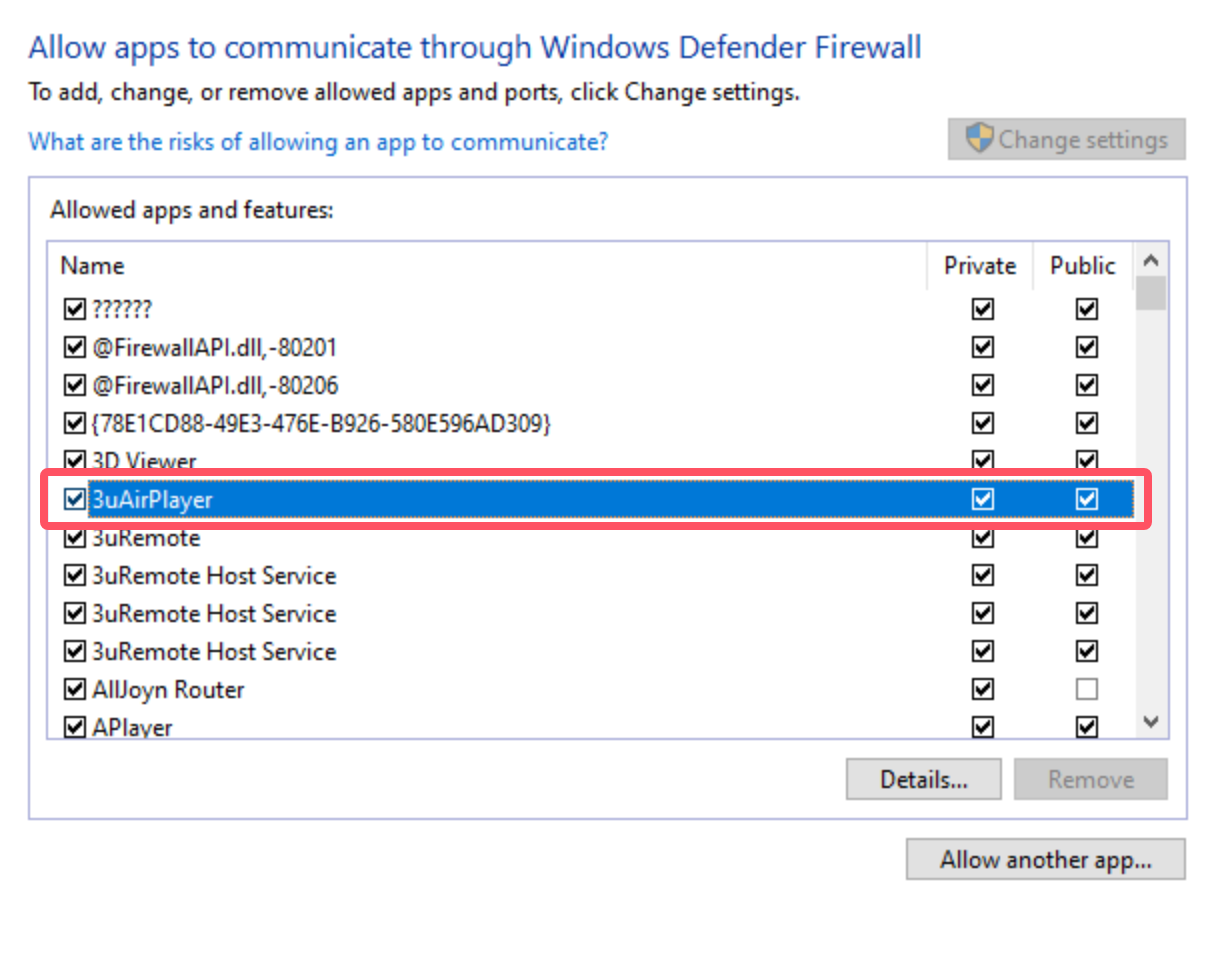
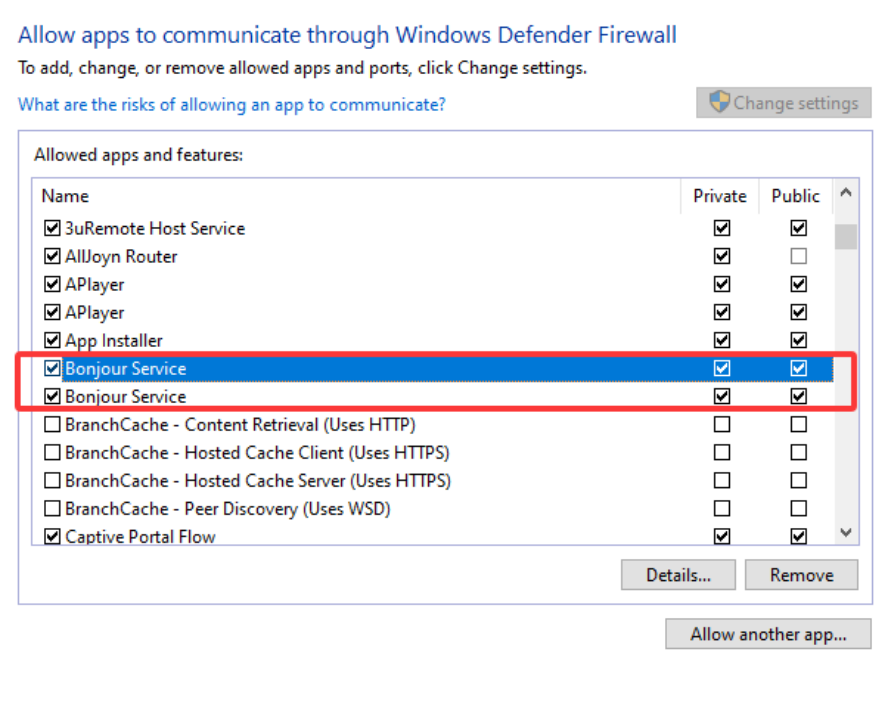
Important
Bonjour is required for screen mirroring from iPhone or iPad.
If Bonjour isn’t installed, 3uAirPlayer will prompt you to install it automatically.
Confirm the installation, then restart 3uAirplayer on your computer.
Once Bonjour is running, you can start mirroring again.