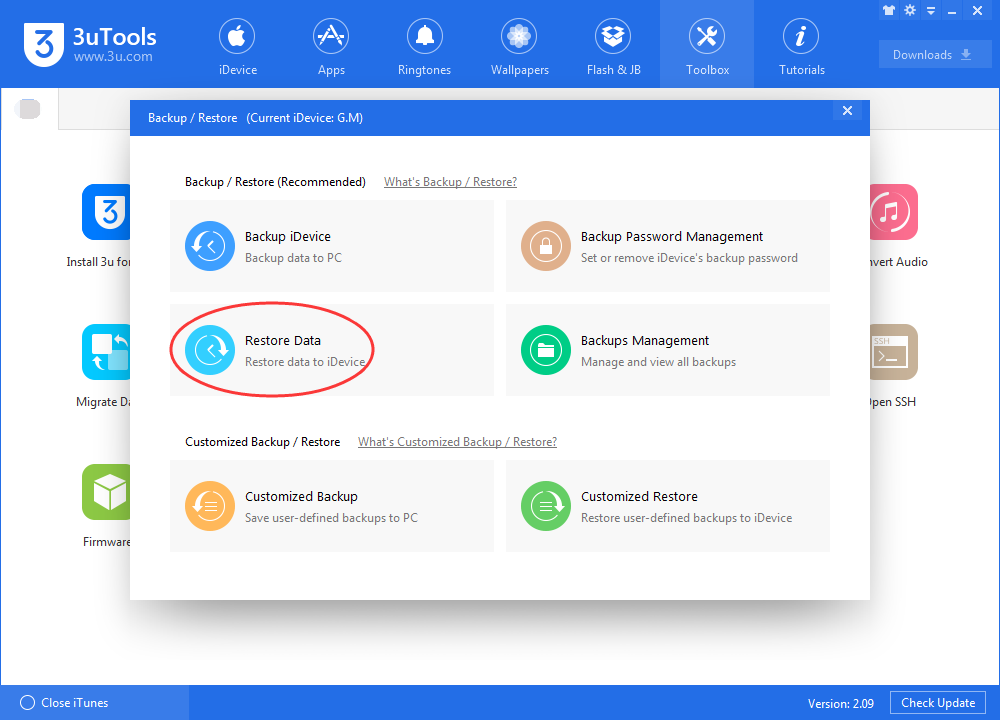How To Downgrade iOS 10.3 To iOS 10.2.1 Retaining User’s Data?
04/01/2017
10229
A lot of iOS users want to downgrade iOS 10.3 to iOS 10.2.1 retaining user's data, but they couldn’t find a way to do that. This tutorial is mainly introducing how to downgrade iOS 10.3 to iOS10.2.1 retaining user's data.
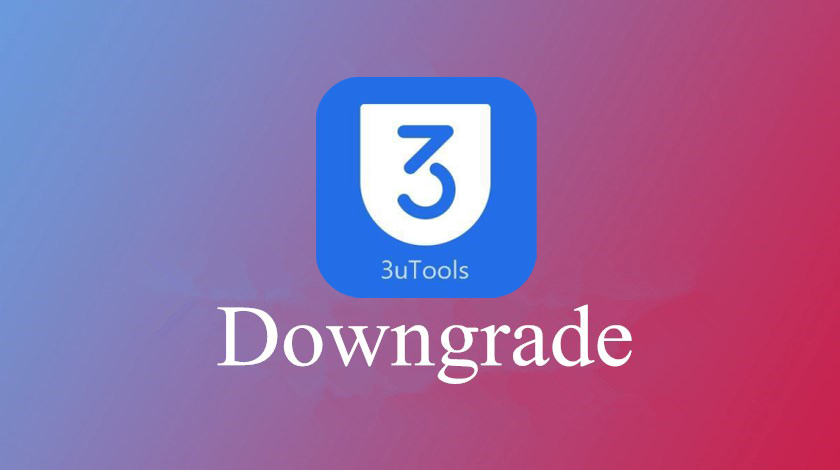
Step1: Download and install the latest 3uTools on PC. Launch 3uTools and connect your iPhone to it. Click Toolbox ->Customized Backup -> Select the items you want to backup.
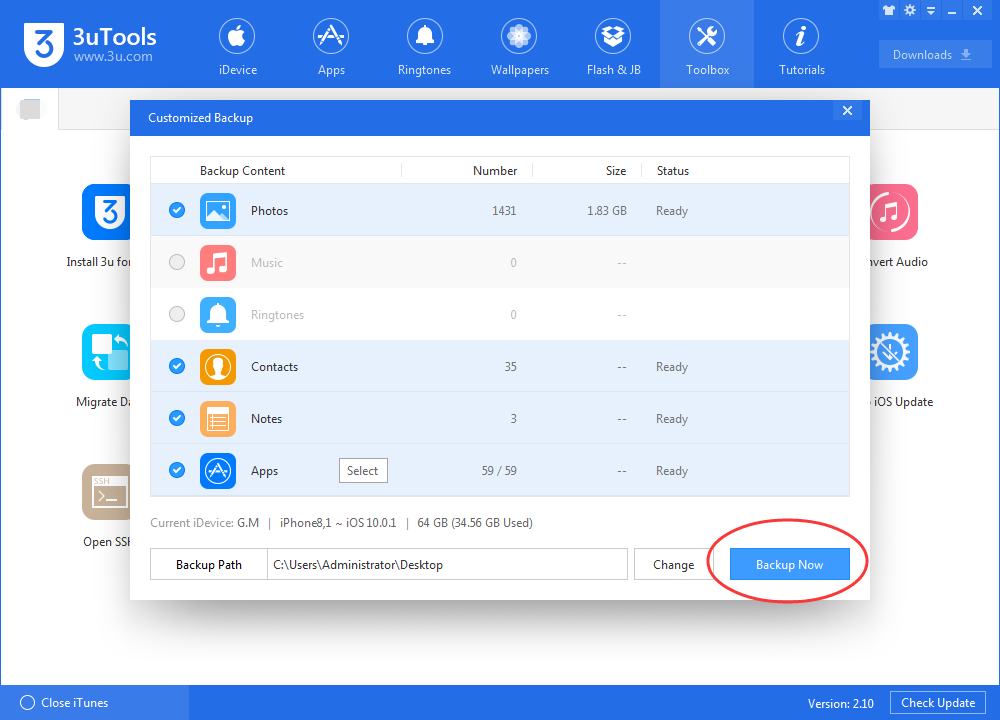
Step2: After iDevice is backuped successfully, you need to flash your iDevice using 3uTools. Click Flash & JB -> select the firmware 10.2.1-> clcik Flash, and then just wait until this process is completed. Remember to activate your iDevice after flashing.
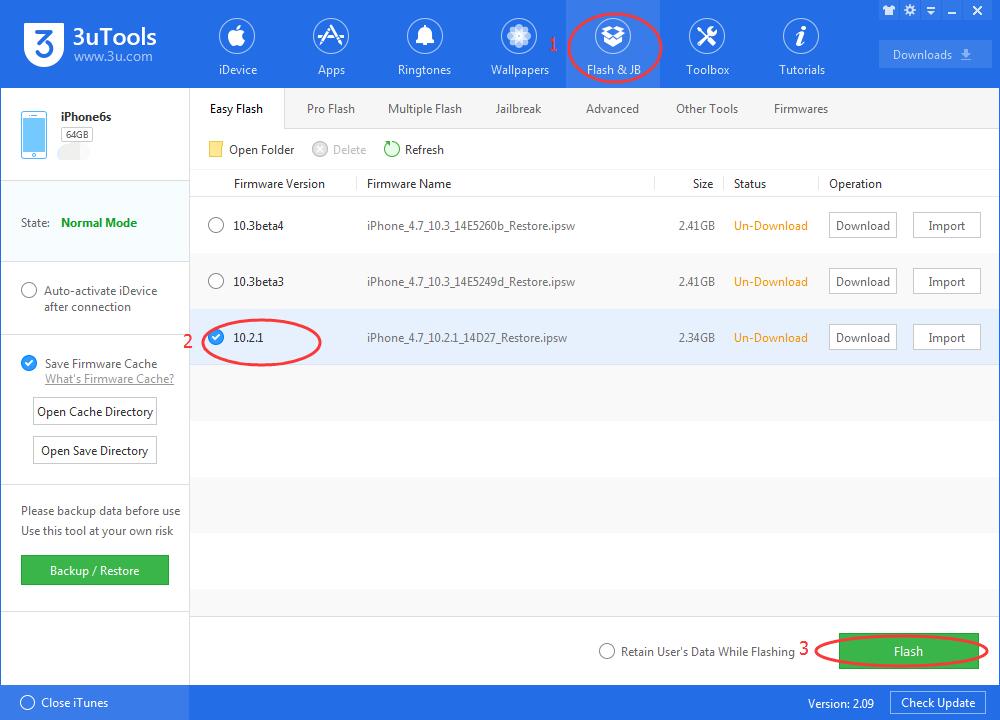
Step3: When iDevice is activated, please back to Toolbox, click Backup/Restore -> Backups Management -> Open location.
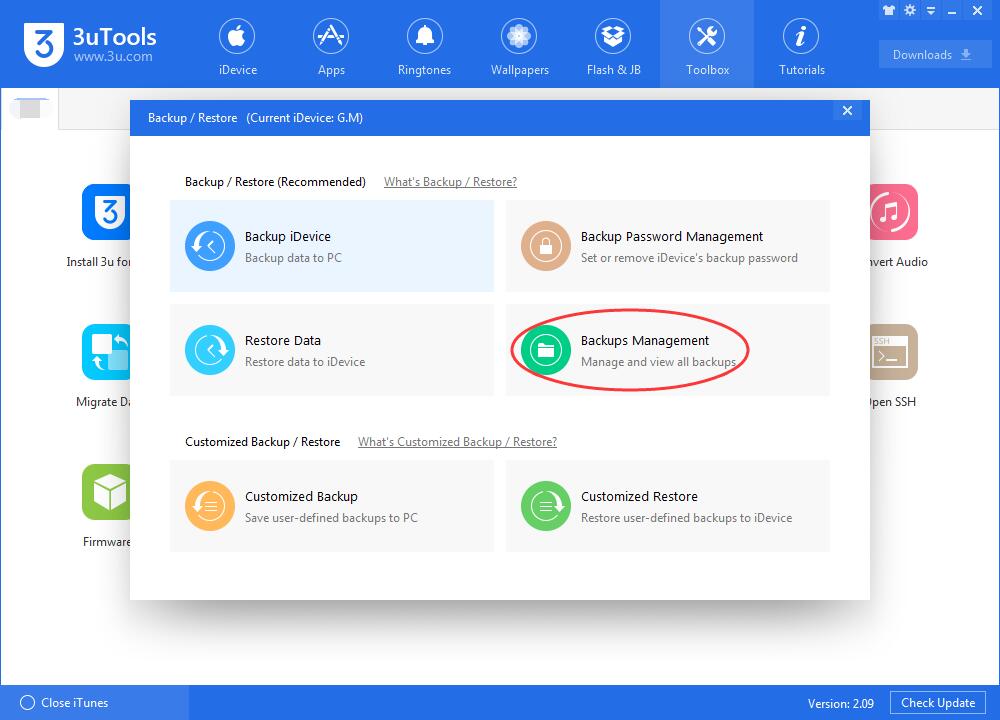
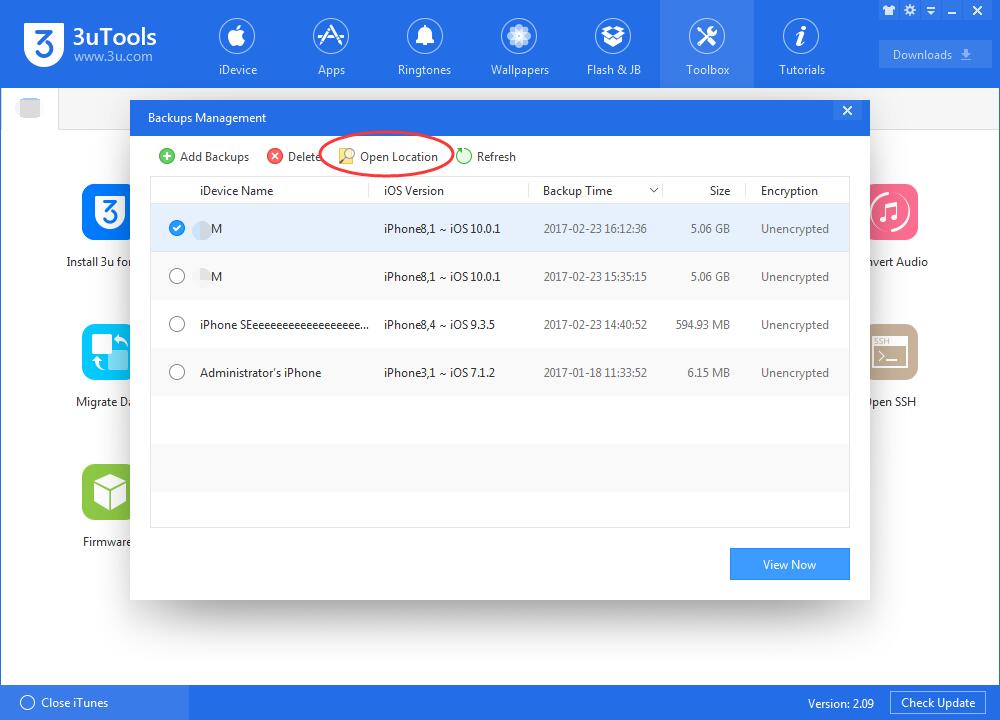
Step4: Find Info.plist file, and open it using notepad.
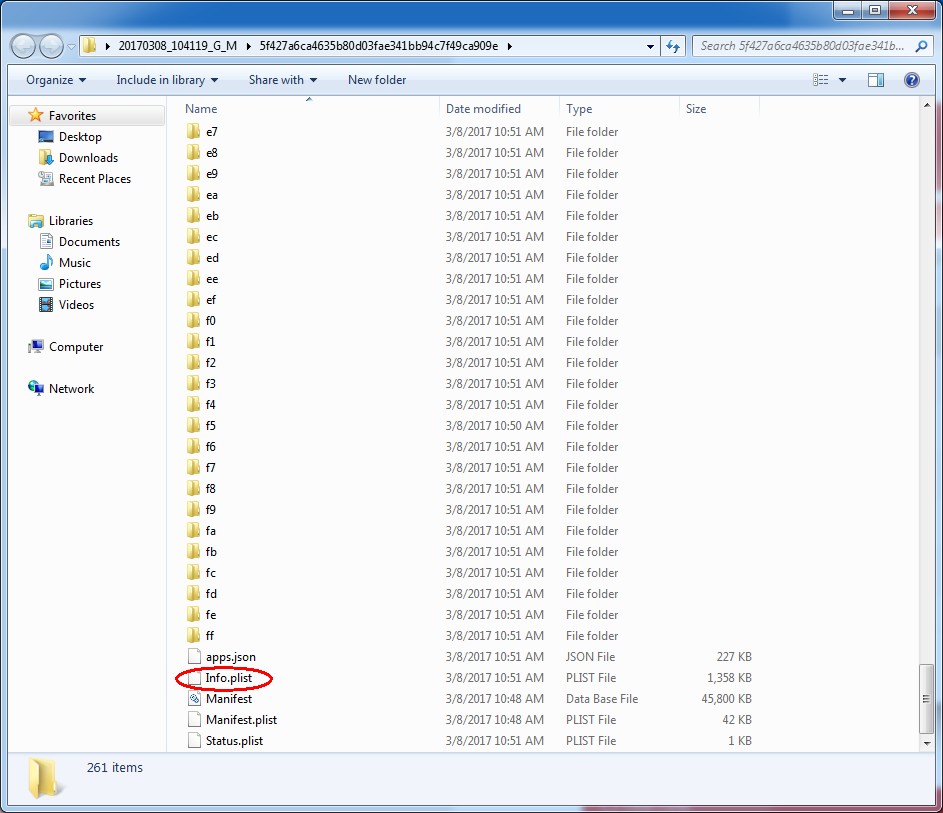
Step5: Find 14E5260b,and then replace it with 14C92.
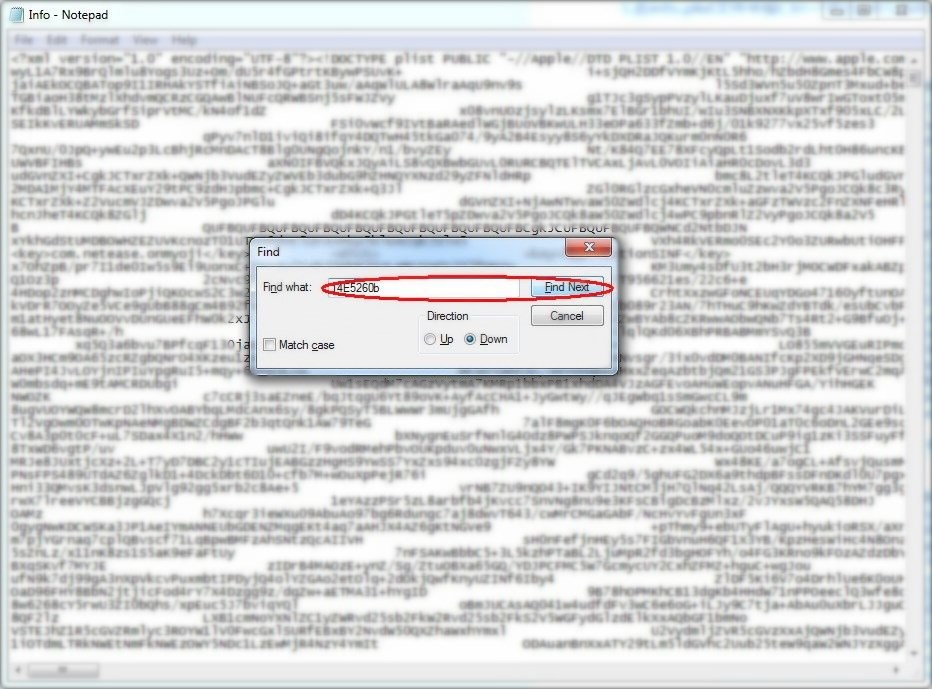
Step6: Find 10.3, and then replace it with 10.2.
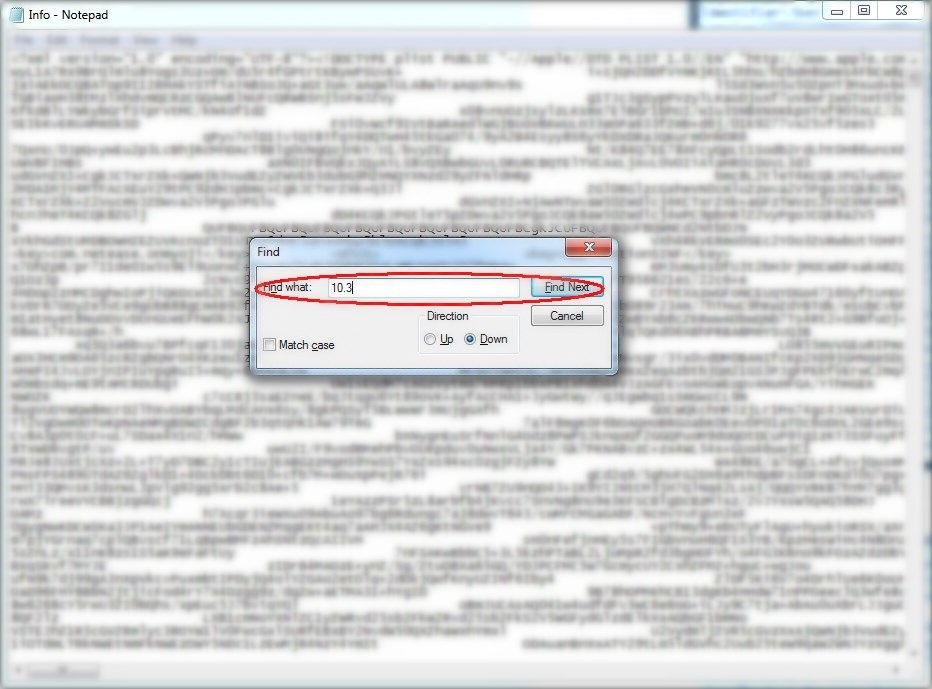
Step7: After modification, please back to Toolbox -> click Restore Data. Select the backups you just modified and restore it.