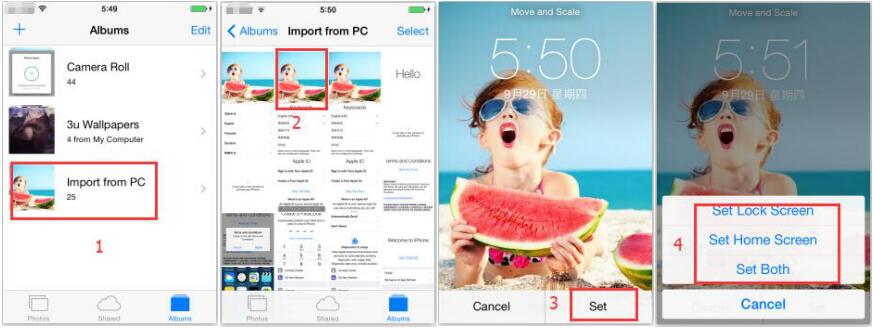How to Download & Set Wallpaper?
03/22/2019
263421
Description:
Here is how to download the wallpaper you like and set it as your iPhone wallpaper by 3uTools PC version.
Steps
1. Connect the iDevice to the PC, then download the wallpaper via 3uTools PC version.
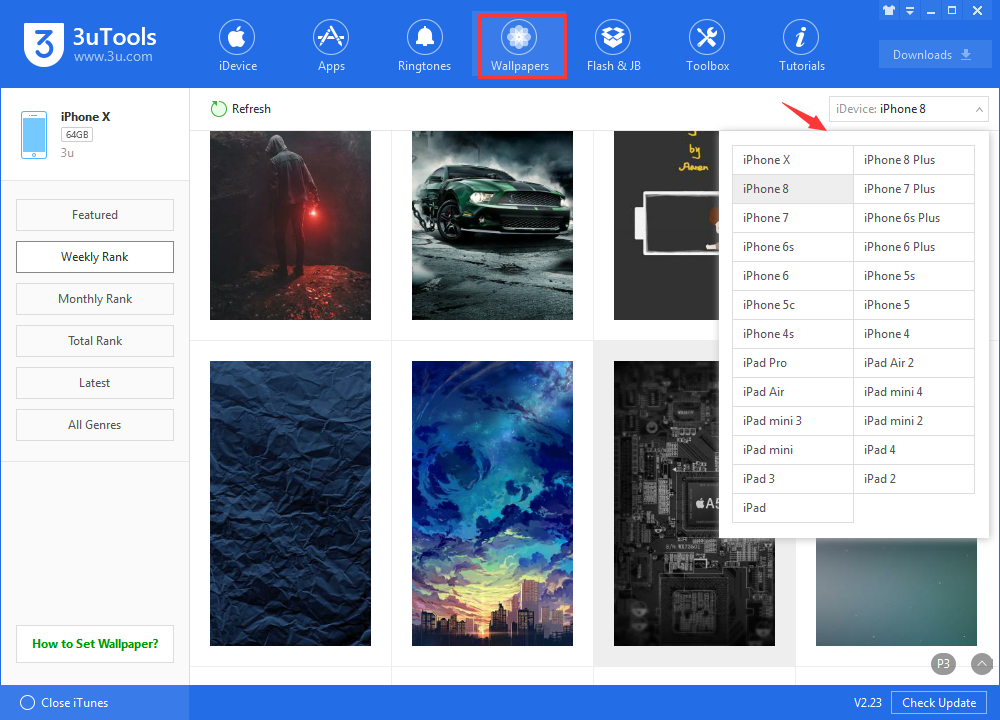
2. Find your favorite wallpaper, you could choose to download to local or import it into your iDevice.
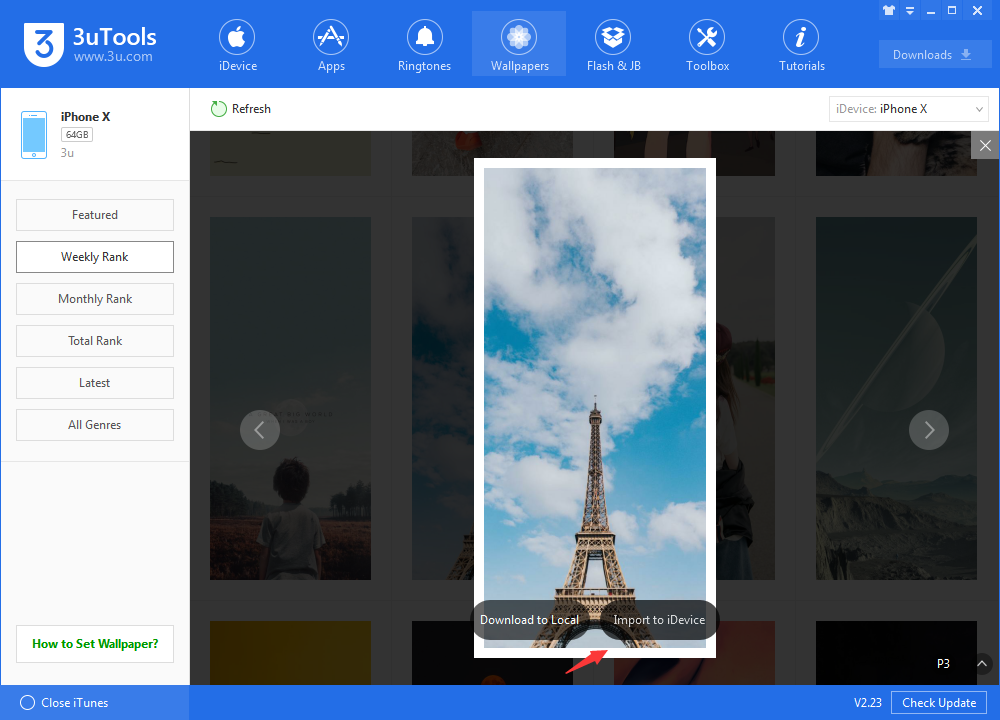
Find the Album named "Import from PC", then you can set any wallpapers on your iOS device.
Open “Setting-Wallpaper-Choose a New Wallpaper”, then choose "Import from PC" album. Pick your favorite picture and click “Set”.