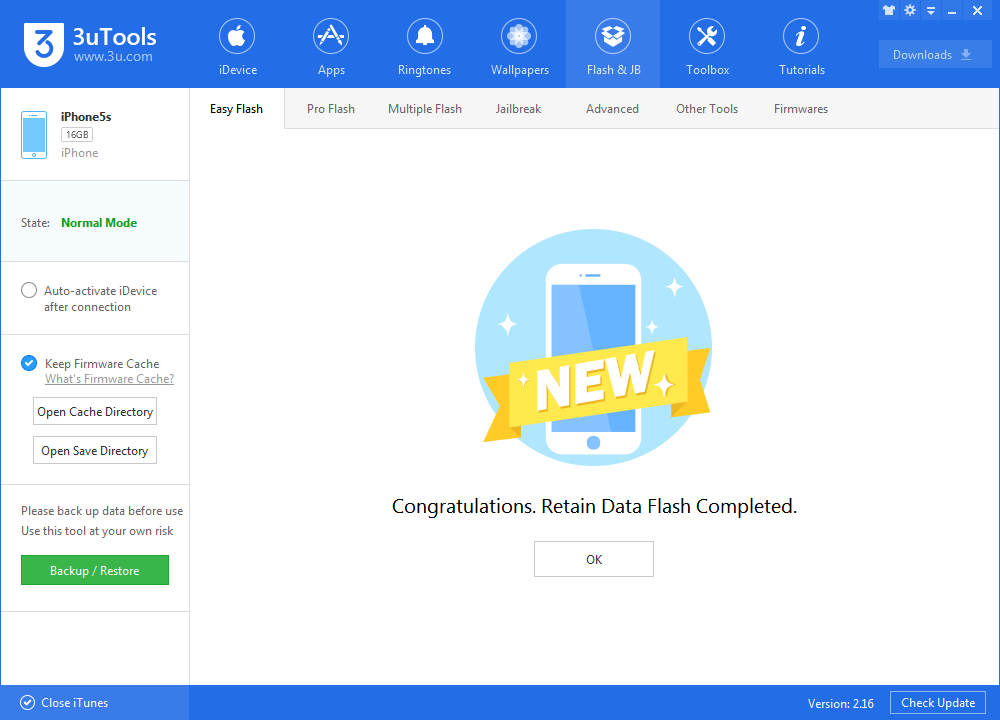The First iOS 11.2 Beta is Available for Download Right Now
10/31/2017
5319
Apple has released the first iOS 11.2 beta for iPhone and iPad. We’re updating to see what changes are included in the latest developer software beta. Here is the process of updating iOS 11.2 beta 1.
You're suggested to back up your iDevice first in Toolbox of 3uTools.

Step1: Connect your iDevice to PC using the USB cable and launch 3uTools on your PC.
Step 2: Head to section of "Flash & JB" -> "Easy Flash", and select the firmware iOS 11.2 beta as the following picture, finally click "Flash".
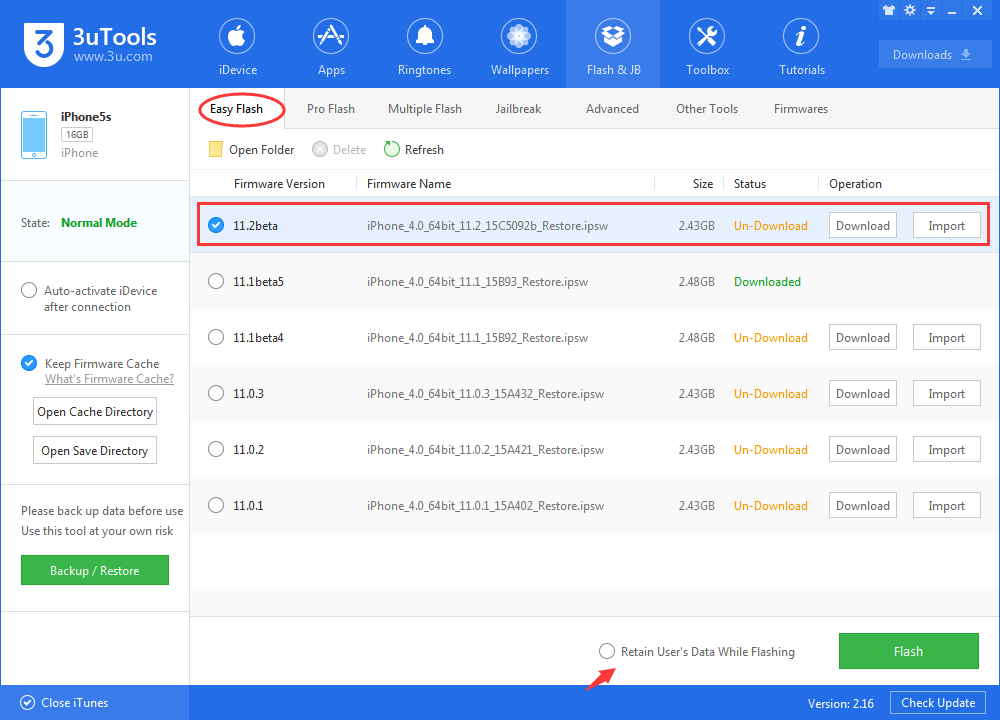
Please note: If you want to save iDevice's data, you could select the checkbox that "Retain User's Data While Flashing".
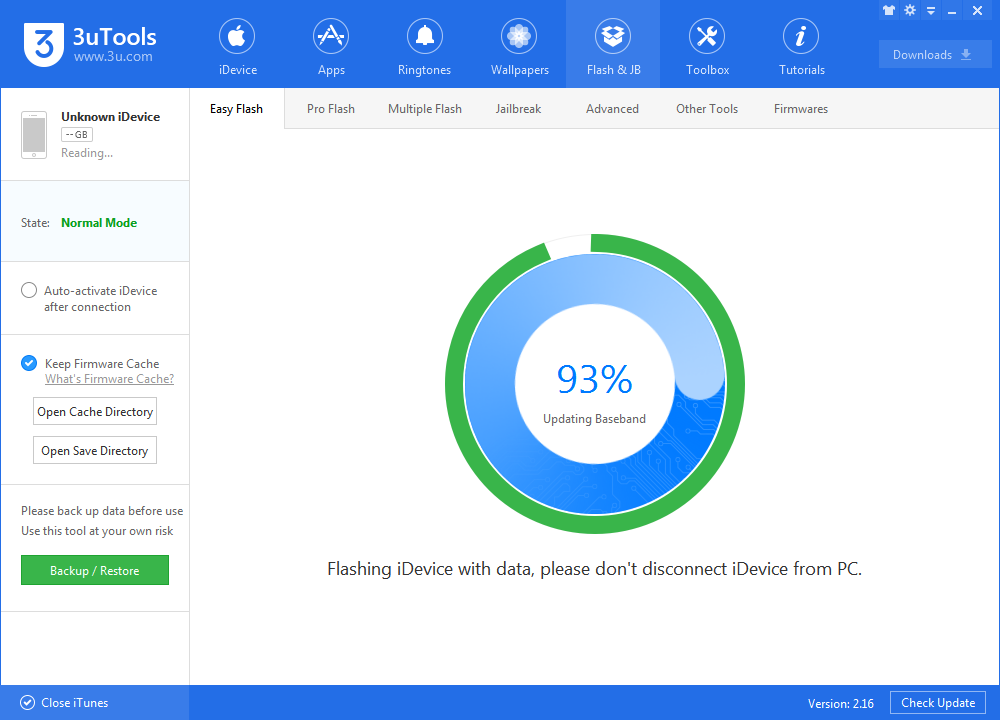
Step3: Keep a good connection between iDevice and PC, and then just wait patiently till this process is finished. The whole flashing process needs 5~10 minutes in general, when it's finshed, then you can experience the latest iOS 11.2 beta freely.