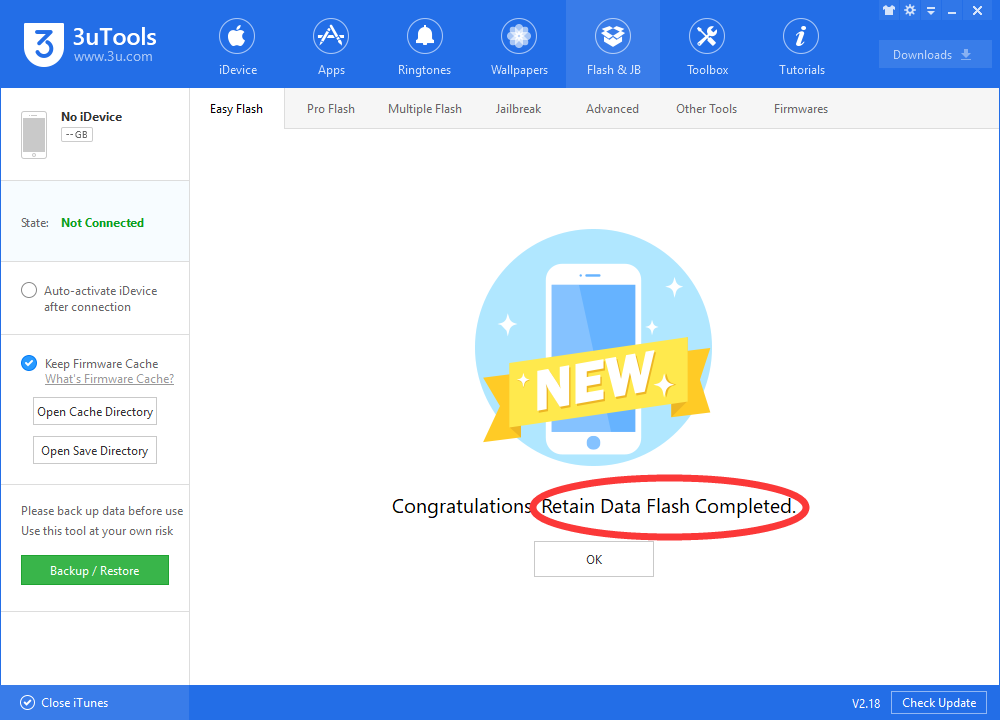How to Download iOS 11.2.5 Developer Beta 2 to Your iPhone or iPad?
12/20/2017
6664
Apple has released the second beta for iOS version 11.2.5 for developers. At first glance, iOS 11.2.5 beta 2 does not appear to bring any major features or security patches. iOS 11.2.5 beta2 appears to mainly include more bug fixes. This tutorial aims to show you how to download iOS 11.2.5 beta2 on your iPhone or iPad without developer account.
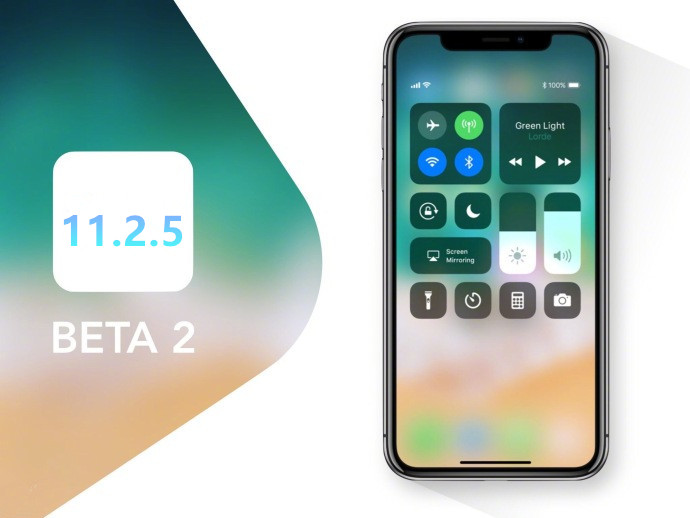
Before you begin, make sure you back up your iPhone or iPad. While the beta process is fairly straight forward, any time you make any significant change to your device you risk problems.
Step1: Connect your iDevice to PC using the USB cable and launch 3uTools on your PC.
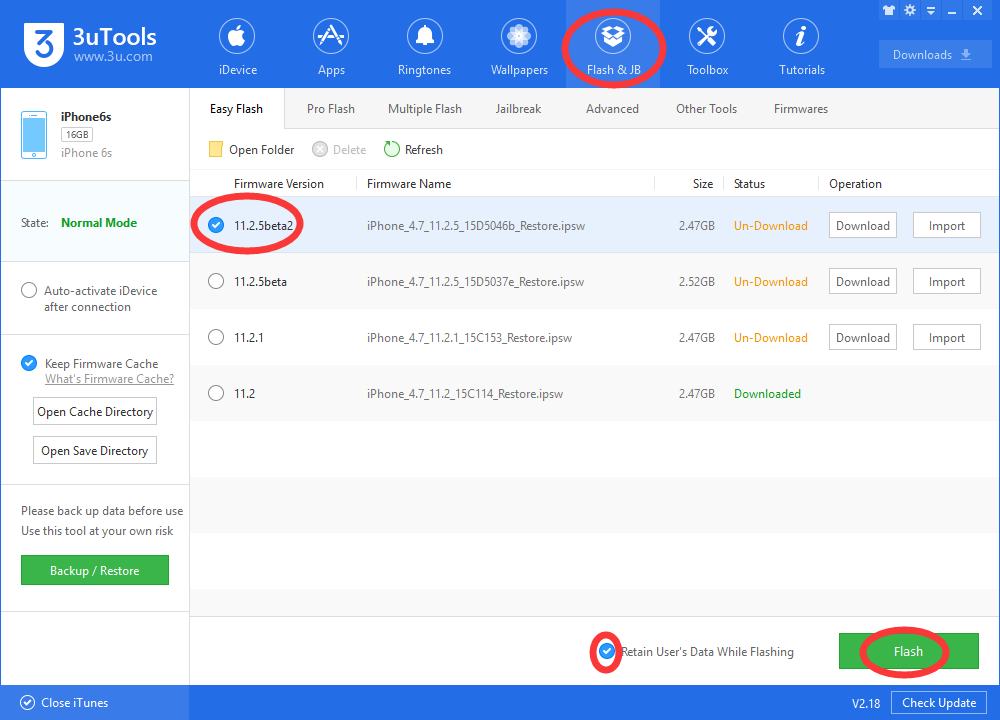
Step 2: Click "Flash & JB" -> "Easy Flash", then select the firmware iOS 11.2.5 beta2, finally click "Flash". (If you want to save iDevice's data, you need to select the checkbox that "Retain User's Data While Flashing")
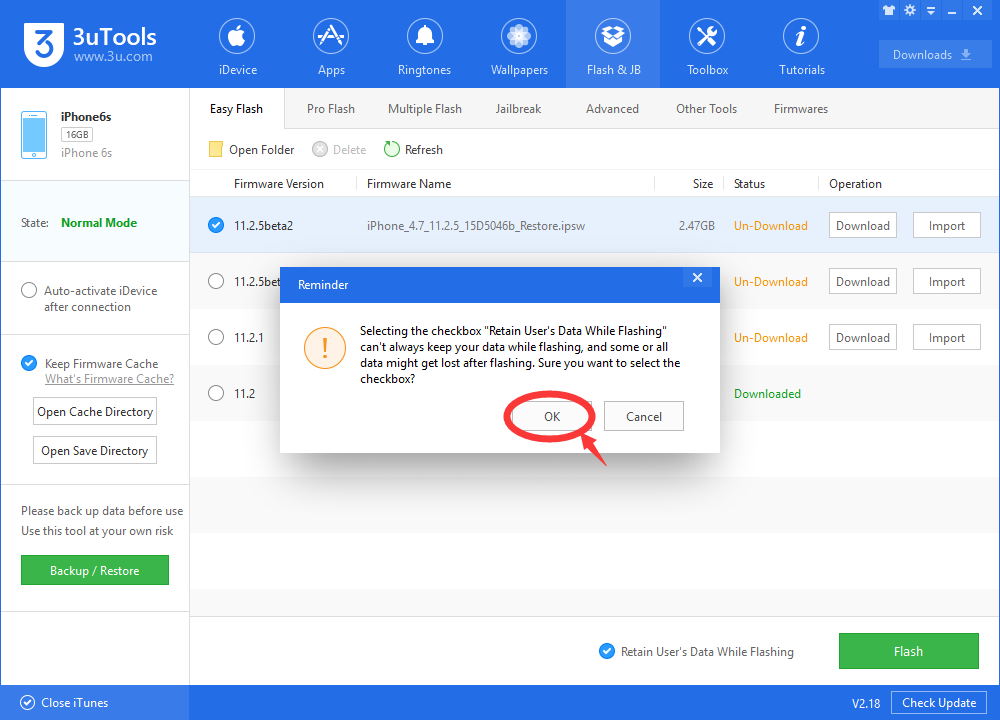
You’ll get a reminder that “Retain User’s Data While Flashing” can’t always keep your data while flashing, and some or all data might get lost after flashing. Sure you want to select the checkbox? Click OK.
Step3: Keep a good connection between iDevice and PC, and then just wait patiently till this process is finished. The whole flashing process needs 5~10 minutes in general, when it's finished, then you can experience iOS 11.2.5 beta 2 freely.