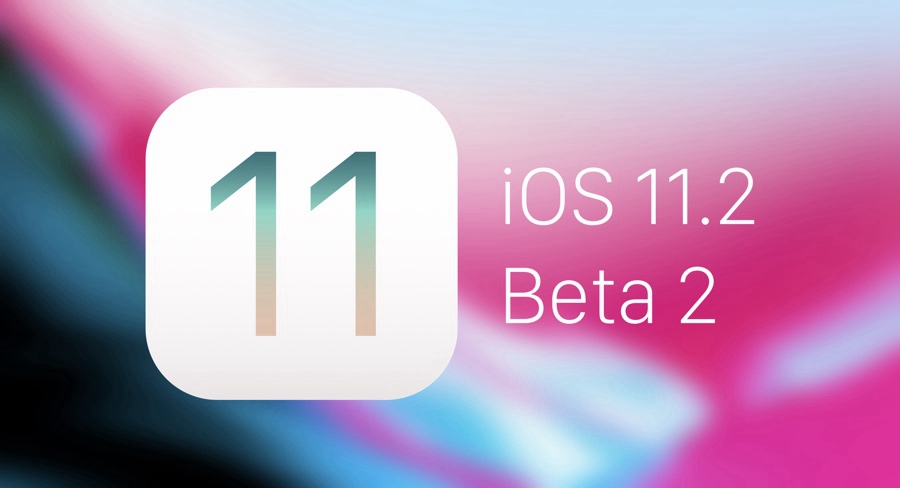How to Upgrade to iOS 11.2 Beta 2 Using 3uTools?
11/07/2017
5961
Soon after the release of iPhone X, Apple released iOS 11.2 Beta 2. Surprisingly, that beta was only available for the iPhone X. Fast forward to this day and Apple has opened its floodgates, brining iOS 11.2 Beta 2 to every supported iDevice.
Now you can upgrade to iOS 11.2 beta 2 on 3uTools, please follow the steps as they are written below. But remember to back up your iDevice before flashing in case you lose important data.
Step 1 Connect your iDevice with USB cable to your PC and then launch the latest version of 3uTools.
Step 2 Head to "Flash & JB" -> "Easy Flash", then select the iOS 11.2 beta 2 firmware as the following picture. And later click "Flash". (If you want to save the data, please select the option "Retain User's Data While Flashing".)
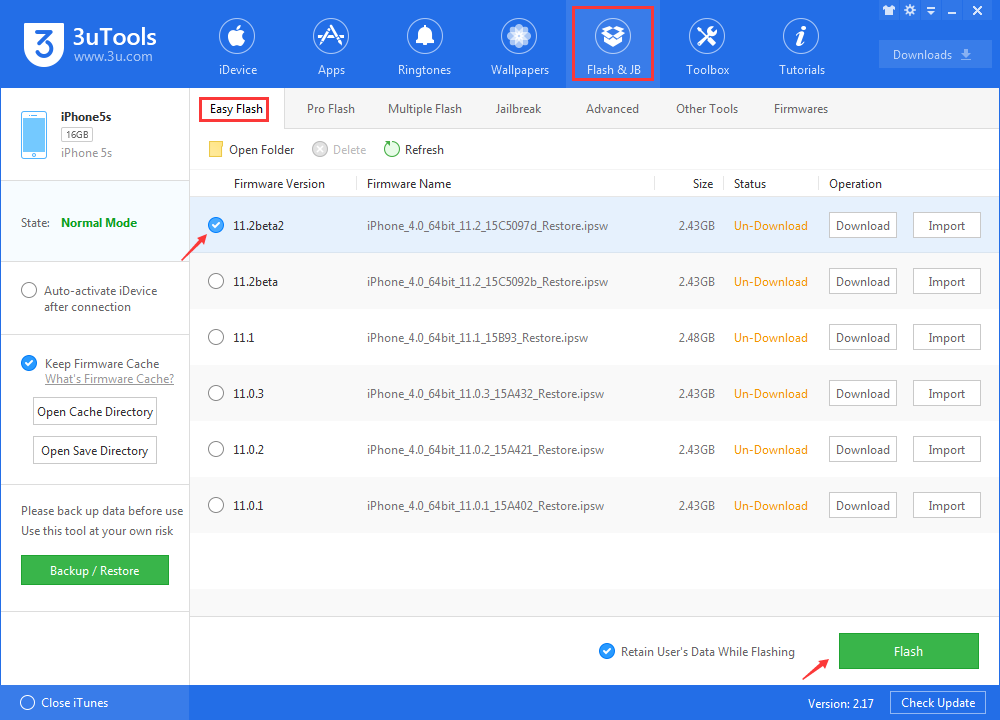
Step 3 3uTools will automatically flash your iDevice, please wait patiently for around 5 to 10 minutes till the process finishes.
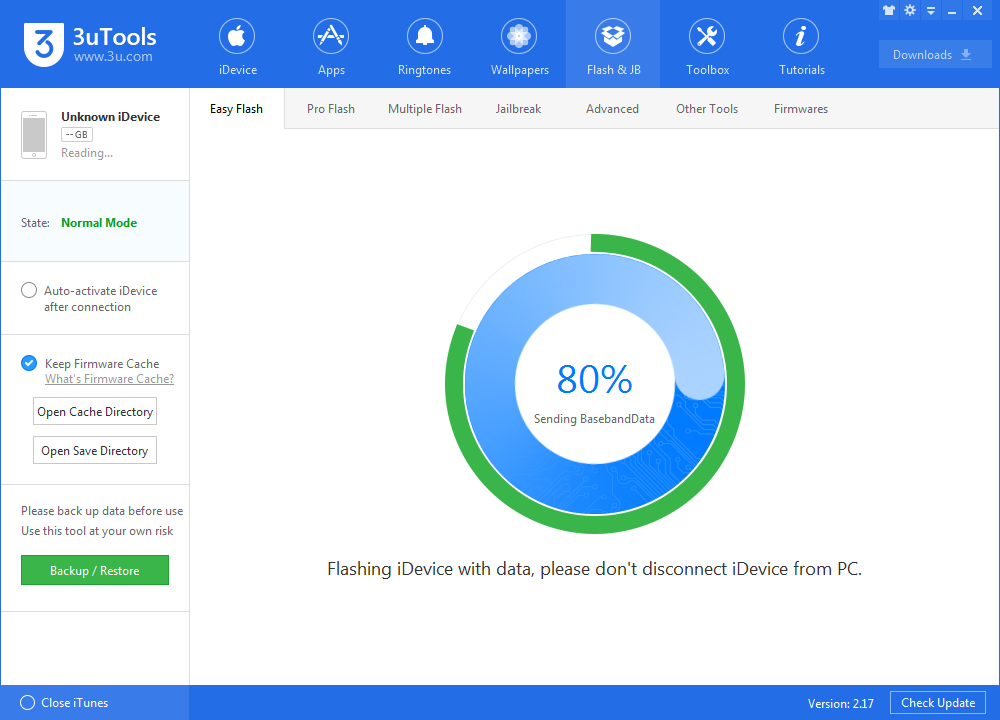
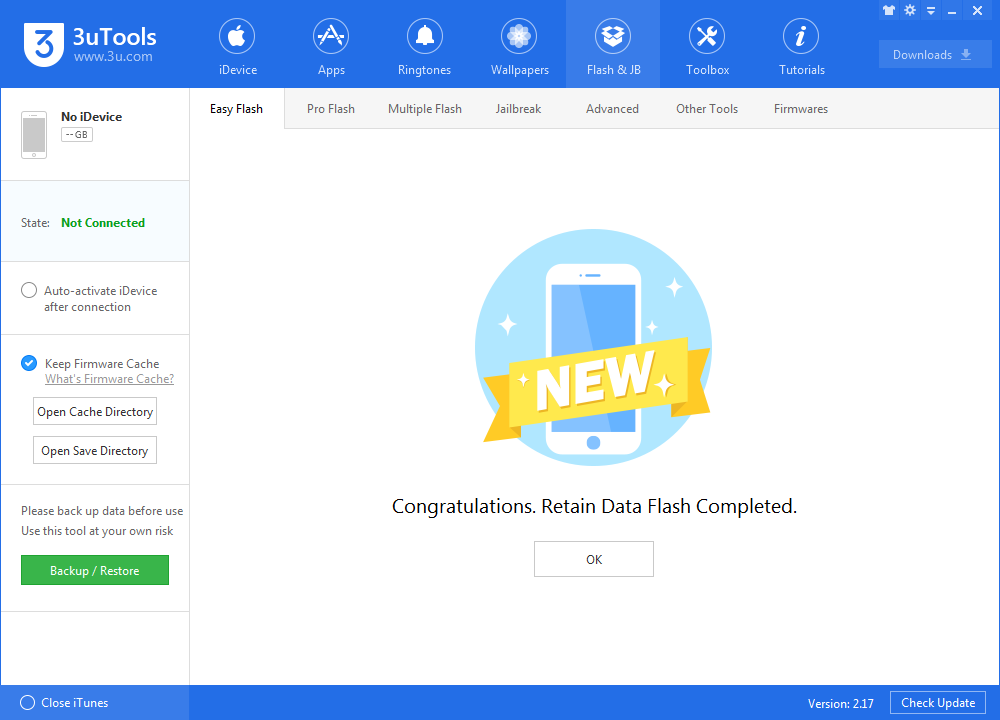
Your iDevice will reboot after the flashing process, now you can enjoy iOS 11.2 beta 2.