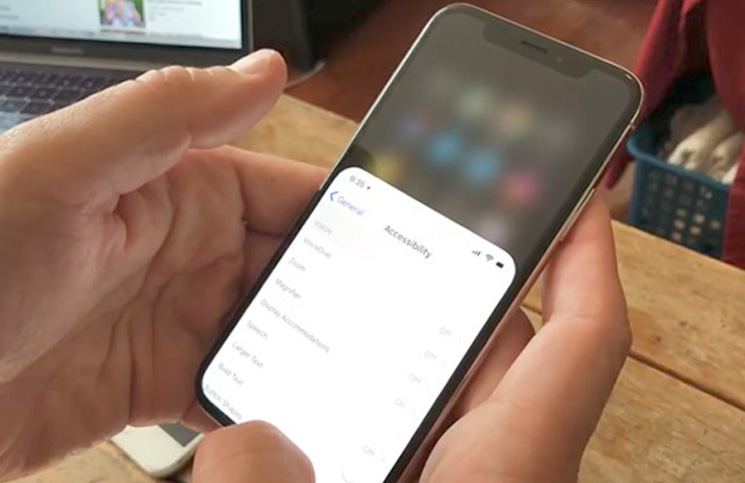How to Use Reachability on iPhone X?
02/08/2018
6526
What is Reachability?
Reachability is a tremendously helpful feature for one-handed iPhone use.
When Reachability is invoked, iOS pushes all onscreen content halfway down to make reaching various buttons and controls at the top of the interface with your thumb easier.

This feature is available in portrait orientation on the following iPhone models:
iPhone X
iPhone 8 Plus
iPhone 8
iPhone 7 Plus
iPhone 7
iPhone 6s Plus
iPhone 6s
iPhone 6 Plus
iPhone 6
Read: How do I use my iPhone 7 with one hand?
How to use Reachability on iPhone X
Reachability is turned off by default so you must enable it first.
1) Go to Settings → General → Accessibility.
2) Slide the toggle Reachability to the ON position to turn it on.
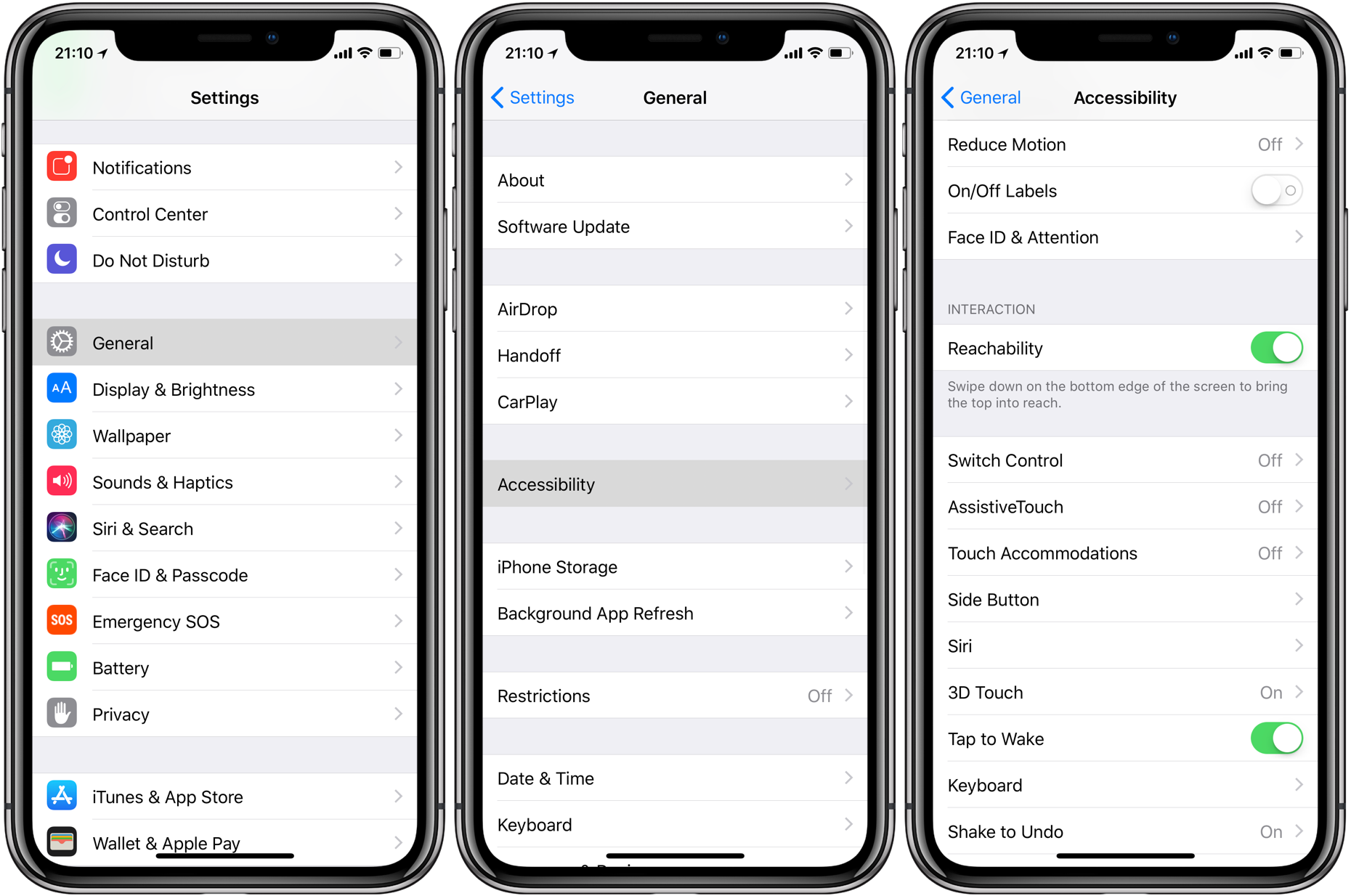
3) With Reachability enabled, you can bring the top of your iPhone X screen into reach anytime you want by swiping down on the bottom edge of the screen.
TIP: Or, swipe up and down quickly from the bottom edge of the screen to enter Reachability.
Accessing Control Center or Notification Center while Reachability is active is just as easy—simply pull down from the middle-right or middle-center section of the display, respectively.