How to Get Animojis on All Older iPhone Models?
02/07/2018
7068
No matter how childish Animojis are, they have been the unique selling point of the iPhone X. Here’s how you can get Animojis on iPhone 7/7 plus, iPhone 6s/6s plus, iPhone 6/6 plus, and iPhone 5s.
How MRRMRR recreates Animojis on older models
Surprisingly, a new App Store application now allows you to use Animojis on any other iPhones. It reads your facial features and superimposes them on a preset emoji.
These Animojis are the exact ones (except the monkey Animoji) that are available for the iPhone X. Here’s a list of all emojis you can use –
Panda
Pile of poo
Fox
Alien
Dog
Rooster
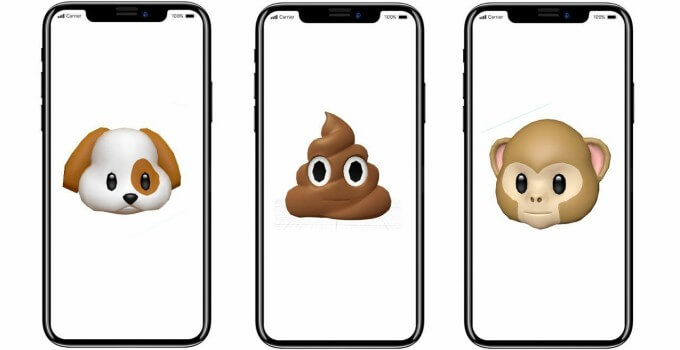
You can also record videos with this app and send them to family and friends.
Remember, this app can not achieve the quality of stock implementation of Animojis in iPhone X, here’s why:
iPhone X vs MRRMRR
iPhone X comes with the exclusive TrueDepth camera system that detects depth better than anything else on the market.
It also utilizes the A11-only Neural Engine to render high-quality images instantly.
Moreover, nothing (not even the best of tweaks) can match Apple’s native implementation of features.

MRRMRR only utilizes the front RGB camera for continuous input of the user’s facial features. Necessary hardware features such as Neural Engine are missing from older devices which leads to a loss of quality.
If you want to get iPhone X-like quality, then your device must have a TrueDepth camera system.
Compatibility
As far as compatibility goes, all Apple devices that can run iOS 11 are compatible. Ironically, this app also supports the iPhone X.
iPhone
iPhone 5s
iPhone 6
iPhone 6 Plus
iPhone 6s
iPhone 6s Plus
iPhone SE
iPhone 7
iPhone 7 Plus
iPhone 8
iPhone 8 Plus
iPhone X
iPad
iPad Air
iPad mini 2
iPad Air 2
iPad mini 3
iPad mini 4
iPad Pro 12.9-inch
iPad Pro 9.7-inch
iPad (5th generation)
iPad Pro (2nd generation) 12.9-inch
iPad Pro 10.5-inch
iPod
iPod touch 6
Requirements
iPhone, iPad, and iPod touch
iOS 11.0 or later firmware version
Internet connection
Creating Animojis on older iPhone models with MRRMRR
Step 1 Download and install MRRMRR – Faceapp Face Filters on your Apple device.
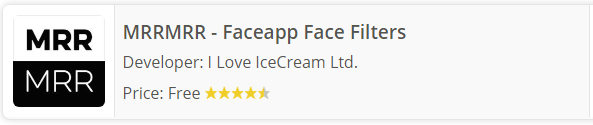
Step 2 Once the app is present on your home screen, open it.
Step 3 Now the application will present several options to you –
Filters
Emoji
Masks
Effects
Step 4 You would want to choose the “EMOJI” option to create animated emoji. I have chosen the pile of poo emoji here.

Step 5 The app will now start reading your face and will automatically create Animojis. You just need to ensure that your face is within the bounds of the on-screen frame.
Here’s a quick video I recorded with the rooster emoji.












