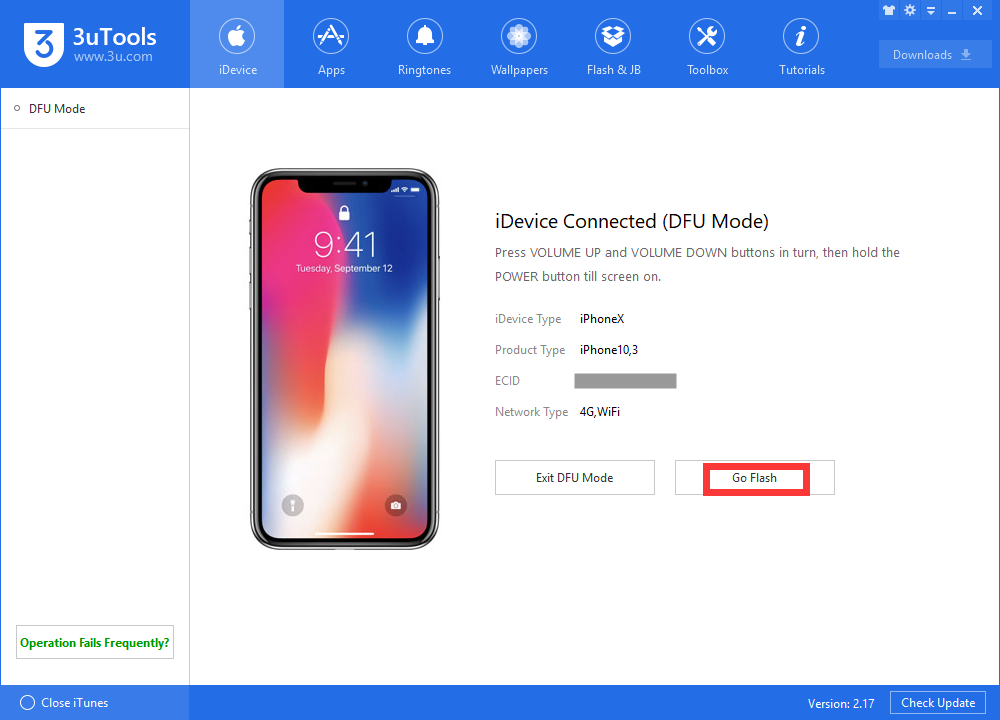iPhone X Won’t Turn On? Here's How to Fix the Dead iDevice
02/07/2018
11034
Some people have already failed to turn on their iPhone X after purchasing it. If you recently opened the packaging just to face a black screen of an iPhone X, here are some fixes you may want to try. We suspect that the causes for this to happen are very general. This is a good thing by the way.
Follow some of our tips below if your iPhone X is not turning on or just shows a black screen.
Force restart your iPhone X

This device belongs to you now, if it’s acting up, a force restart will do the trick. Unlike older iPhone models, force restarting your iPhone X is different now. Instead of using a combination of your home and power buttons, we will be relying on the volume controllers.
To restart your frozen iPhone X:
Press and quickly release the Volume Up button
Press and quickly release the Volume Down button
Press and hold the Power button until you see the Apple logo
Hopefully, this method will turn your iPhone X on. If it continues to show a static black screen, move on to the next step.
Maybe you should charge your iPhone

Like I mentioned earlier, some people recently reported that their iPhone X came in uncharged. After unboxing their iPhone, the battery icon is showing on the screen instead of an Apple logo.
Well, that’s easy to fix, isn’t it? All you have to do is find the charging cable and plug it into a wall outlet. Connect your iPhone to the charger and wait for about 10-20 minutes. Your iPhone X will start turning on.
Restore using 3uTools
This solves the issue flawlessly. If your iPhone X still refuses to power on, your only option left is to restore it.
Download the latest version of 3uTools, then connect your iPhone X to the PC, then enter DFU mode to restore.