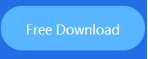3uTools Flashes iOS4.0~iOS11 in Easy Mode Tutorial
05/21/2018
25790
Notes before flash:
1. Please use iTunes to backup your important data before flash, or before flash, you can check the box of “Don't’ erase user’s data” so that your phone data can be kept.
2. Ensure you remember your iCloud account and password, or your device can't be activated after flash.
3. If the app immediately jumps to the main menu as you click the app icon after flash, please use 3uTools to restore your iOS device.
Step 1.Ensure you have installed the iTunes on your computer, and then download the latest version of 3uTools.
Step 2. Click Flash Jailbreak→Easy flash, check the box of the available firmware you want, and then click Download.
Step 2: Click "Flash & JB" -> "Easy Flash", then select the firmware iOS 11 Beta 4 as the following picture. (If you want to save your data, please select the option "Retain User's Data While Flashing")
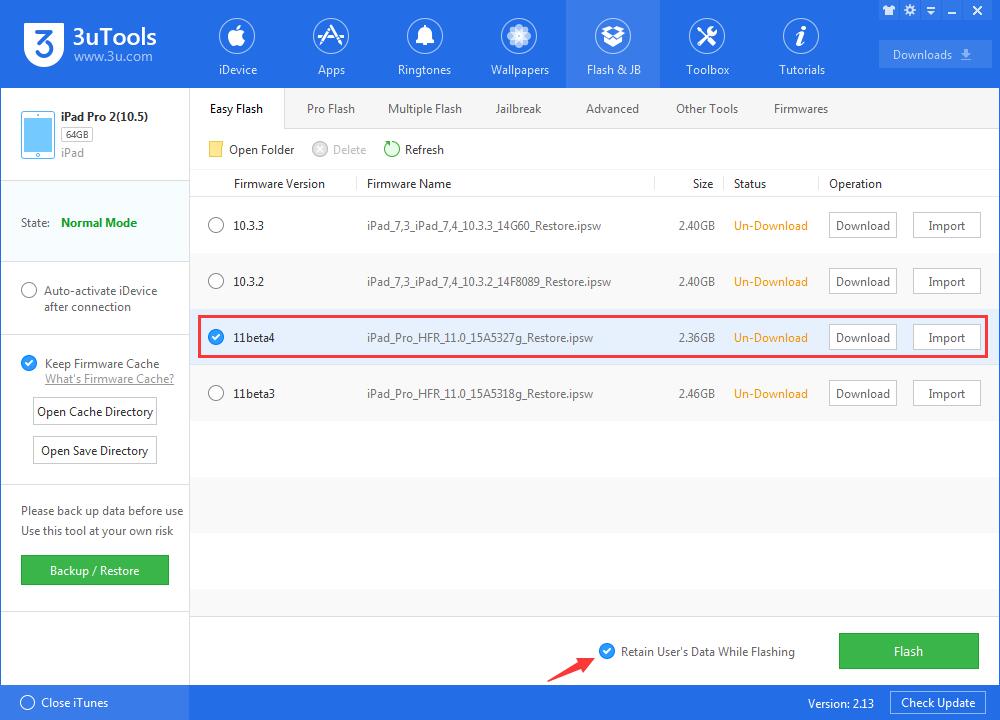
Step 3: During the process of flashing, keep a good connection between your iDevice and your PC. And then wait patiently till the process finishes. (Normally, it takes several minutes)
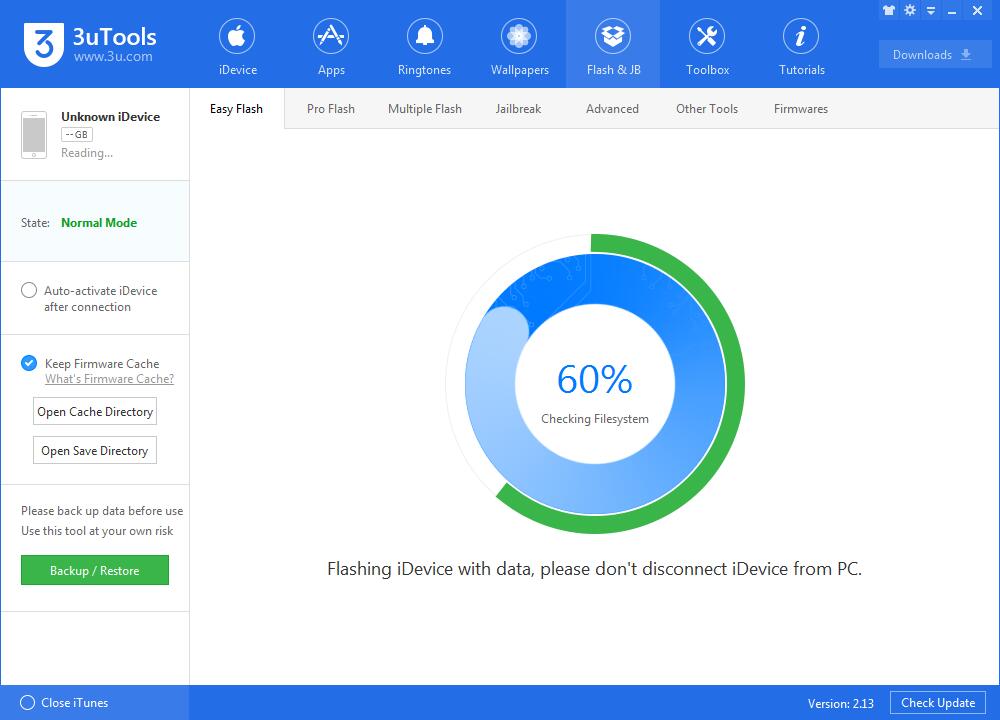
Step 4: Please wait till the flash is completed. And the device will restart after flash.

*3uTools can downgrade the following devices:
1. iPhone 3GS without SHSH file backup can be downgraded to iOS4.1 using 3uTools.
2. iPhone 4 with SHSH file backups can be downgraded to any compatible firmware using 3uTools.
3. iPhone 4s/5/5s/6/6Plus/6s/6sPlus/7/7Plus, iPad 2/3/4, iPad Air 1/2, iPod Touch5/6, and iPad mini 1/2/3/4 can be downgraded using 3uTools.