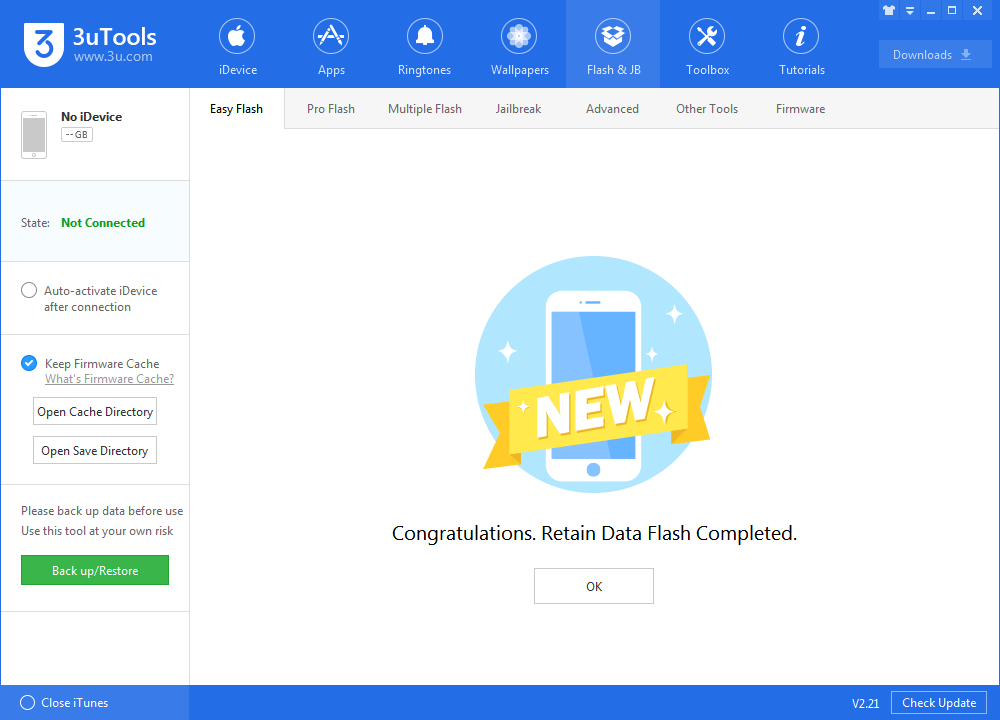iOS 11.4 Beta 5 is Available to Download on 3uTools now
05/15/2018
4840
What's new iOS 11.4 Beta 5
The iOS 11.4 update introduces a new ClassKit framework for educational institutions, which supports new features announced at Apple's March 27 education-focused event.
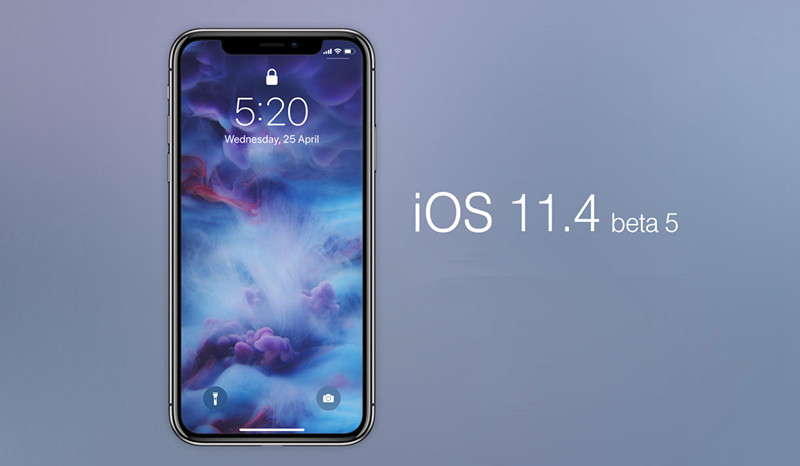
How to install iOS 11.4 Beta 5 using 3uTools on PC
Step 1 Connect your iOS device to PC and launch 3uTools. Remember to make sure you have a recent 3uTools backup.
Step 2 Navigate to "Flash & JB" -> "Easy Flash". If your device is connected to 3uTools successfully, there will be compatible iOS versions options and then select iOS 11.4beta5 firmware. (Select the checkbox "Retain User's Data While Flashing" if you want to reserve data on your device.)
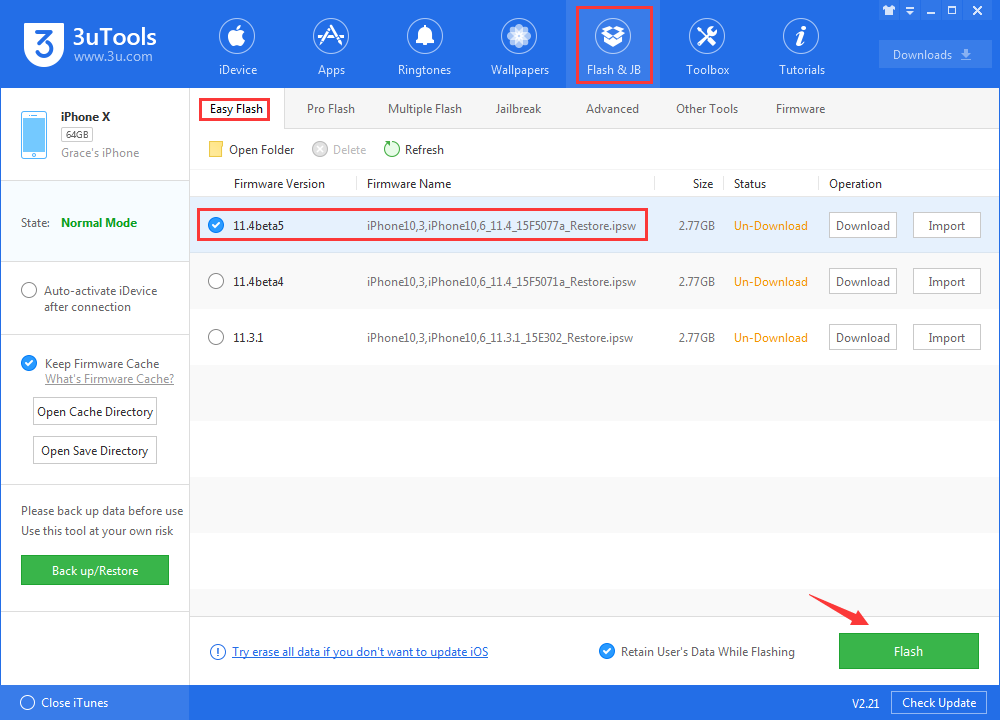
After you click "Flash", there will be a popup, read it deliberately and click "OK" to start flashing.
Step 3 Keep a good connection between iDevice and PC, and then just wait patiently till this process is finished. The whole flashing process needs 5~10 minutes in general, when it's finished, then you can experience iOS 11.4 beta 5.