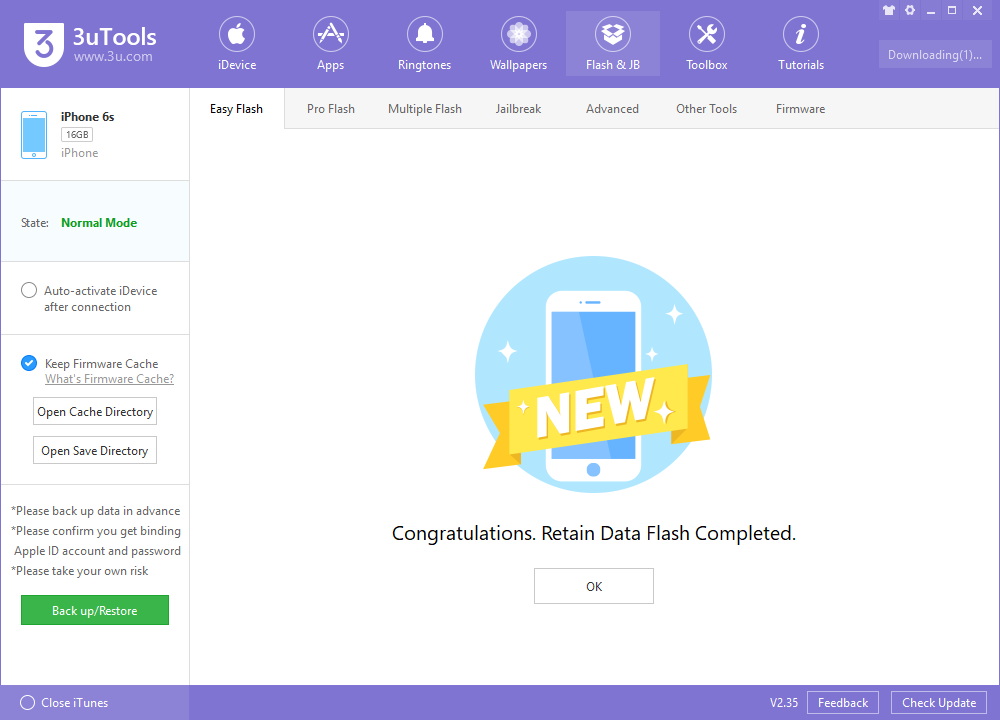Apple iOS 12.3 Beta 5 Is Available Now on 3uTools
07/11/2019
7753
Apple just released iOS 12.3 developer beta 5 yesterday, Tuesday, May 7. The release coincides directly with Google I/O, Google's big hardware and software presentation, and comes eight days after the release of 12.3 dev beta 4.
It's likely that beta 5 includes bug fixes for issues found in beta 4 and earlier, as well as security updates for any vulnerabilities discovered, for items Apple does not disclose in the release notes.
If you want to upgrade to this version:
Step 1 Connect your iDevice to PC with a USB cable and launch 3uTools.
Step 2 Navigate to Flash & JB → Easy Flash and select iOS 12.3 beta5. After you click Flash, there will be a popup reminder and please read it with caution. If you want to save your data, please check the box "Retain User's Data While Flashing".
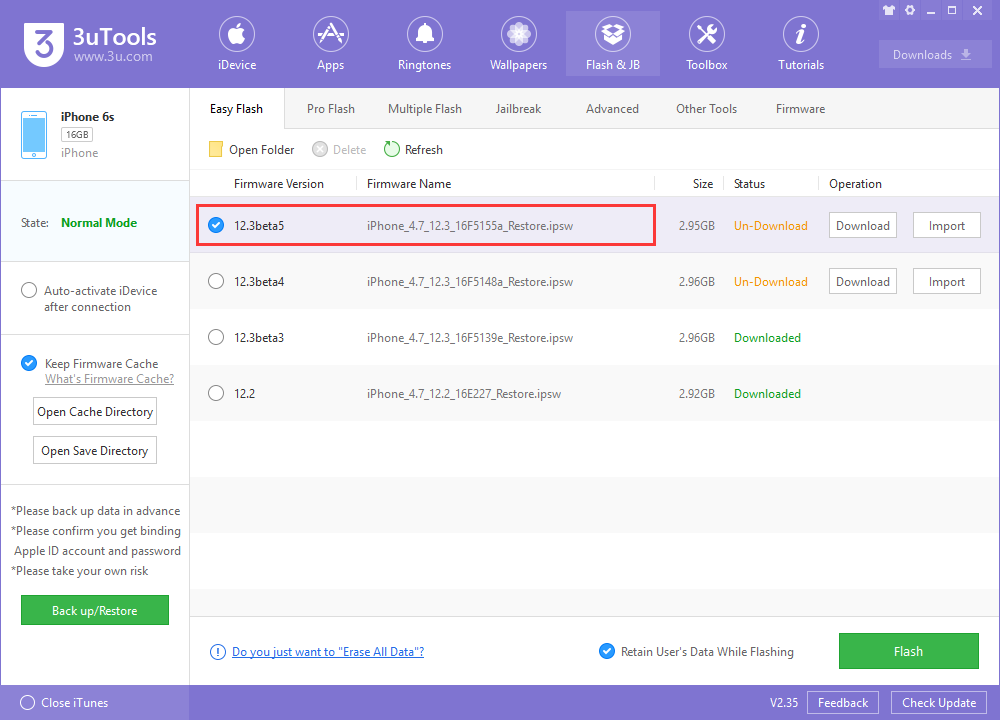
Please back up your iDevice regularly just in case.
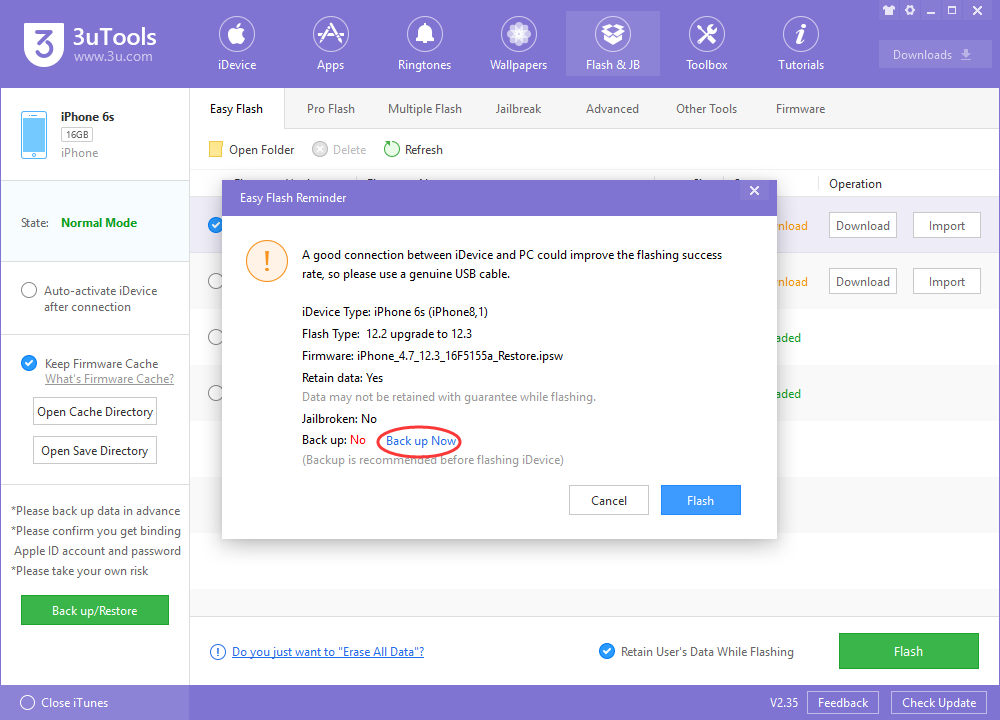
Step 3 Keep a good connection and internet while flashing, wait patiently for around 5 to 10 minutes. Your device will be restored to iOS 12.3 Beta 5 after reboot.