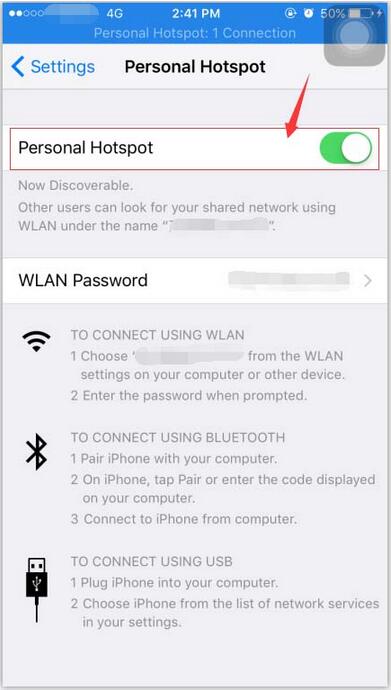How to Close Apple iPhone’s Personal Hotspot?
11/11/2016
6843
If your iDevice's "Personal Hotspot" is turned on all the time, other people could privately connect your iDevice’s network and use your mobile network traffic. What’s more, when you connect your iDevice to PC, PC could share and consume a lot of your iDevice’s mobile network traffic. Opening your iPhone’s 3G/4G Hotspot for a long time may cause a great deal of power consumption. So how to close Personal Hotspot?
Step 1: Open the “Settings” of your iDevice, then you can see the “Personal Hotspot”. (If you can’t directly find the button “Personal Hotspot”, please click “Cellular” to view it.)
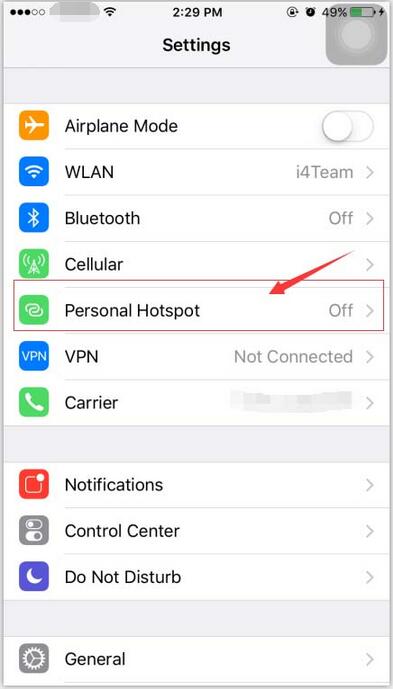
Step 2: Click “Personal Hotspot”, then it will be turned off. Suggest you to immediately close iDevice's "Personal Hotspot" after you use it, or it may consume a lot of electricity.