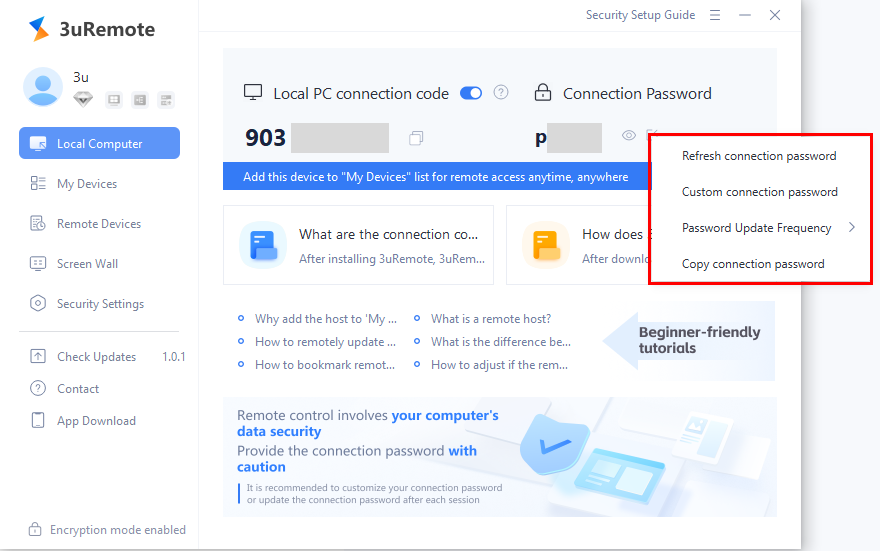Connection Code and Password: A Step-by-Step Guide
01/02/2025
24025
Using the control feature, when controlling a remote device, you’ll be prompted to enter a connection code and password, as shown below:
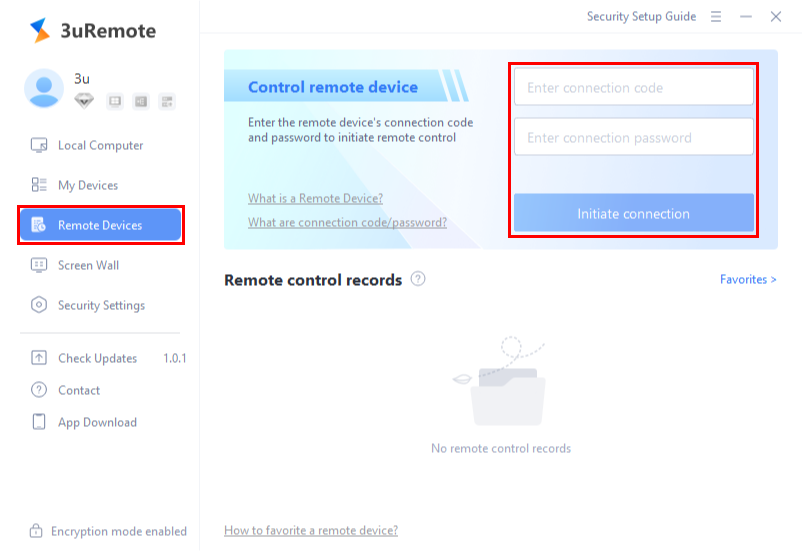
What are the connection code and password? Where can they be obtained?
After installing 3uRemote, the app generates a unique connection code and password based on your computer. These can be viewed on the Local Computer information page.
When remote control is needed, share the connection code and password with the other party, who can then initiate remote control of your device.
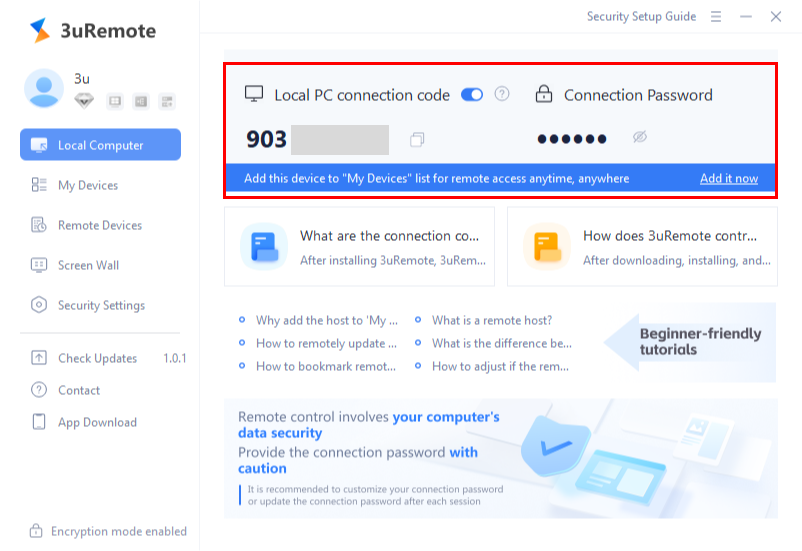
If you feel the randomly generated connection password is not secure enough, you can refresh it. Additionally, the connection password supports customization and allows you to set a update frequency.