How to Manage Privacy and Your Personal Data in iOS 11.3?
04/02/2018
5310
Privacy is becoming ever more important in the wake of the recent Cambridge Analytica Facebook scandal. Thankfully, Apple’s latest iOS 11.3 update gives you full access to your stored data and privacy settings.
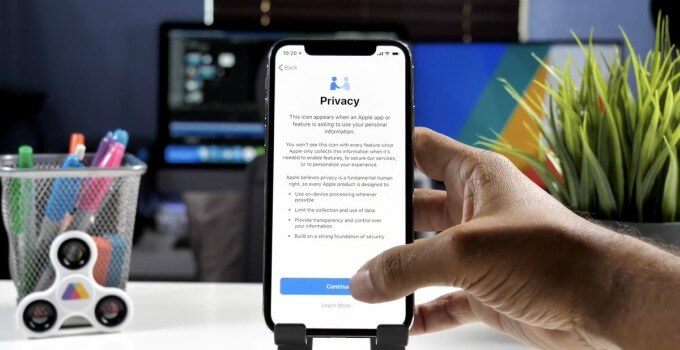
On iOS 11.3, you can now access a dedicated Privacy section in the Settings.
Step 1 Open the stock Settings app.
Step 2 Scroll down and tap Privacy.
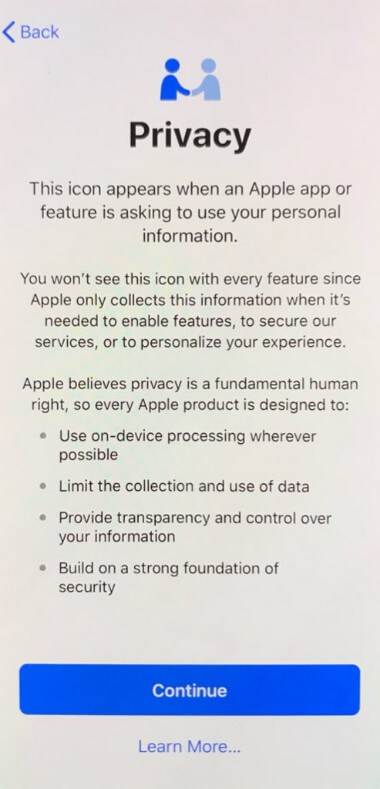
Step 3 Tap on any of the options to read more about how it collects your private data.
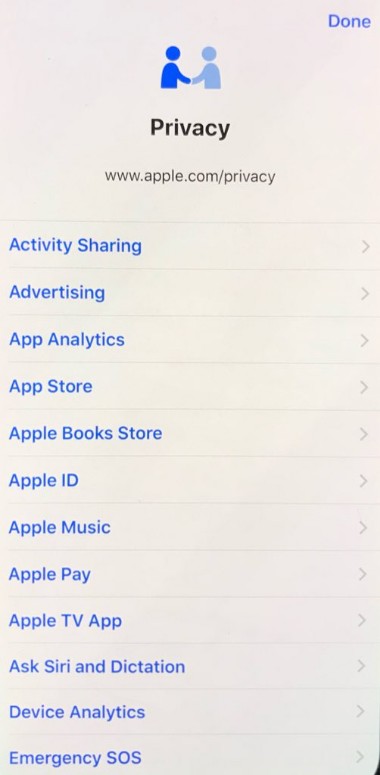
Step 4 Read the disclaimers and ascertain the type of data the various iOS components collect. For example, “Advertising” collects the following information –
Device information
Device location
App Store searches
Apple News articles
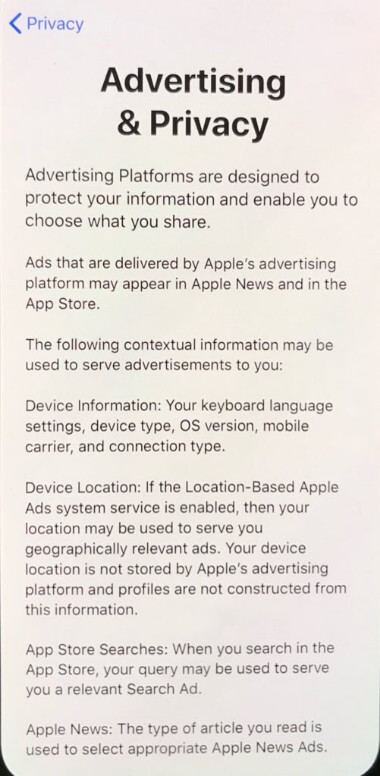
Once you know how your data is collected, you will be able to disable it straight from your Apple ID. Apple will update its website with these privacy changes in a few months from now.












