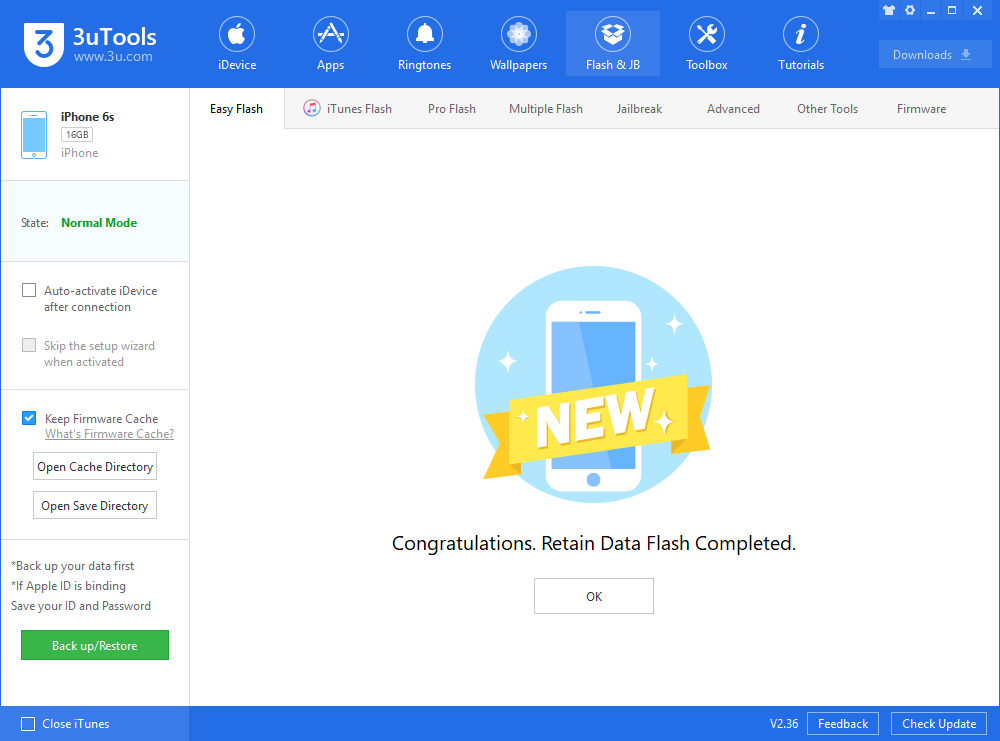Apple iOS 13.1 Beta 1 Is Now Available on 3utools
08/28/2019
9277
The iOS 13.1 beta 1, which was released today even before the release of iOS 13, appears to be an update that Apple will debut shortly after the release of iOS 13, necessitating developer testing now. You may install it using the Easy Flash on 3uTools, though we do not recommend you to do so since the iOS 13 is likely to come out two weeks later, and downgrading back to lower iOS would lose the data on your device.
Step 1 Connect your iDevice to PC with an original USB cable and launch 3uTools.
Step 2 Go to Flash & JB → Easy Flash, select firmware iOS 13.1beta. If you want to update with data, please check the box "Retain User's Data". There will be a pop reminder after you click "Flash", please read it with caution.
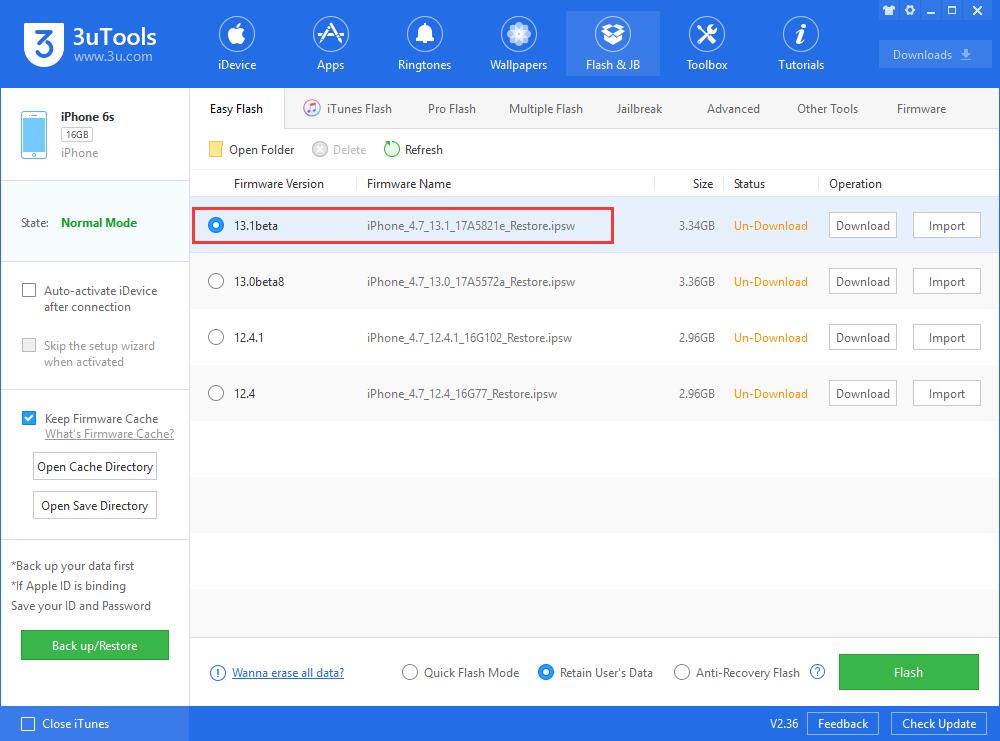
You are recommended to back up your iDevice regularly in case of data loss.
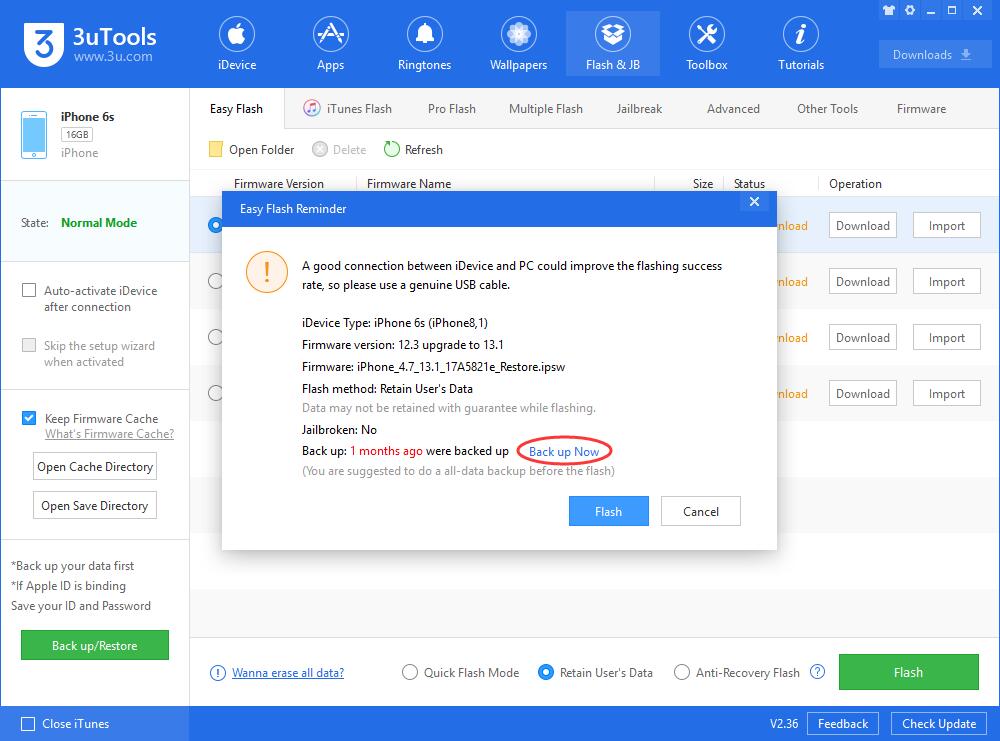
Step 3 Keep the stabilization of network and USB connection while flashing, wait patiently for around 5 to 10 minutes. Your iDevice will be updated to iOS 13.1 beta 1 after reboot.