How to Solve the Issue That iPhone Can’t Download Applications?
11/11/2016
8402
A lot of Apple users may meet with the problem that Apple iPhone apps crash or apps can’t be downloaded from App store due to the bad network. This tutorial is mainly introducing the reasons why apps on iPhone crash and the available solutions for you.
Q1: WiFi is normal ,but i can not connect my iPhone to WiFi. What should i do?
You need to do the following operations. Open the “Settings” of your iPhone→click the option”General”→click the button ”Reset”→find the button ”Reset Network Settings”, and then you need to connect to WiFi again.
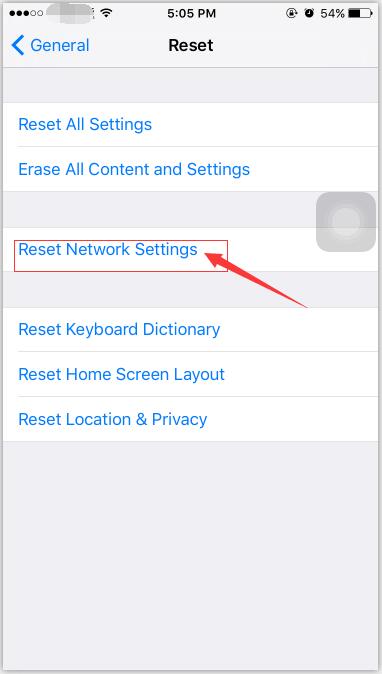
Q2: When i browse a web, it crashes...what should i do?
Some Apple users have met with this problem that when they browse a website, the website crashes... At this moment, you need to open the “Settings” of your iPhone→find the option ”Safari”→”Clear History and Website Data”. After you do the operations above, this problem won’t happen again.
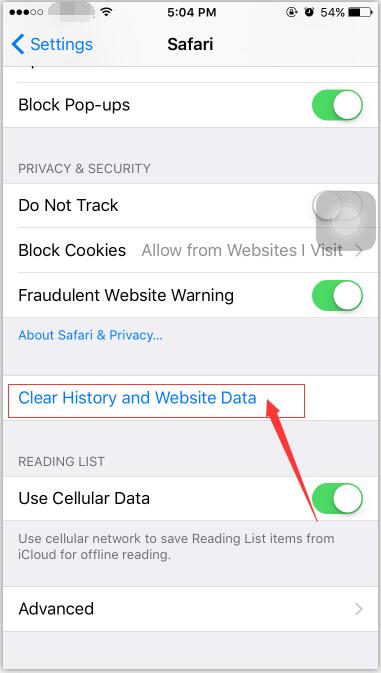
Q3: I can’t download apps from App store?
Some users said that when they opened an app, they found the page of this app was incomplete. Why did this happen? In order to solve this issue, please try to log in your Apple ID account again. The operation is very simple, you need to open the “Settings” of your iPhone→find the option“iTunes & App Store”→click the button” Apple ID”→click the button ”Sign Out”.
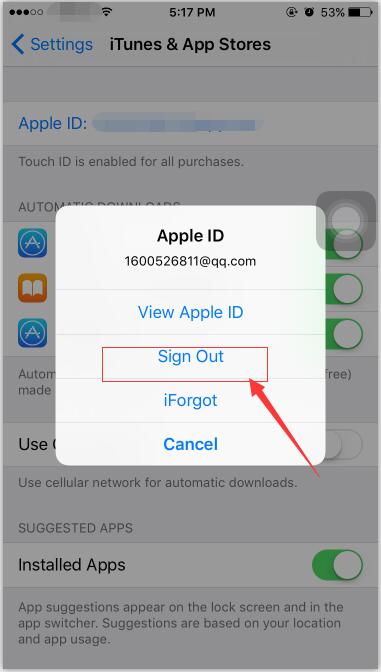
In addition, you can open your iPhone’s App store and click one of the button items for 10 times. Then App store will automatically refresh. And it is very simple to refresh App store, isn’t it?












