How to Solve the Issue That iPhone Can’t Restart After Jailbreak?
11/11/2016
7122
Some Apple users may meet with the problem that iPhone can’t restart after jailbreak as they can see a white apple logo on iPhone’s screen. How to solve this problem with an easy method? You can download 3uTools to flash your iPhone, then this problem can be solved completely.
Step 1: Download 3uTools on your PC. After it’s installed, please connect your iPhone to PC. Then you need to open 3uTools and click the button “Flash Jailbreak”→choose the option”Easy flash”.
As shown in the following figure, after it’s connected, 3uTools will automatically provide you with the available firmware. (If your iPhone is locked, please put your iPhone in recovery mode or DFU mode. After it’s connected, you can see the available firmware.)
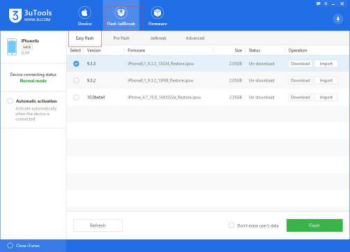
Step 2: Choose your wanted firmware. Please keep a good connection between your iPhone and PC. When you start to flash your iPhone, and then wait till this process is completed.
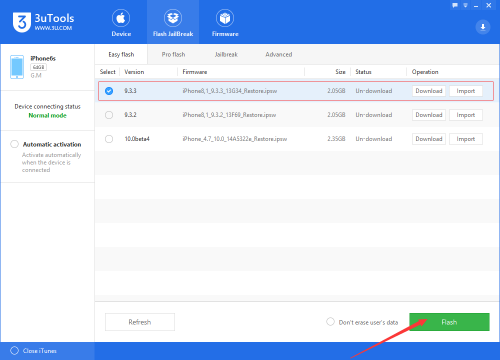
Step 3: 3uTools will take about 10 minutes to flash your iPhone.( If your PC and iPhone are old devices, you need to wait longer.) If your iPhone has no reaction for more than five minutes during the flash process, please quit the operation and flash your iPhone again.
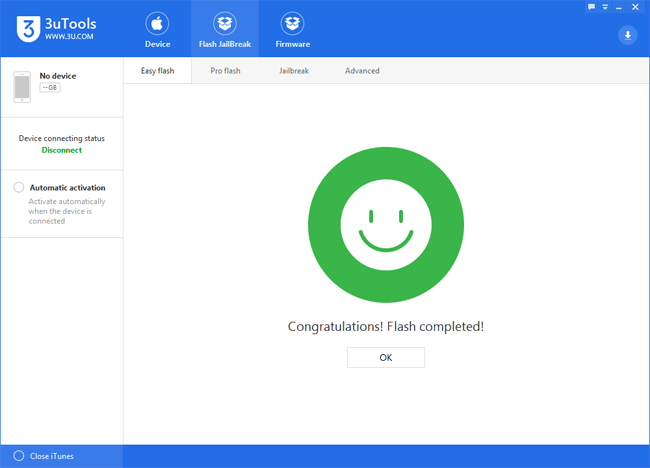
After you successfully flash your iPhone, the white apple logo won’t appear any more. Then you are able to use your iPhone normally.
In order to serve you better, we have established "3uTools Forum". If you have any questions about iOS and 3uTools, please post them on 3uTools forum. And we’ll reply you as fast as possible.













