For Your iPhone’s Security, You Must Know This Function.
11/11/2016
7530
Currently, a lot of Apple users have met with the problem that their iPhones’ Apple ID was locked or stolen. Do you know how it happened? What can you do to prevent this kind of problem from happening again?
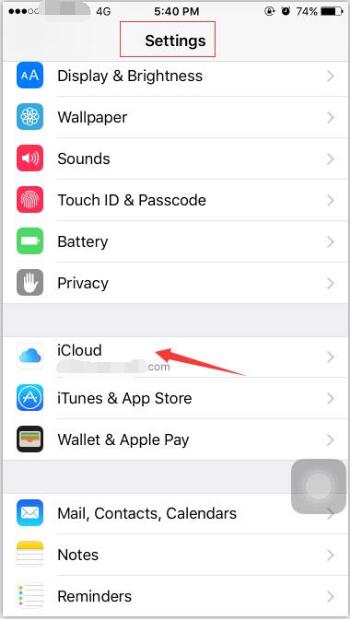
What is an Apple ID?
Apple ID is used to download all kind of applications and back up the data of your iDevice. What’s more, it can help find your location and develop apps. Apple ID is mainly used to find the location of your iPhone, you can not find back your iPhone without Apple ID.
In addition, you can log in your iCloud account and Apple ID account at the same time.
iCloud refers to iCloud service, you can find your iCloud account in the “Settings” of your iPhone. As long as you log in your iCloud account on your iPhone, then you can back up the data of your iPhone and use the locating function. As shown in the following picture:
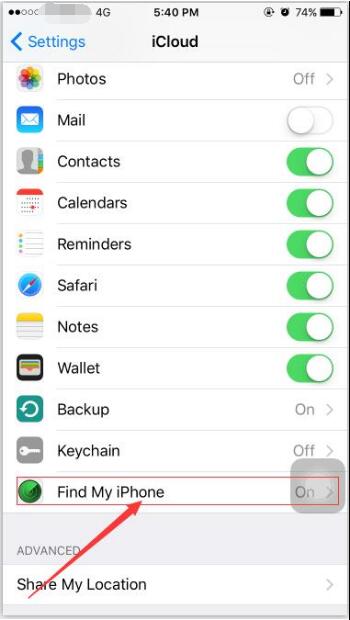
After logging in your iCloud account, you need to turn on “Find my iPhone”. This operation is very necessary, because only in this way can you flash and activate your iPhone. Without Apple ID account and password, your iPhone will become an useless device. So you need to remember your Apple ID account and password.
There are three solutions for you to deal with the problem that iPhones’ Apple ID was locked or stolen.
* You can pay for the cheater to help you unlock your iPhone.
* You can directly send your iPhone to Apple after-sales service, but you need to provide the invoice to the staff. Besides, you need to wait for a long time.
* You can directly send your iPhone to a mobile phone repairer, and he will change a new chip for your iPhone.












