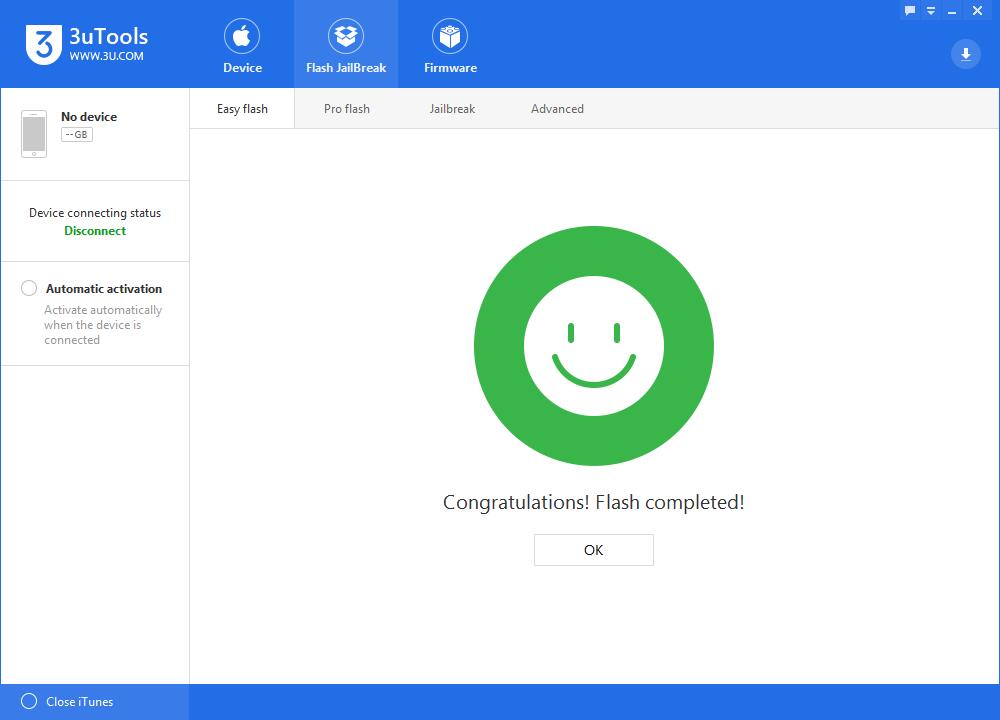How to Upgrade Your iPhone to iOS10 beta7 Using 3uTools?
11/11/2016
6225
* What iDevices could be supported on iOS10 beta7?
iOS10 beta7 supports iPhone5, iPhone5c, iPhone5s, iPhoneSE, iPhone6/Plus, iPhone6s/Plus, iPad4, iPad Air, iPad Air 2, iPad Pro(9.7/12.9, iPad mini 2, iPad mini 3, iPad mini 4 and iPod Touch 6.
* How to upgrade your iPhone to iOS10 beta7 using 3uTools?
Warm prompt:
* You need to back up your important data using iTunes before you begin to flash your iPhone.
* Please make sure that your iPhone has no activation lock. What’s more, you must know your iPhone’s Apple ID account and password. Or you can not activate your iPhone after you flash your iPhone.
* If you want to upgrade your iPhone to iOS10 clean version, please do not select the option “Don’t erase user’s data”.
* If you want to downgrade your iPhone from iOS10 to iOS9, please do not select the option “Don’t erase user’s data”. Or your iPhone can not be opened.
Step1: Download and install the latest 3utools on your PC. Connect your iPhone to PC using USB cable. After connected, please click the option “Flash jailbreak ”. And 3utools will automatically show you the available firmware. (If 3uTools gives you a reminder that “Connection Timeout”, please set your iPhone in recovery mode or DFU mode.)
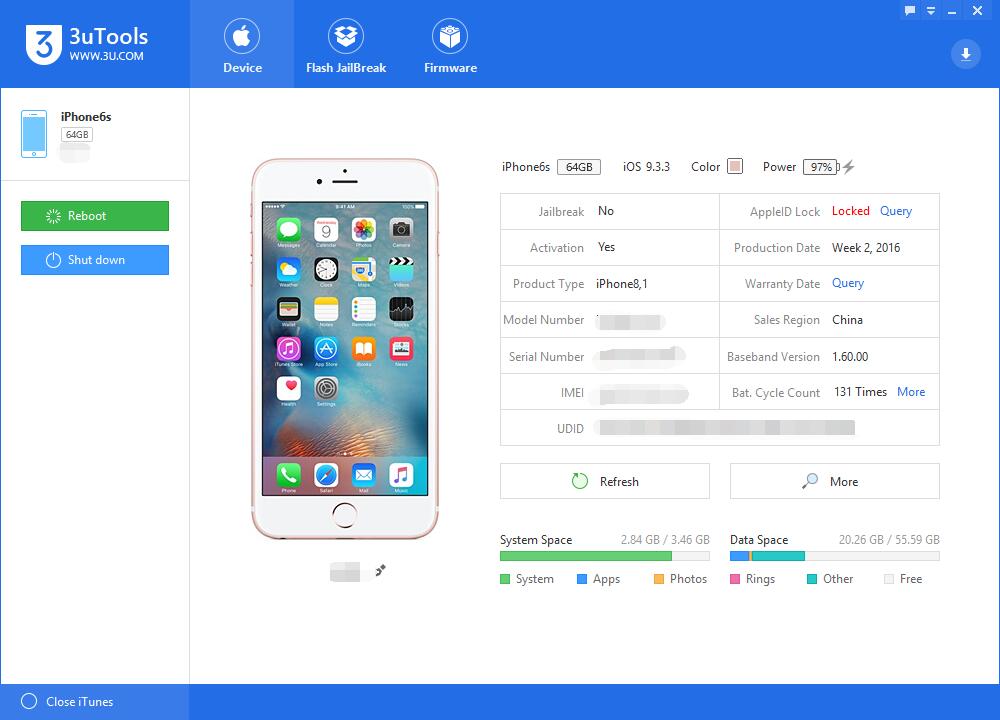
Step2: Select your wanted firmware and click the option “Flash”. (if you have downloaded the firmware you need, please import it to your PC firstly and then flash your iPhone.)
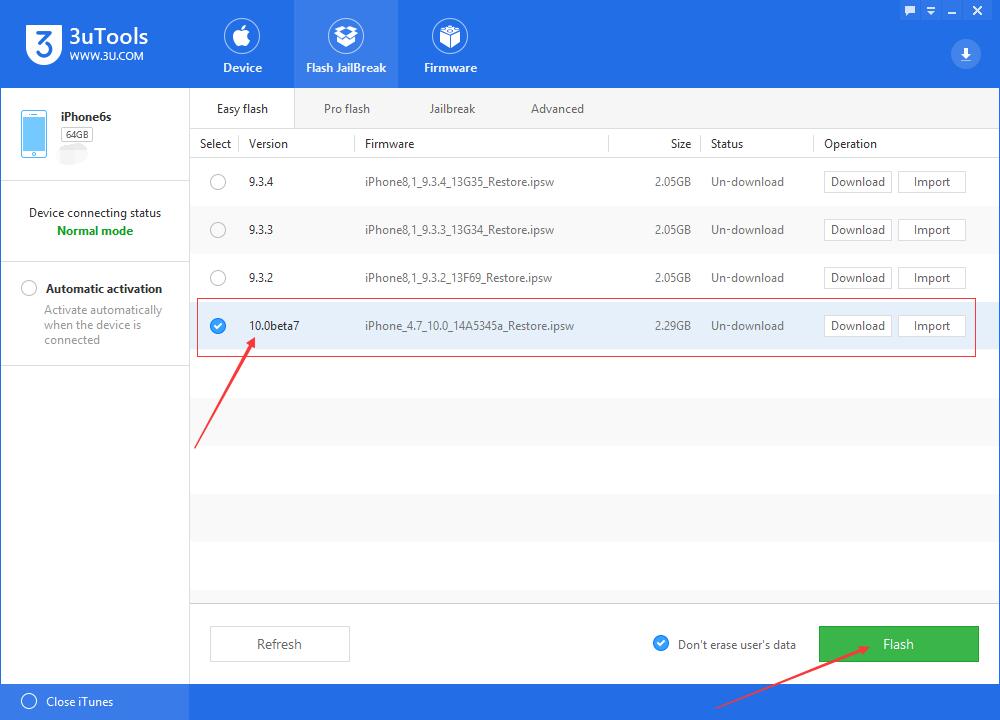
Step3: When you start flashing your iPhone, please keep a good connection between your iPhone and PC. And then, you just need to wait until this process is completed. (The flash process generally takes 10 minutes. If your iPhone has no reaction for more than twenty minutes during the flash process, please quit from 3uTools and flash your iPhone again.)