How to Protect Your iPhone’s Privacy Better?
11/11/2016
5958
With the development of technology , people’s life style is quite different than before. At present, mobile phone has become the largest memory device for common people to save a mass of private matters. For instance, people use mobile phone to save personal information, photos, passwords, social relationships and etc.. What would you do if your mobile phone is lost by careless? What would you do if your mobile phone is stolen and used by others? This tutorial aims to introducing a method for you to improve your iPhone’s security level to a higher level.
Step1: First of all, you need to set a screen lock with password for your iPhone. What’s more, it is best to set a password more than six figures. No one can easily view your personal information even you lost your iPhone.
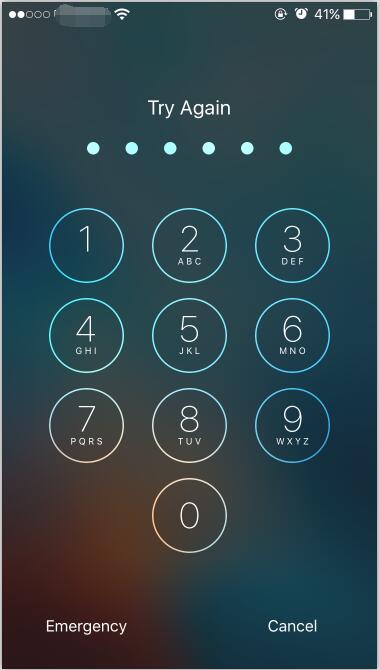
Step2: Open the “Settings” of your iPhone→click the option”Control center”→click the button “ Access on Lock Screen ”. If your iPhone is lost, other people can not do any operations via your iPhone’s control center.
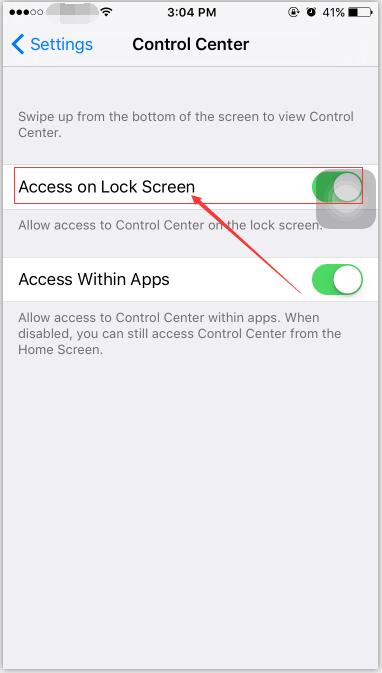
Step3: This step is very important. Open the “Settings” of your iPhone→click the button”Cellular” →turn on the button”Find iPhone”. Other people can not choose network on your iPhone as long as you do this operation.
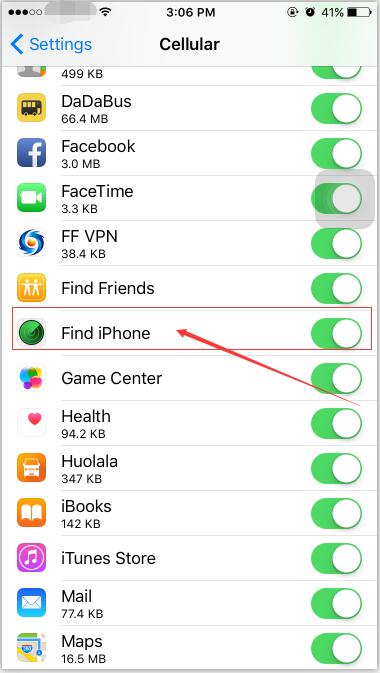
Step4: If your iPhone is lost by careless, you don’t have to report your loss of SIM card in the first time. You can transfer your all calls to an alternate cell phone and inform all your friends that your iPhone has been lost so as to prevent your friends from cheating. What’s more, you can enter the iCloud web page and set your iPhone in lost mode. Besides, please have a try to send message to your lost iPhone, you might be able to get your iPhone back.
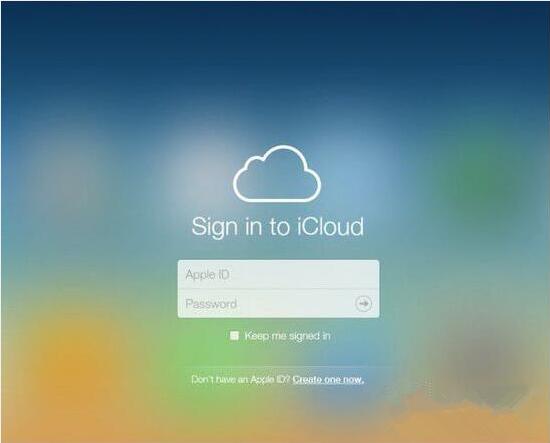
Step 5: If your iPhone is lost, you need to pay attention to the email that is tied to your Apple ID account. Please don’t easily trust any emails from unofficial sites. In lost mode, only the original Apple ID can activate iPhone. In other words, other people can not normally use your iPhone without the original Apple ID account and password.
Step6: If you are sure that you can not find your lost iPhone back, please enter the iCloud web page to clear the data of your iPhone.
Step7: Please take care your iPhone and then you might save a lot of trouble.












