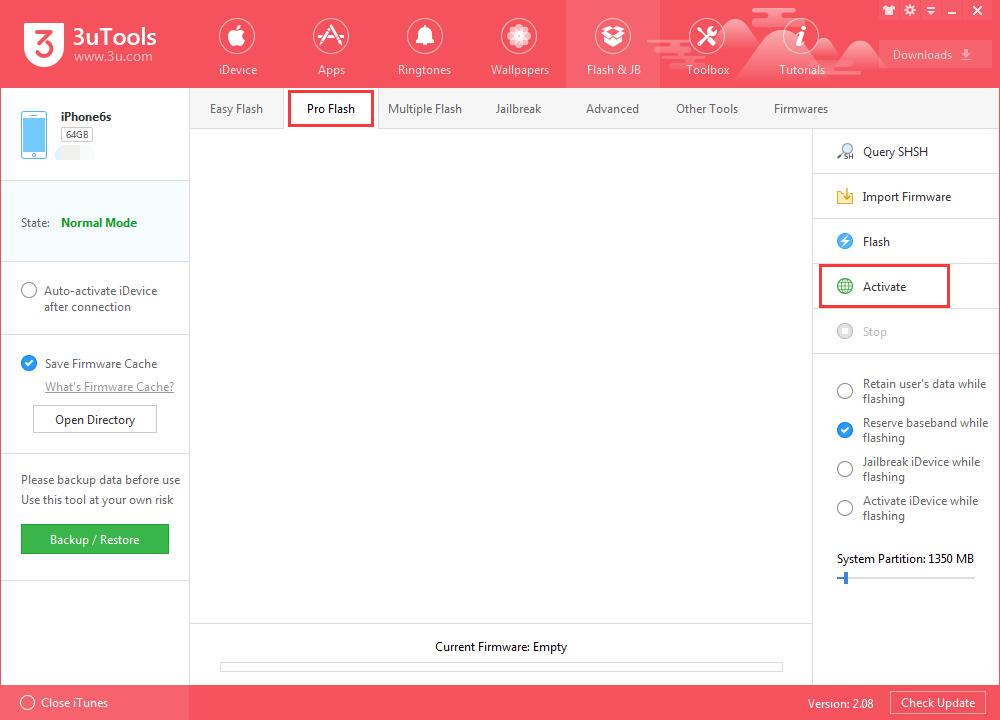How To Upgrade iPhone To iOS 10.3 Beta2 Using 3uTools?
02/21/2017
6029
Warm prompt:
1. Please backup your iDevice’s important data files using 3uTools before flash.
2. Please make sure your mobile device has no activation lock. Ensure that you know iDevice’s Apple ID account and password. Otherwise, you can not enter activation system after flash.
3. If you want downgrade iDevice to a lower iOS version after upgrading it to iOS10.3, please don’t select the option “ Retain User’s data While Flashing”. Or, iDevice’s apps may show some unknown errors.
Step1: Download and install the latest 3uTools on your PC. Connect your iPhone to PC using the USB cable. After it’s connected, please click the button”Flash & JB”→click the button “Easy flash”.
* If iDevice can’t boot correctly or iDevice is disable, 3uTools can’t identify iDveice. Please set iDevice into Recovery mode or DFU mode, and then connect it to 3uTools again.
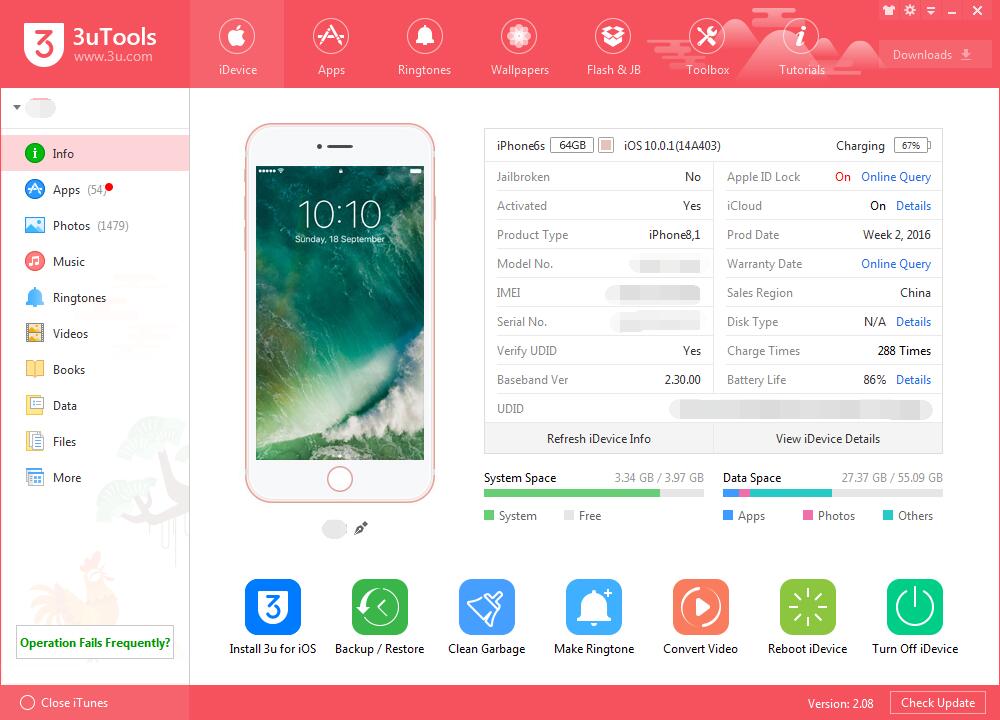
Step2: As shown in the following figure, 3uTools will automatically show you the available firmwares. Select the firmware you need, and then click the button “Flash ”.
* If you have downloaded the firmware, you need to firstly import it to your PC, and then flash your iPhone.
* Please remember to select the option “Retain User’s Data While Flashing”, if you don’t want to clear the data files of your iDevice.
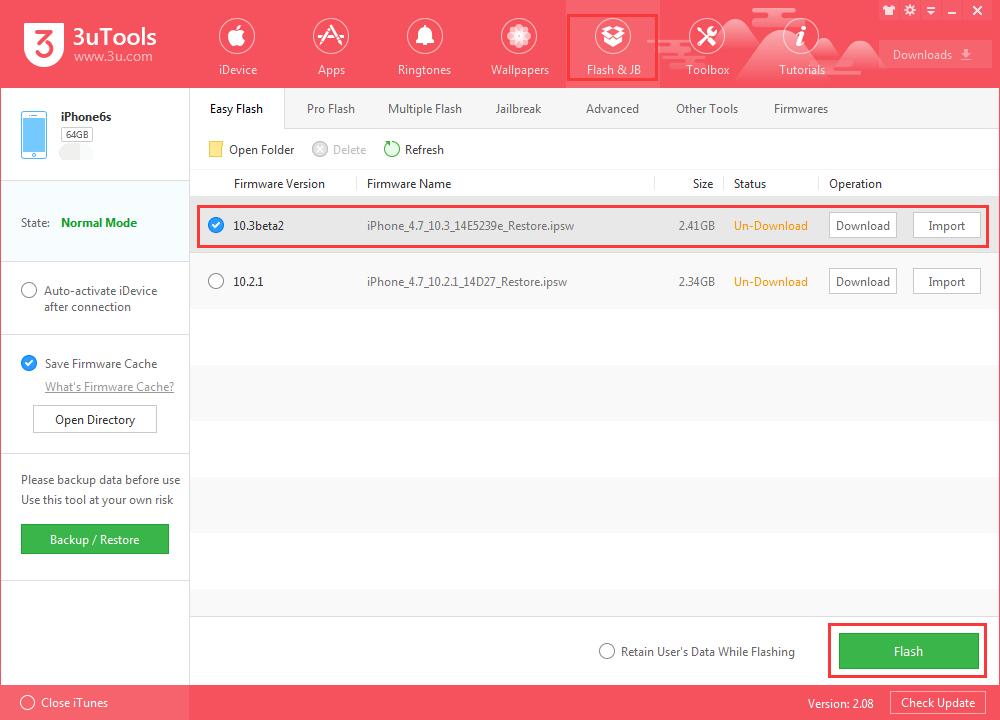
Step3: Keep a good connection between iDevice and PC, and then just wait until this process is finished.
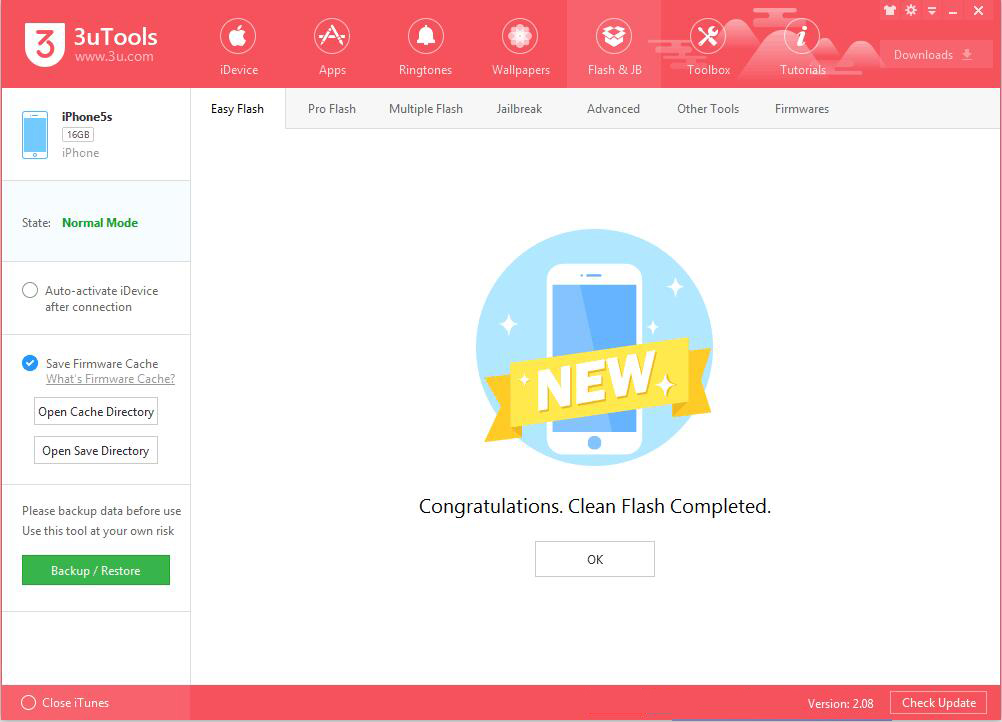
Step4: After iDevice is turned on, please click Pro Falsh→ Activate. Or, you can activate iDevice manually.
* You need to enter Apple ID and its password to activate iDevice if it has activation lock. Remember to insert the SIM card before you activate it.