3 Steps to Get The Latest iOS 11 Beta 10 in 3uTools
09/07/2017
6104
A week after the last update, Apple has delivered the tenth developer's beta for iOS 11 with unspecified changes since the last update. If you want to experience this beta 10, here we can use 3 steps in 3uTools to get it.
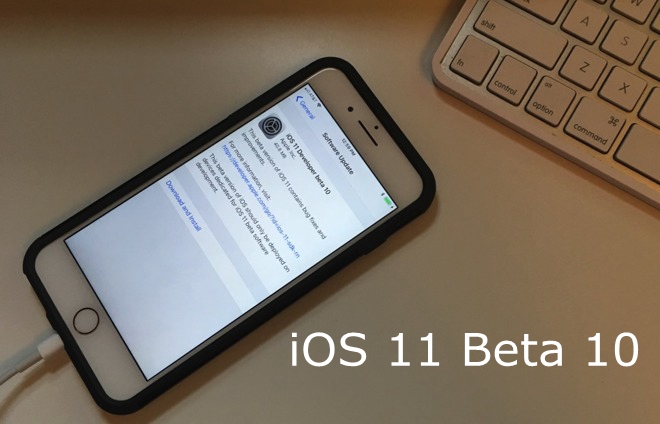
Step1: Install the latest 3uTools on your PC. Connect your iPhone to PC using the USB cable.
Please note: You are suggested to back up your iDevice before flashing, or you could select the checkbox “Retain User’s Data While Flashing”. With these 2 methods, all your iPhone’s data won’t get lost.
Step2: Now head to Easy Flash on Flash&JB section-> select firmware iOS 11 beta10, click Falsh.
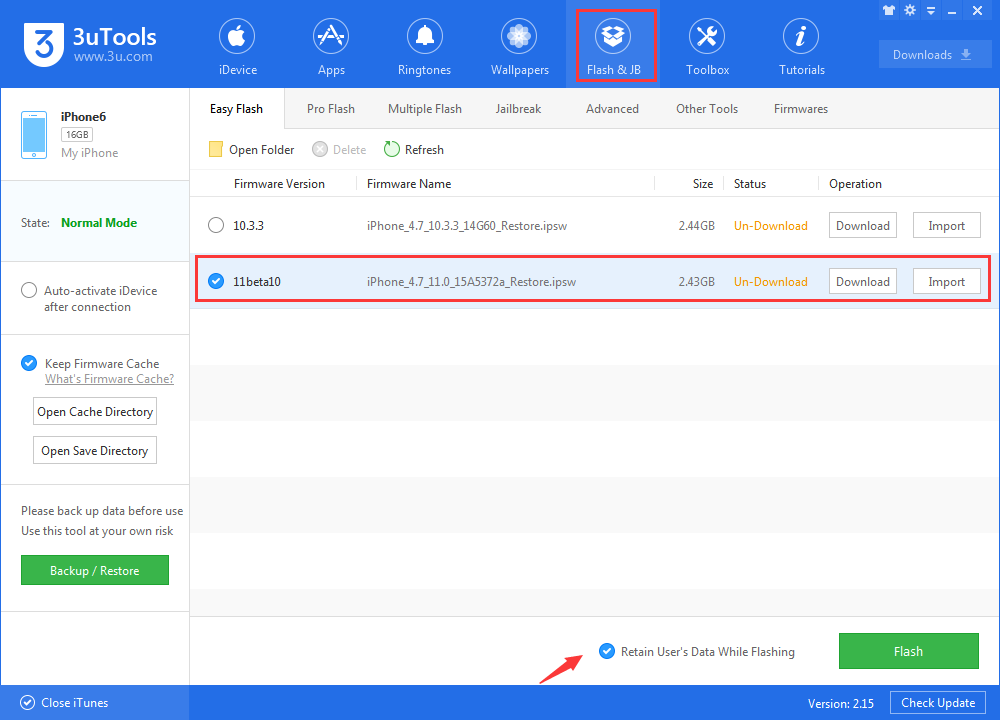
Step 3: Keep a good connection and wait patiently till this process is completed. iDevice will restart automatically, now you just need to activate it. After activating your iDevice, you can see that iDevice has been successfully upgraded to iOS11 beta10.
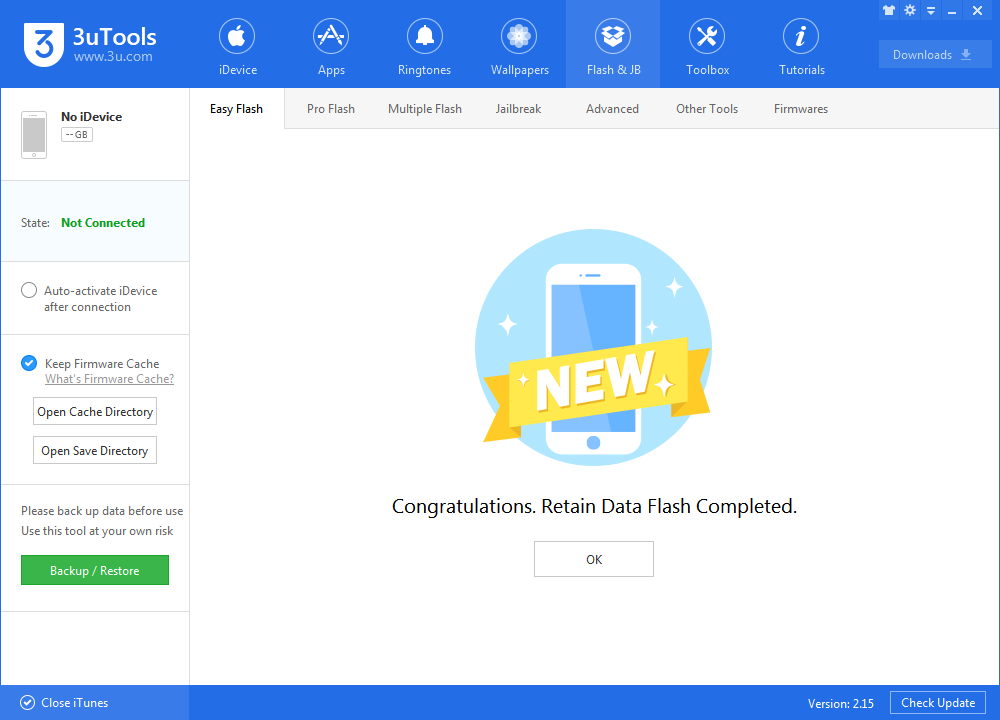
To see more update about iOS 11 on 3uTools: iOS 11 Roundup on 3uTools: Release Date, Best Features, Tips and Guides












