Downgrade Your iPhone from iOS 11.2.5 Beta to iOS 11.2 Without Losing Data
01/08/2018
9333
You can downgrade any beta versions on iOS 11.2.5 to iOS 11.2 if you want. This tutorial aims to show you how to downgrade to iOS 11.2 without losing data.
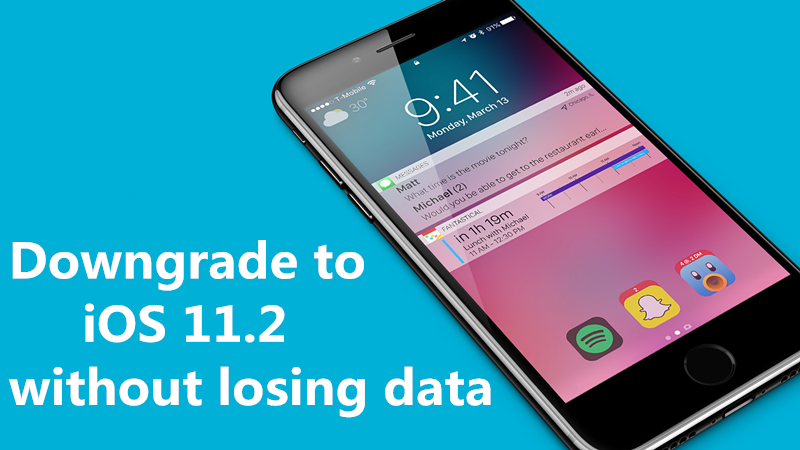
Note: You are suggested to back up your important data on 3uTools before downgrading.
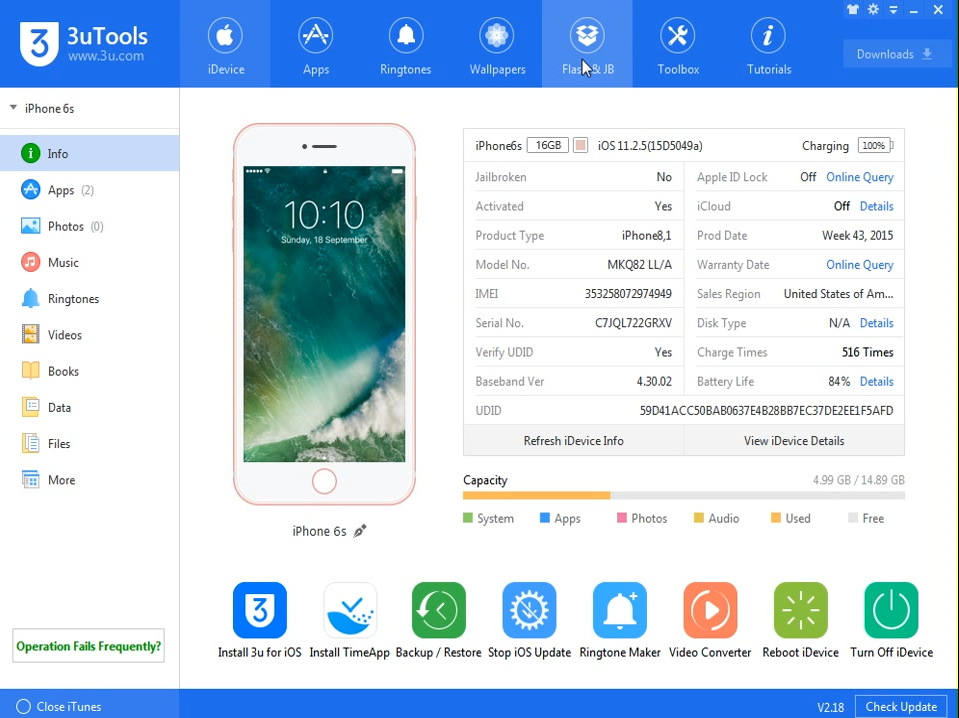
Step1: Connect your iDevice to PC using the USB cable and launch 3uTools on your PC.
Step 2: Click "Flash & JB" -> "Easy Flash". 3uTools will show you the matching firmware for your iOS device automatically in this section. Select the iOS 11.2 (or firmware you wish to downgrade to). Then click "Flash".
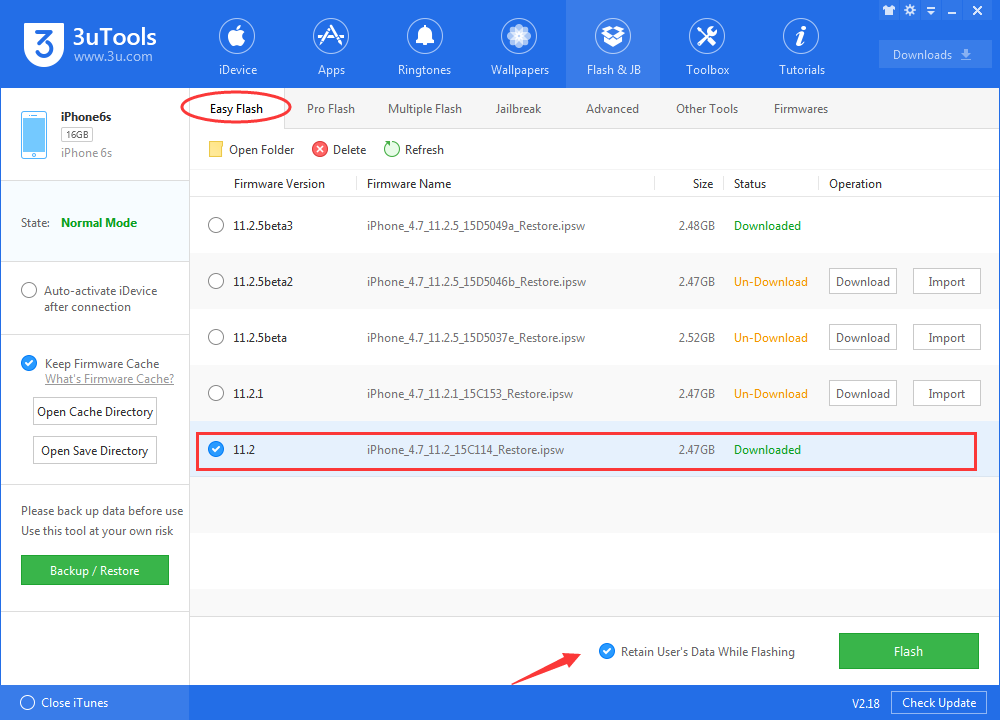
Step3: Remember to keep a good connection between iDevice and PC, and then just wait patiently till this process is finished. The whole flashing process needs 3~8 minutes in general.
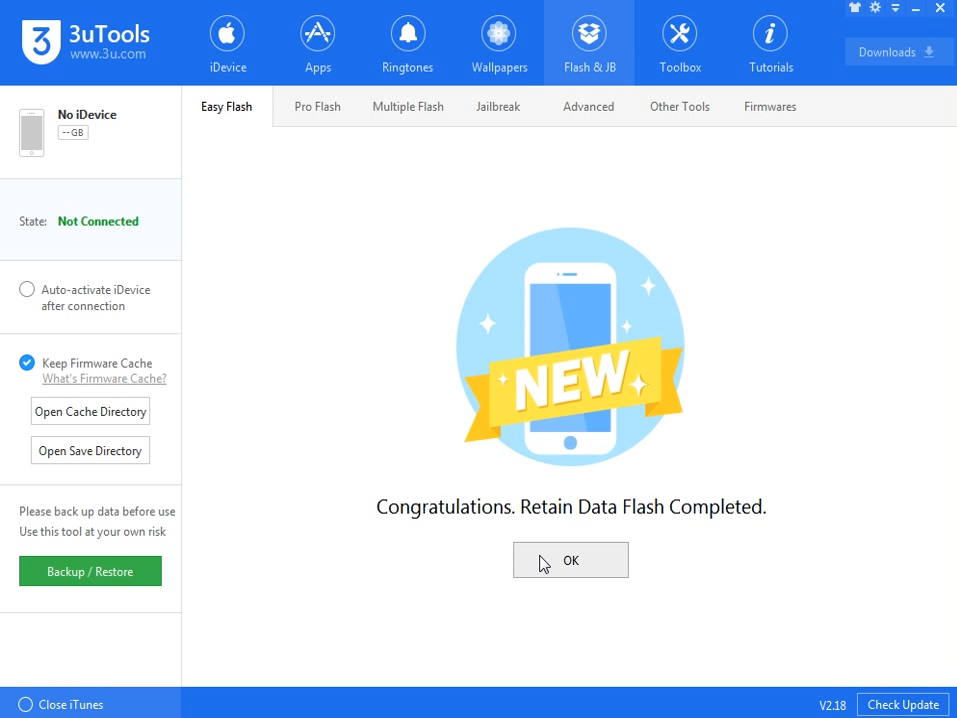
Step4: Your iOS device will restart automatically after that, then all iPhone data are retained on your iOS 11.2.
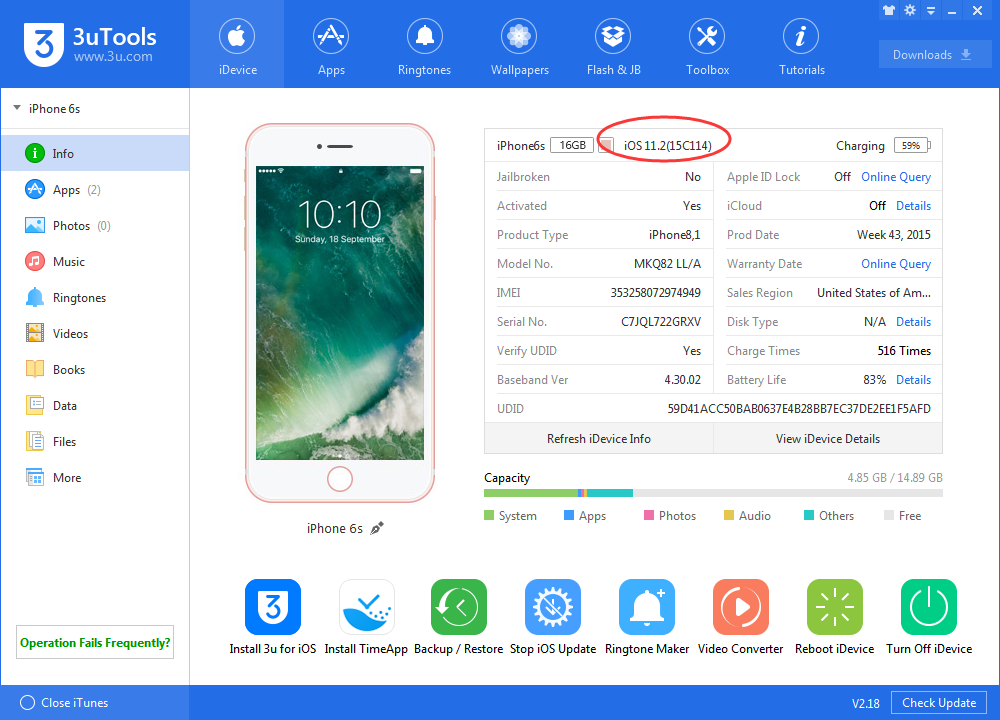
We also made a video guide on Youtube:












