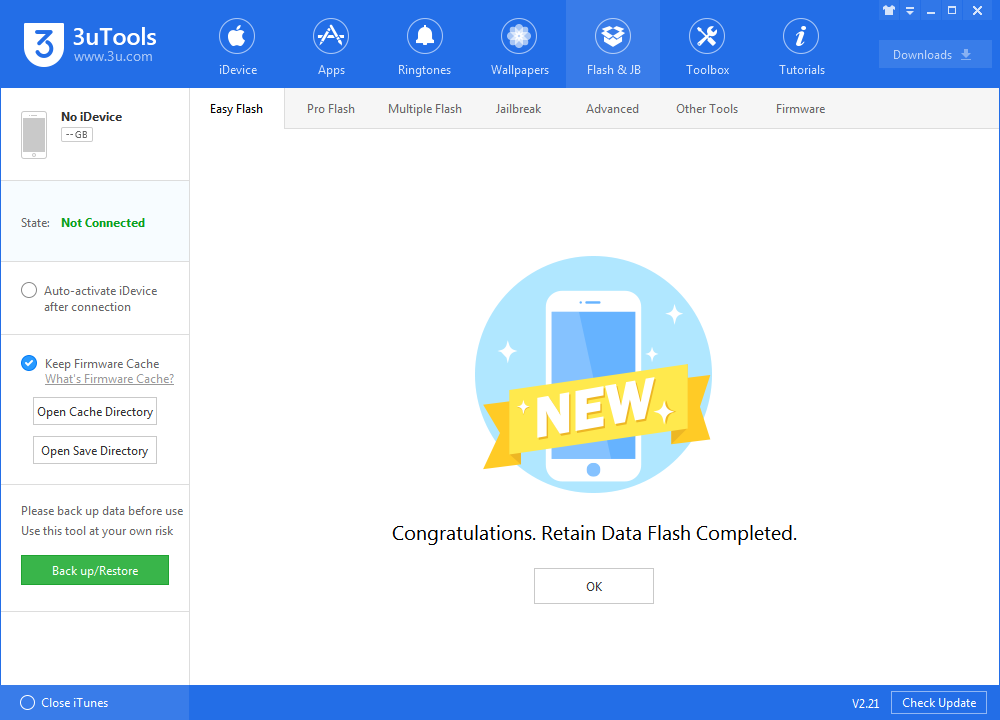iOS 11.4 Beta 3 is Available for Download Right Now
05/08/2018
5605
As iOS 11.4 gets closer to its eventual release, fewer and fewer new features make an appearance in each iterative beta. The third incarnation of iOS 11.4 beta contains only two real user-facing differences worth exploring, relating to volume control and 3D Touch.
Apple has just released iOS 11.4 Beta 3 for public. Here's how you can download it in 3uTools right now.
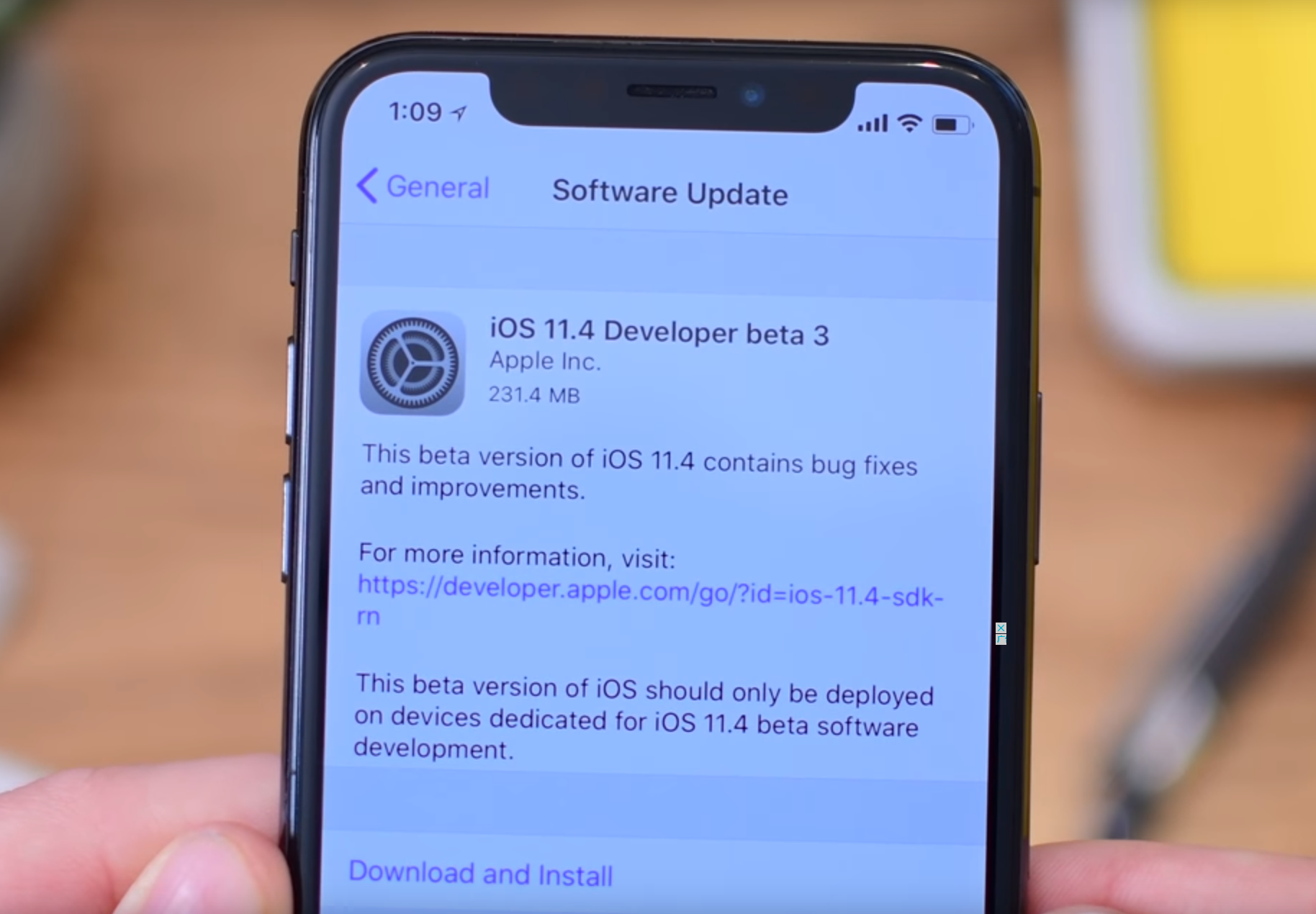
You're suggested to back up your iDevice first, just in case.
Step 1: Connect your iDevice to PC using the USB cable and launch 3uTools on your PC.
Step 2: Click "Flash & JB" -> "Easy Flash", then select the firmware iOS 11.4 beta3 as the following picture, finally click "Flash".
If you want to save iDevice's data, you need to select the checkbox that "Retain User's Data While Flashing"
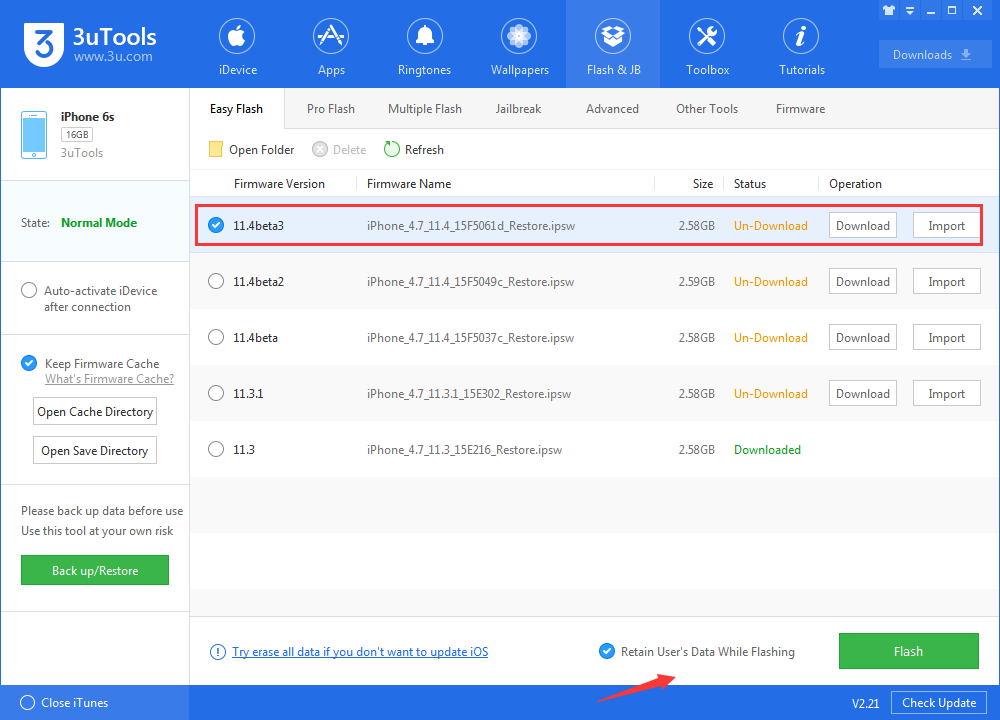
Step 3: Keep a good connection between iDevice and PC, and then just wait patiently till this process is finished. The whole flashing process needs 5~10 minutes in general, when it's finished, then you can experience iOS 11.4 beta 3 freely.