You Can Experience iOS 12 Beta 2 on 3uTools
06/26/2018
6329
Update 06/26: Apple Releases First iOS 12 Public Beta for iPhone and iPad, you could upgrade your iOS in 3uTools. The second beta of iOS 12 to developers is the first iOS 12 public beta.
Apple today seeded the second beta of iOS 12 update to developers, two weeks after seeding the first beta and a little over two weeks after releasing beta 1.
New in beta 2?
Podcasts app now shows Now Playing indicator on currently playing chapters (chapter support is new to iOS 12)
New splash screen for updated Voice Memos app
New splash screen for Screen Time in Settings, includes Down Time walkthrough for parents
New arrow launcher for Shortcuts in Spotlight
iPhone-only apps on iPad now use iPhone 6 version, not iPhone 4 version (…Instagram…)
Softer location icon in status bar
Time Travel references removed from Watch app –> Clock

You're suggested to back up your iDevice first, you can restore it whenever you need
Step 1: Connect your iDevice to PC using the USB cable and launch 3uTools on your PC.
Step 2: Click "Flash & JB" -> "Easy Flash", then select the firmware iOS 12 beta 2 as the following picture, finally click "Flash".
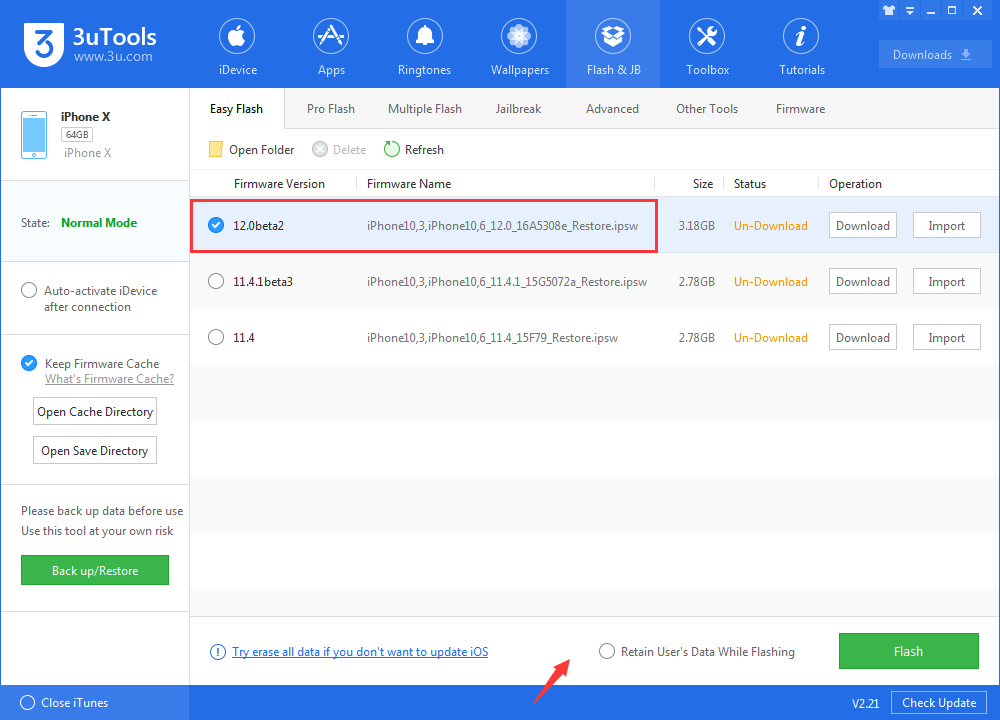
If you want to save iDevice's data, you need to select the checkbox that "Retain User's Data While Flashing"
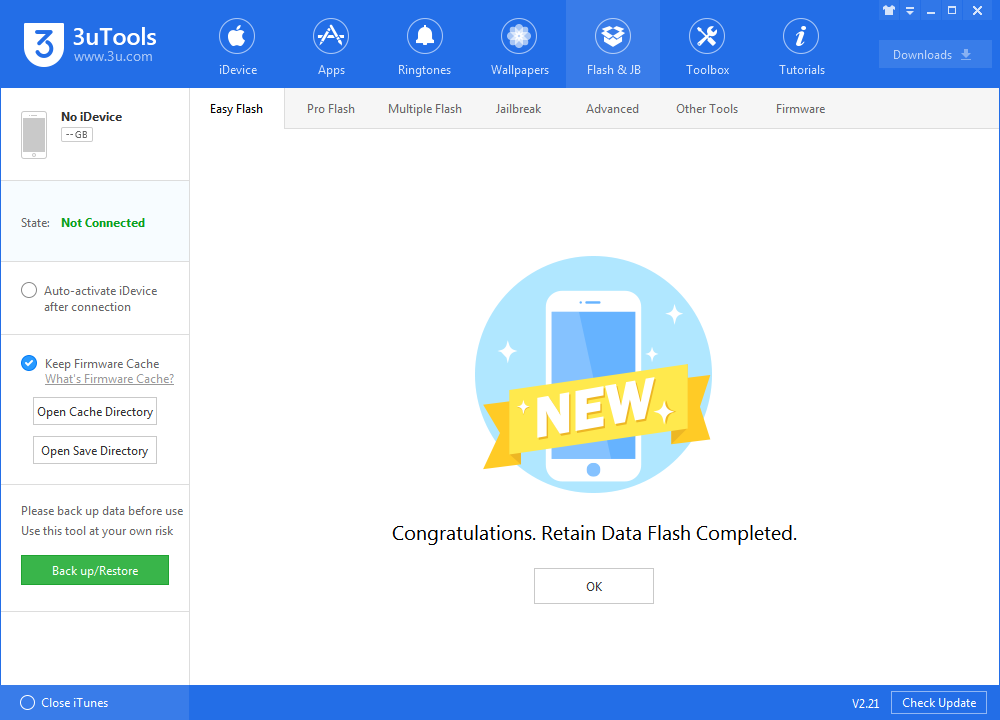
Step 3: Keep a good connection between iDevice and PC, and then just wait patiently till this process is finished. The whole flashing process needs 5~10 minutes in general, when it's finished, then you can experience iOS 12 Beta2 freely.












