10 Common Flashing Errors With Solutions
08/21/2023
377717
If you are an experienced user in 3uTools, you probably encountered some error codes when you flash or restore in Easy Flash. The first thing you should do is check the latest update in 3uTools, we have been updating many new versions to optimize 3uTools, don't forget to click Check Update in it.
Today we summarize some common errors with the solutions, so that users could figure out the problem without any confusion.
So if you have met one of the errors at below, you could fix the problem from the general tips. Or if you failed after multiple tries, you can appoint with Apple Service to check the hardware problem.
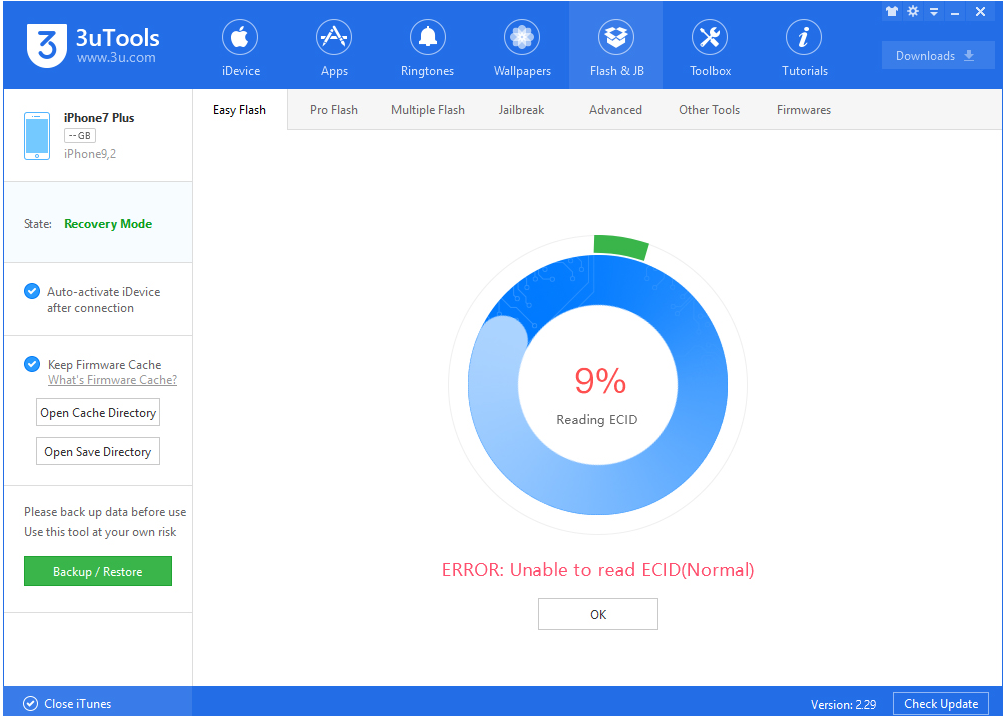
Common Errors:
1. Error: Please connect the device.
2. Error: Unable to read ECID.
3. Error: Unable to read Nonce.
4. Error: Unable to enter Recovery Mode from Normal Mode.
5. Error: Unable to enter Recovery Mode from DFU Mode.
6. Error: Unable to detect the iDevice type.
7. Error: Unable to load IBEC.
8. Error: Unable to load RAMDISK.
9. Error: Unable to enter Recovery Mode
10. Error: Unable to restore iDevice(-1)
More error codes with solutions you could find here.
If you meet other errors, please send us a screenshot via Feedback, so that we can help you.
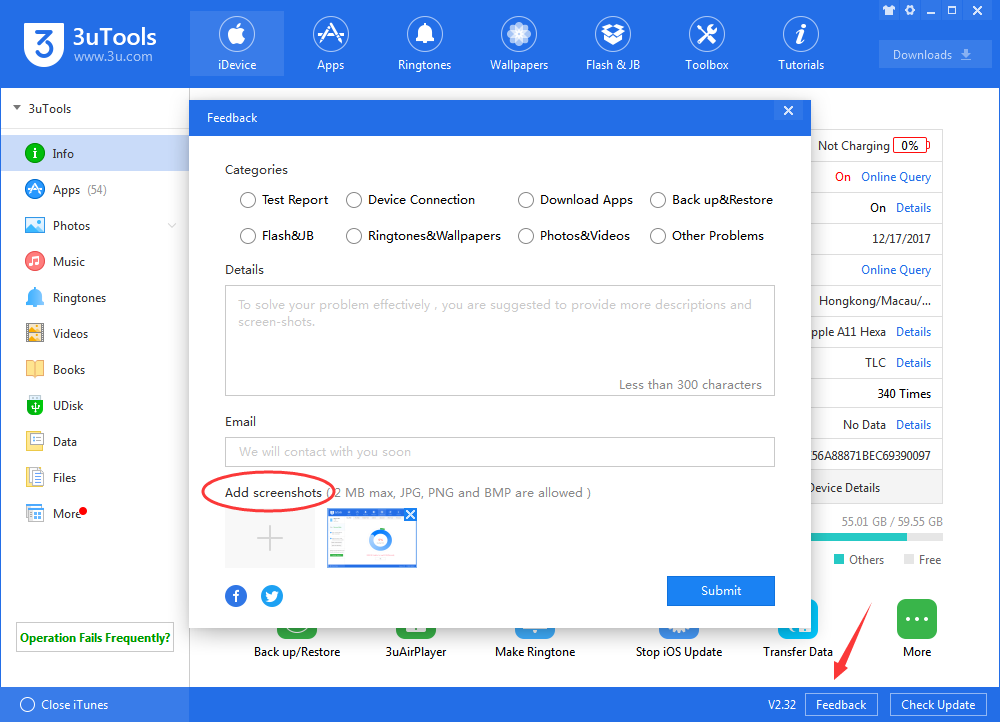
Why did you fail?
1. The USB cable is broken or counterfeit.
2. The USB port is unstable.
3. Your computer drives are abnormal.
4. Probably is a hardware problem on the iOS device.
General tips:
1. Connect with an original USB cable and try again.
2. Using the rear USB port on your PC will make the flash process more stable.
3. If it is the driver problem, you are suggested to fix it by using iTunes Utility from Toolbox
4. If all failed, you could try to restore again by iTunes.
5. You can contact Apple Support if the device is under warranty.
6. You can also visit the Apple store to check whether it is a hardware problem.
3uTools is an all-in-one tool to help iOS users to manage their files and data, it can't fix any hardware problems for you.












