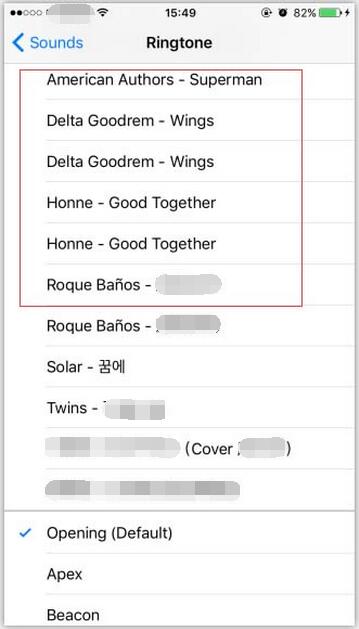How to Set Apple iPhone’s Ringtone ?
08/16/2018
6866
After ringtone was successfully imported to your iPhone using 3uTools, you need to click “Settings”→”Ringtone” to set your personal ringtone.
Step1: Open the “Settings” of your iPhone, then click “Sounds”.
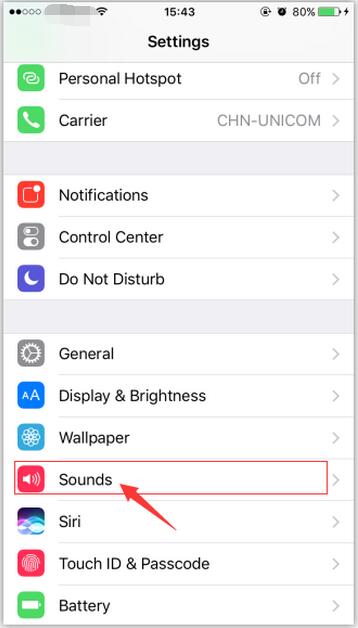
Step 2: Click “Ringtone”, if you want to change the “Message tone”, then click “ Message tone”. Message tone less than twenty-nine seconds can be supported.
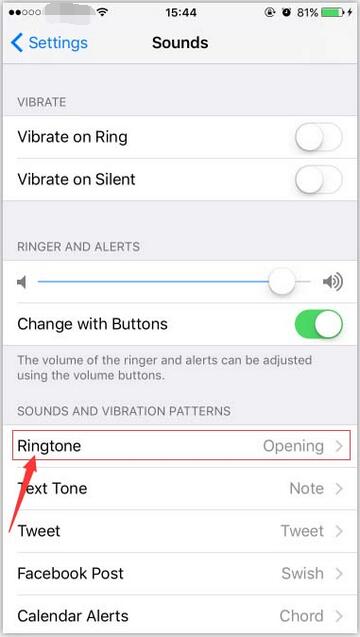
Step 3: Choose your favorite one from the imported ringtones, then set it as your call ringtone.